
If you ask us, exploring nature and expanding your home jungle are both incredibly fun experiences. But as a naturally curious person, I often find myself searching for the plants I see whenever I visit nearby forests, botanical gardens, or even local gardening centers.
Sure, plant shops always try to label all their plants, but labels aren’t always clear. So, wouldn’t it be nice to just take a picture of the plant and be able to look it up instantly or when you arrive home?
Completely unsurprisingly, we’re not the first people to come up with that clever idea. In fact, plant identification apps have been available for some time. But it turns out that iPhone users don’t even need a separate app to instantly look up the plants and animals they encounter. Just open your camera, snap a photo of the plant or animal in question, and the app's Look Up feature will instantly help you identify it.

Needless to say, this neat iOS feature can be great fun on hikes and walks, and it can help organize your plant wish list if you happen to frequent plant shops as I do. The possibilities are endless, limited only by your imagination.
Here’s how to use it:
1. Launch the camera app and take a photo of the flower or other plant you’d like to learn more about.
2. Beneath the picture, right next to the Delete trashcan icon and Heart icon, you will see an “i” icon in a circle.
3. Click on the "i" icon (or simply swipe up) and all the details of the image, such as the time and location where it was taken, will appear on the screen.
4. Now, photos of plants and animals will also include a “Look Up” option. Tapping on it will urge the phone’s AI to guess the plant and find similar images of the plant online.
Of course, this feature isn’t perfect, but the combination of the name and similar pictures should be able to help you identify the plant in question.
Have fun searching and exploring the natural world with this neat feature. To see how it works in action, view the helpful video below:
H/T: Mental Floss

How to Start Your Own Water-Saving Garden
A drought-resistant garden is possible, and it’s pretty amazing! Here's an in-depth introduction to waterless gardening (with plant recommendations).

iPhone Cluttered by Screenshots? Remove Them Automatically
Tired of endless screenshots on your iPhone? Here's how to delete them.

Deleting a Text Message is Easier Said Than Done
At first glance, deleting a text message sounds pretty straightforward, but you’re not fully deleting the message in most cases...

The BIGGEST Problems Houseplants Face in the Winter
Why are my houseplants dying in the winter? We review a variety of plant problems typical for the winter and get to the root causes of these problems.

How to Pick the Liveliest Houseplants at the Garden Center
A lot of your plant growing success boils down to shopping for the healthiest plants, and here’s how you do just that.
 6:33
6:33
Do This to Revive a Drying Houseplant
Whenever one of your houseplants suddenly looks ill, do this trick.

Declutter Your Phone's Home Screen with These Tips
Streamline your digital life with these expert tips on decluttering your iPhone and Android home screens.

Computer Guide: Windows 11 Shortcut Keys!
Learn the best shortcuts for Windows 11 using your keyboard. From taskbar to screenshots, learn it all.

Your iPhone's Volume Buttons Have Tons of Hidden Features!
There is more to your iPhone's volume buttons than you knew about!

STOP! You're Damaging Your Computer...
Computers are practically indispensable to us these days. The thing is, you could be damaging yours without even knowing it. Looking out for these 16 things.

Computer Guide: How to Format Your Computer - PC & Mac
how do we create a new computer from the old, formatting it and making it work like new? This guide will show you!

Everything You Need to Know About Bitcoin
The following article is an unofficial guide to Bitcoin and will explain everything there is to know about it.

Make Everyday Computer Use Easier with These 7 Tools
Windows have many built-in tools that make everyday tasks a lot easier. However, they are difficult to find and use. This guide reveals 7 of them.
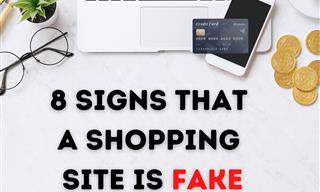
These Red Flags Indicate That a Shopping Website is Fake!
With online shopping being more prevalent than ever, scams are also on the rise. These are 8 warning signs that a shopping website is fake.
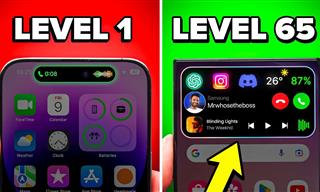
Get the Most From Your Smartphone With These Tips & Tricks
These best tips, tricks and hacks for iPhone, Android, and Samsung users.

5 Ways to Make Your Wi-Fi Safe From Attacks & Hacks
Make sure you protect your Wi-Fi network against these common attacks.

No Antivirus? Try These Free Online Virus Scanners Now!
Don’t have an antivirus installed? No problem. Try these free online virus scanners instead.

These Gmail Shortcuts Will Save You Time & Frustration
If you use Gmail, but you don't know how to use a single keyboard shortcut, then you well and truly are missing out. Here are the most useful ones...

5 New Windows 11 Features You Don’t Know About
You may have missed these new Windows 11 features.

FYI: 7 Simple Ways to Avoid Hacking and Identity Theft
The internet is an amazing tool and a fun opportunity to add to your knowledge, it's important to remember to have fun while keeping yourself secure and safe from identity theft. These are the basic habits you need to have to keep your online identit
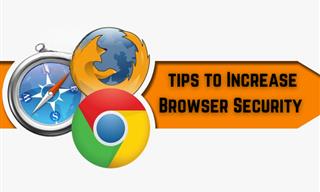
Make Your Browser Safer With This Handy Guide!
Make your browser more secure by following these easy tips.
 11:51
11:51
Lesson: How to Protect Your Devices from Hacking
A handy tutorial that we will hope will teach you the right practices to avoid your account ever being hacked.
 15:33
15:33
Beware! 10 Tech Scams That Could Target You in 2024
Beware of these dangerous scams in 2024.

Check When Your Shipments Will Arrive on These 5 Websites
These helpful online tools will help you estimate delivery times and track shipments with precision and accuracy.

There's a keyboard Shortcut for Nearly Everything Here!
These shortcuts will cut down the time you waste fiddling about on the computer, and make you into something of an expert.
 10:39
10:39
THREADS: Everything to Know About Instagram's New App
Instagram’s new app, ‘Threads’, has taken the world by storm? But what is this app all about? And should you use it?
 2:55
2:55
THIS is Why You Shouldn't Take Your Phone to Bed!
A stern warning and a cautionary tale that will explain why you shouldn't sleep with your phone...
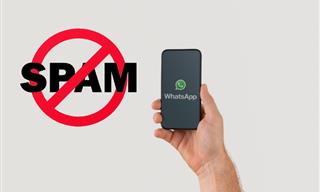
Spotting WhatsApp Spam: 5 Tips for Safe Chatting
Due to WhatsApp's increasing popularity, the number of spam texts in circulation has also grown. Here's how you can spot them.
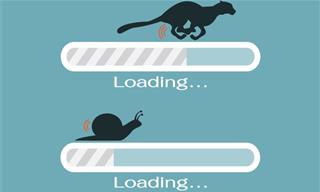
5 Programs You Should Remove from Your Computer
This article specifies 5 programs that most people don't need on their computers and how to get rid of them.

11 Remarkably Useful Websites You’re Not Using
Make sure you bookmark these incredibly useful and free websites. They might come in handy someday.

The Truth Behind Misleading Phone Charging Myths
We're putting down these rumors once and for all! These cellphone battery charge myths are untrue.
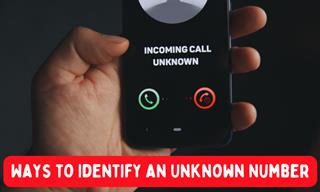
How to Identify the Owner of a Phone Number: 5 Methods
Received a call from an unknown number? Use these sites to identify the caller.
 2:38
2:38
How to Transfer Your Old VHS Tapes to a Computer
Do you have old family videos on VHS? It's time to make them digital so you can share them with all the family more easily! This video will show you how.

GUIDE: What to Do if Your Online Accounts Have Been Hacked
If you suspect that your account has been compromised or if it becomes evident that it has indeed been hacked, there are certain steps you should take.
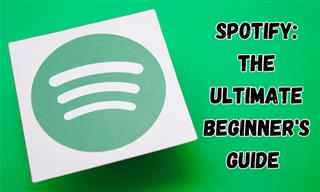
New to Spotify? These Easy Tips Will Help You Get Started
New to Spotify? Here’s everything you need to know about the music streaming service.
 9:03
9:03
14 Useful Tips & Tricks to Get the Most Out Of Your PC
In this video, you will get to learn about some really handy computer tricks and tips that will make your life easier.

What Do Those 12 Mysterious 'F' Keys on Your Keyboard Mean?
Find out what those 12 curious F keys on your keyboard mean.

Overwhelmed by Your iPhone Update? Here's Our Guide
New iPhone update isn't your cup of tea? Here's how to make your iPhone feel more familiar.
 10:56
10:56
Computer Tips: Clean Your Keyboard in Less Than 60 Mins
Is your computer keyboard an icky mess? Watch this guide to clean it at home with ease.
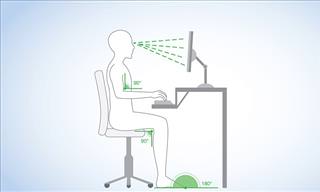
What's the Healthiest Way to Sit at Your Computer?
Learn how to minimise the health risks of using your computer with this positioning guide.

Safeguard Your WhatsApp Account With These New Features
Protect your WhatsApp account with the recently released security features by the messaging giant. Find out more here.

I Never Knew Repairing a Smartphone Was So Simple!
Having phone trouble? Here are 6 of the most common smartphone issues and exactly how you can fix them.
 6:34
6:34
A Step-by-Step Guide on How to Use Chrome Remote Desktop
Chrome Remote Desktop can be pretty useful for those who want to control their PC or Mac from their phone, tablet, or other computer.

20 Easy Solutions To Your Annoying Computer Problems
A collection of 20 tips to help you troubleshoot common computer problems with ease!
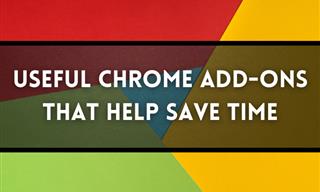
12 USEFUL Chrome Extensions That Save Time
Improve your browsing experience with these free Google Chrome extensions.

These 10 Keyboard Shortcuts Will Make Life Easy!
These keyboard shortcuts will help you learn the easiest ways to use your computer when your mouse is being less than cooperative!

9 Underrated Free Websites That Will Make Your Life Easier
Yes, there are still many more useful websites you don’t know about!


