
Keyboard shortcuts have gone from being useful tips to an urgent necessity in this age of technology, pandemics, and working-from-home. Nearly every combination of keys has its own function, some of which are more vital than others. The window key, for example, at first glance only has one function, to open the start menu. But pair it up with a number of others, and it becomes one of the most useful buttons on your keyboard.
Another hidden treasure just under our fingertips is the control key (that small button under Shift that says Ctrl). Most people know it for its most primary use, copying (Ctrl + C) and pasting (Ctrl + V) texts or images. However, this little fella pairs up with nearly every other key on your keyboard to perform a myriad of tasks and functions, especially if you use MS Word or like to browse the internet. These control key shortcuts will make sure you get the most use out of every single key - in alphabetical order!
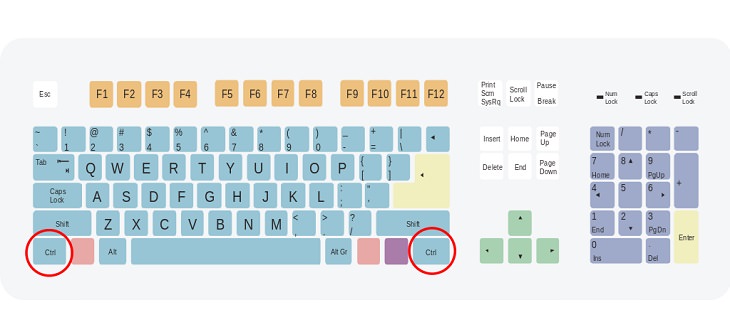
(By Mysid, Wikimedia Commons)
Pressing Control + the letter D simultaneously has dual functions. In Word Processors (like MS Word and WPS Writer), it opens up the ‘Font’ window. On browsers, it bookmarks the open web page.
In Word Processors, this combination gives the selected text or the entire text, if none is selected, a ‘Center’ alignment.
Using these two keys simultaneously in Notepad, Wordpad or a Word Processor opens the “Find and Replace” window.

Press Control with the letter ‘J’ to set text in Word Processors to the “Justify” alignment. If pressed while using your browser, it will open the ‘Downloads’ page.
When using Word Processors as well as HTML editors, this pairing opens the window to create a hyperlink for the selected text.
In Word Processors, this shifts the selected text to the ‘Left’ alignment. In case you need to copy a link, this pairing selects the link in the address bar of the open page on your browser.

When using most Word Processors, this combo of keys indents the text or selected text.
You may be familiar with this pairing, which you can use to reload web pages on your browser. It also shifts text on Word Processors to the ‘Right’ alignment.
This combination lets you keep on browsing as it opens a new tab (or web page) in the browser that you’re using.
When you’re picking a surprise gift for your partner online and they walk into the room, don’t panic. Just use these two keys and close the tab in a single stroke! It also closes the current window or document on Word Processors.
Accidentally pressed Control + Z and undid your last 20 minutes of work? Here’s a pairing that brings it back. These two keys redo anything that was undone using the Ctrl + Z shortcut.
‘End’ is the tiny button usually found on the uppermost right corner of the keyboard. Paired with ‘Control’, it moves your cursor to the end of the text or document in Word Processors, and to the bottom of the web page in browsers.

(Flickr)
Usually found beside or near to the ‘End’ key, is the ‘Home’ key. When pressed alongside ‘Control’, it takes you to the top of your document and web page in Word Processors and browsers respectively.
Use these two buttons to toggle between tabs (web pages) on the browser of your choice. You can also use it to view and select tabs in certain Word Processors like WPS Writer.
While ‘Ctrl + Tab’ lets you jump tabs from left to right, this combination of 3 keys lets you flip through tabs in the opposite direction, i.e., from right to left.

The open square bracket symbol, ‘[‘, is usually found near the ‘Enter’ key, and coupled with the ‘Control’ key on Word Processors, it will decrease the font of the selected text.
While the open square bracket makes your font smaller, its counterpart and neighbor, the closed square bracket ‘]’, pairs with ‘Control’ to make your font larger.
The ‘Escape’ key, marked ‘Esc’, is usually found on the uppermost left corner of the keyboard and works with the ‘Ctrl’ key to open the ‘Start Menu’. Adding ‘Shift’ to this combo opens the ‘Task Manager’.

The ‘Equals To’ symbol, usually found at the end of the numbers row, is useful in Word Processor with ‘Control’, as it allows you to turn the selected words into subscript. To make the text superscript, simply press ‘Shift’ alongside ‘Ctrl’ and ‘=’.
Delete usually deletes the letter after the cursor in a Word Processor. When combined with ‘Ctrl’, it deletes the entire word next to the cursor (on the right of the cursor), without having to select the text.
Bookmark and share these handy shortcuts with others!