
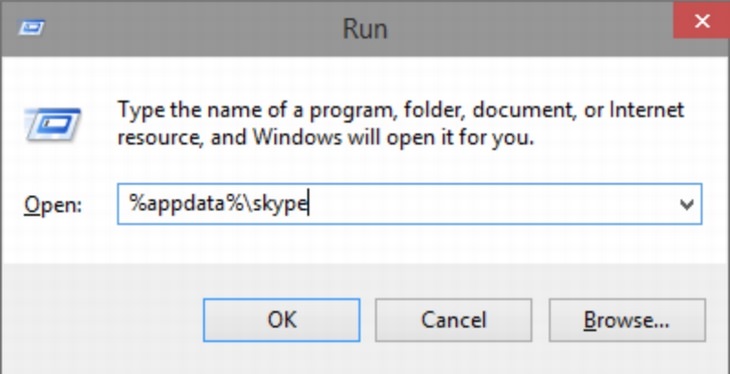
Regardless of whether you want to be nostalgic over a chat log of a conversation with an old flame, or simply have to collect every scrap of data that you put out over the internet, backing up your Skype chat history is easy.
Open the Run command on your PC by pressing the Windows key + the R key. Enter the command %appdata%\skype into the window that pops up. This will cause a new window to open. Left-click on the folder with the same name as your Skype ID , then select the main.db file. You’ll find all of your chat logs inside to copy and can save to your heart’s content.
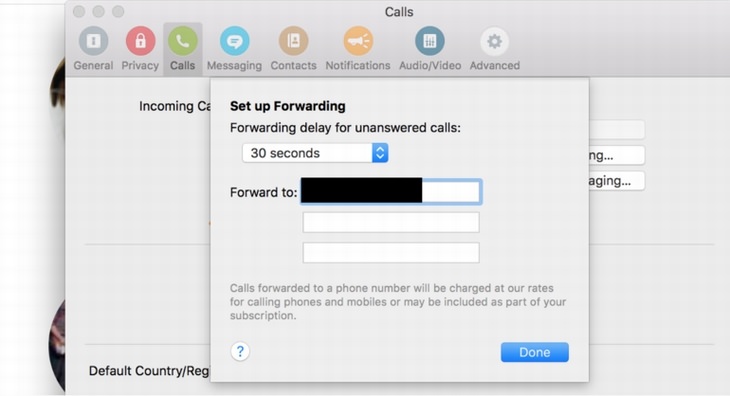
If you’re on the move but expecting a Skype call, you have two options in order to pick it up. The first is to download the Skype app and use up your mobile data to take the call when it comes in, or else you can forward your calls to a cell phone or landline number of your choice.
All you need to do for the latter option is to click on Tools in the top menu, then select Options. Select the Call Forwarding option, and enter the phone number that you wish to have incoming Skype calls forwarded to.
Note that you will be charged for any calls you pick up through your Skype credits. Skype-to-Skype call forwarding is free, but picking up Skype calls through a cell phone or landline will come at a cost.
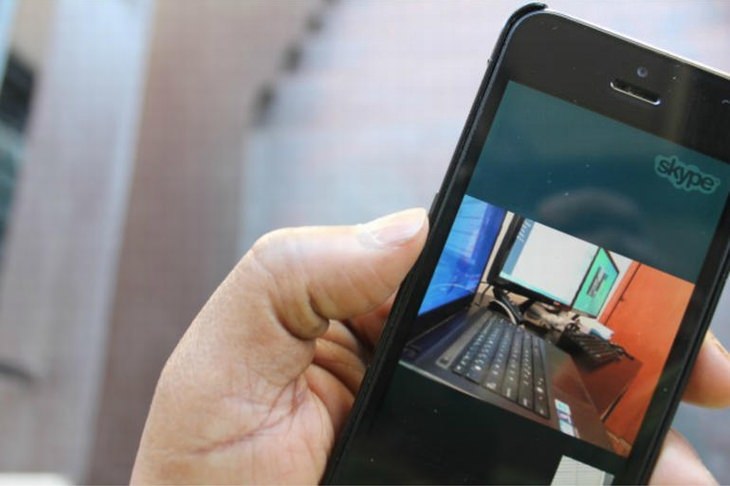

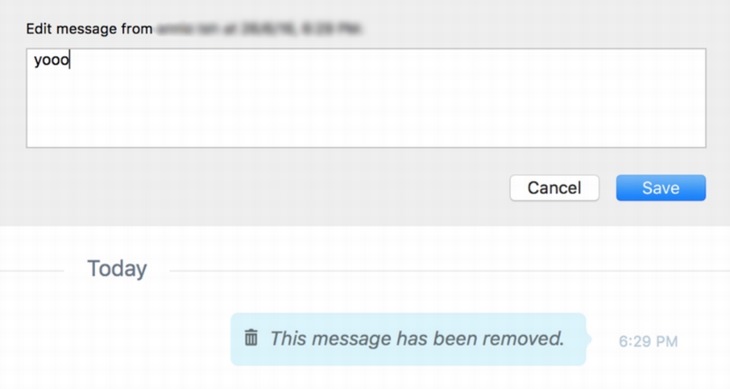
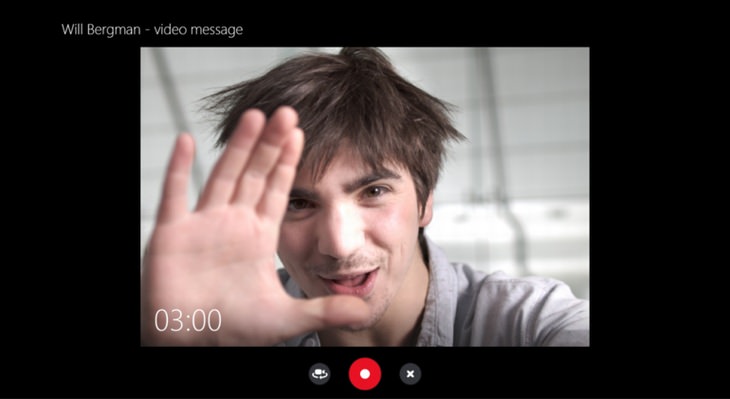
Video messaging is very much a thing of the moment and is much more fun than merely sending a boring text message. Sending a video message on Skype is very simple – all you need to do is right-click on the person you want to send your message to and select Video Message from the drop-down menu.
A new window will pop up, and you’ll be able to record anything you want from your webcam prior to sending to a Skype contact of your choice.
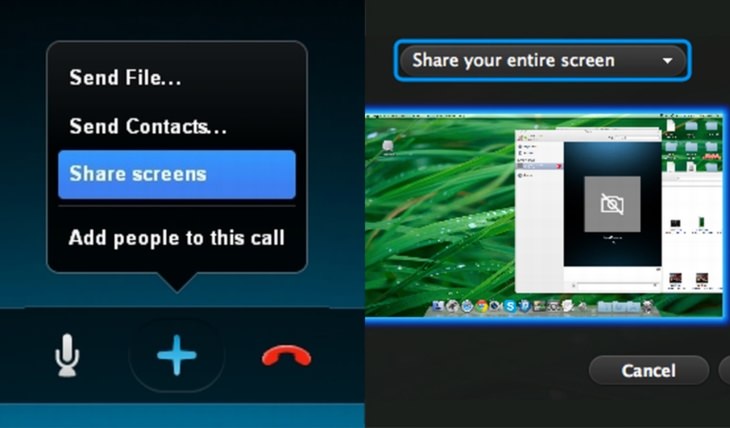

TECHNOLOGY: How the Next 10 Years Will Radically Change
The future is a weird place. You won't believe the things the techno experts foresee happening in the next 10 years. Prepare to be shocked and amazed!
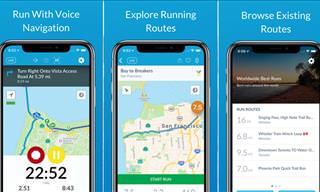
These Overlooked Apps Really Deserve Your Attention!
It's a shame that certain apps get overlooked, because most of them are available for free. Check out 5 Android + 5 iOS apps you should take notice of.
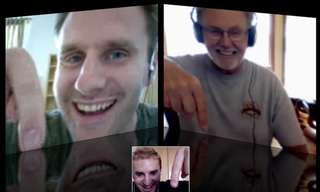
Our Guide to Making Free Video and Audio Calls Online
This guide will allow you to reach anyone online and for free for real calls without any previous knowledge!

These Computer Tips Will Help You Daily!
So you thought computers complicated life? Just wait until you learn these practical tips!
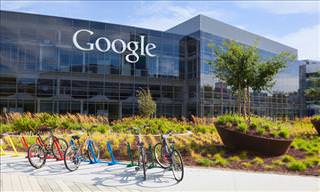
Google Is Watching You - Here's How to Stop It
Stories about Google watching you aren't really that far removed from the truth as you imagine. Here's how to use Google's My Activity page.
 2:38
2:38
How to Transfer Your Old VHS Tapes to a Computer
Do you have old family videos on VHS? It's time to make them digital so you can share them with all the family more easily! This video will show you how.

The Truth Behind Misleading Phone Charging Myths
We're putting down these rumors once and for all! These cellphone battery charge myths are untrue.

ISPs Know Everything about You. Here’s How to Stop Them
What VPNs are, and who offers the best VPN service

7 Ways to Send Text Messages From Your Computer
Why use your phone to send an SMS when you have these awesome free websites?

The Best Skillshare Courses for Learning and Growth
The best Skillshare courses for beginners

6 Unnecessary Windows Programs You Should Uninstall
Your Windows PC could be filled with unwanted and outdated apps and programs... Delete them today.

How to Download Streaming Movies for Offline Viewing
Here's how to download movies and TV series from your favorite streaming services to watch them offline.
 24:32
24:32
Guide: How to Use the Hot New Video Editing App!
By watching this detailed video guide, you can become familiar with the app and start using your newfound knowledge to produce high-quality videos!

Make Everyday Computer Use Easier with These 7 Tools
Windows have many built-in tools that make everyday tasks a lot easier. However, they are difficult to find and use. This guide reveals 7 of them.

If You Do This, Then You Could Be Damaging Your Phone...
Many people end up damaging their phones without even realizing that they are doing so, and here are 9 of the most common ways this happens.

Take an Interactive Tour of 1940s New York!
This interactive street map of New York City in the 1940s is so much fun to browse and explore! And best of all, it's completely free!

7 Reasons Why Your Computer is Running Abnormally Slow
There are many things that could be slowing your computer down and you'll find 7 of them in this article. Take a look!
 14:29
14:29
How to Make Your Windows the Most Safe & Secure
Take advantage of the following video tutorial to gain comprehensive knowledge about all the crucial security and privacy settings available within Windows software.
 5:01
5:01
The Best iPhone Tips and Tricks for 2023!
In this video you'll learn a bunch of tips and tricks that have just recently been added.
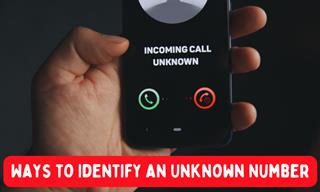
How to Identify the Owner of a Phone Number: 5 Methods
Received a call from an unknown number? Use these sites to identify the caller.

FYI: 7 Simple Ways to Avoid Hacking and Identity Theft
The internet is an amazing tool and a fun opportunity to add to your knowledge, it's important to remember to have fun while keeping yourself secure and safe from identity theft. These are the basic habits you need to have to keep your online identit

How to Turn Your Phone Into a Wifi Hotspot!
If you've ever dreamt of sharing your smartphone's cellular connection with other Wi-Fi-only devices, such as a tablet or a laptop, then you're in luck!

What Do Those 12 Mysterious 'F' Keys on Your Keyboard Mean?
Find out what those 12 curious F keys on your keyboard mean.

Don't Like the Standard Apps on Your Phone? Get These!
Here are 6 brilliant apps, that'll blow the free ones that come with your phone out of the water!

If Your Windows PC Is Slowing Down, You Should Read This
NO - a slowing Windows PC isn't a fact of life. You simply need to know a few tips and tricks that you can apply to yours in order to speed it up! Read on...

7 Things on the Internet Archive You Never Knew You Needed
The Internet Archive offers a lot more than you realized!
 10:00
10:00
The New Wi-Fi is Here! This is Why You Should Try It…
Wi-Fi 7 is here, and it can change the way you use the internet!
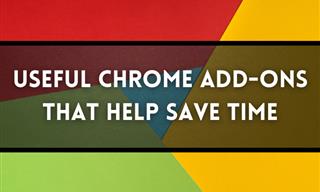
12 USEFUL Chrome Extensions That Save Time
Improve your browsing experience with these free Google Chrome extensions.
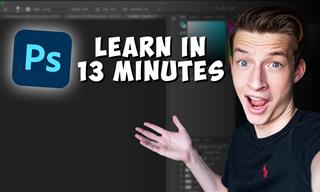 16:14
16:14
Photo-Perfect: Learn How to Use the Basics of Photoshop
Whether you're looking to enhance your personal photos or create compelling graphics for your business, our Photoshop tutorial is designed specifically for you.
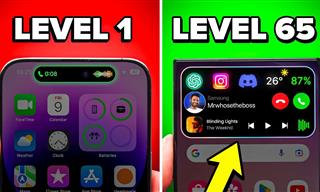
Get the Most From Your Smartphone With These Tips & Tricks
These best tips, tricks and hacks for iPhone, Android, and Samsung users.

Computer Tips: All You Can Do With the CTRL/Control Key!
The control key has more uses than just copying and pasting. These are the 20 more useful keyboard shortcuts you can do with the control key.
 9:03
9:03
14 Useful Tips & Tricks to Get the Most Out Of Your PC
In this video, you will get to learn about some really handy computer tricks and tips that will make your life easier.

20 Easy Solutions To Your Annoying Computer Problems
A collection of 20 tips to help you troubleshoot common computer problems with ease!

Visit an Ancient Map Collection With Thousands of Works!
Visit this great, free collection for an enlightening journey through the annals of cartography.

The Best Media Player Alternatives for Your Computer
Looking for a solid alternative to VLC media player? Here are some replacements that might help.

I Never Knew Repairing a Smartphone Was So Simple!
Having phone trouble? Here are 6 of the most common smartphone issues and exactly how you can fix them.

WARNING: Don't Fall for These Common Instagram Scams!
Protect yourself from phishing on Instagram with these tips.

This Site Will Allow You to Copy the Text Off Any Photo!
We are here to introduce you to a website that can assist in such situations by extracting text from images for easy editing, copying, recording and distribution.

Learn to Avoid the Most Common Scams on the Internet
As we navigate the internet, there's a minefield of scams that we have to avoid that could potentially explode in our faces. Here are the 25 most common.

The Only Guide You Need to Clean Your Computer
Computers collect dust and dirt, causing them to slow down and heat up. Here's how to clean them:
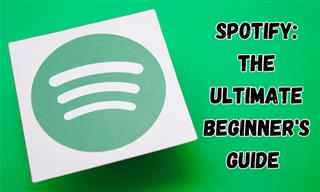
New to Spotify? These Easy Tips Will Help You Get Started
New to Spotify? Here’s everything you need to know about the music streaming service.
 6:34
6:34
A Step-by-Step Guide on How to Use Chrome Remote Desktop
Chrome Remote Desktop can be pretty useful for those who want to control their PC or Mac from their phone, tablet, or other computer.

Declutter Your Phone's Home Screen with These Tips
Streamline your digital life with these expert tips on decluttering your iPhone and Android home screens.
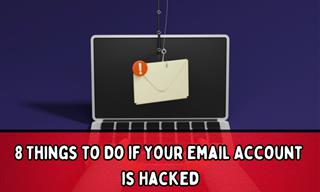
My Email Has Been Hacked! What Should I Do Next?
Don’t panic if your email has been breached. Just follow these steps to secure yourself.

Beyond Chrome: 5 Private Browsers for Better Security
For those who prioritize their online privacy, there are some alternatives to Chrome available that could be explored.
 5:13
5:13
Want Windows on Your Mac? It's Now Free!
Need to install Windows 10 on your Mac? It’s quite easy, actually.

Thirsty For Knowledge? Check Out These YouTube Channels
If you love to learn new things with each passing day, then get ready to discover a gold mine full of educational tools!


