
I’ve always wondered whether my computer could make it possible for me to view what’s going on at home when I’m not there. I assumed that having that ability would entail installing a fancy and expensive CCTV system, but I realized that wasn’t necessary when I came across these three incredibly simple ways of harnessing the capabilities of computer and laptop in combination. Here they are:
What you need
1. Use Skype
- If you don’t have the video chat and voice calling application, Skype, installed on your computer, make sure you install it. If you have Windows 8 or newer as an operating system installed on your computer, then you will not need to install it.
- Log in to your primary Skype account. If you don’t have one, follow the simple steps to register.
- Press "Windows key- C," click "Settings" and then "Options." Select "Calls."
- Under the Calls option, you will see two sliders. These sliders are for instructing Skype to answer calls automatically and to turn on video automatically.
- Next, you’ll need a secondary Skype account. If you don’t have one, try creating one in your spouse’s name and using their email address.
- Add your spouse’s account as a Skype contact to your own account.
- Get your spouse to log in to his or her account from a remote smartphone or computer. Click the video camera icon to call your computer. It will respond automatically and begin to send you a video feed from your home.

2. Use My Webcam Monitor
- My Webcam Monitor is a free piece of software that you can get here.
- Install it on your computer, open the software and click Register. Type in a username, password and email address and click Register once again.
- Next, click OK, followed by Sign In.
- Click Next and then enter the name you want to call your webcam broadcast.
- Click Next.
- Select your computer’s webcam from the drop-down menu, and click Next.
- Click Finish.
- Next, install My Webcam Monitor on the computer, smartphone or tablet you’re going to be using.
- Sign in to the remote computer, smartphone or tablet with your username and password to see your webcam. Select it and begin viewing a live stream.

3. Use Google Chrome Remote Desktop App
- Open Google Chrome on your home computer.
- Navigate to the Chrome Remote Desktop App by clicking on Resources, then Free.
- After you’ve installed the app, click on Launch App. Sign in to your Google Mail account when prompted. Click Continue, followed by Accept.
- Click Get Started under My Computers.
- Click Enable Remote Connections.
- Enter your security PIN, then click OK.
- Install the app on the remote computer you will be using. Sign in with your Google username and password, just like you did at home.
- Click on the listing that represents your home computer, then enter your PIN to access Google Chrome on your home computer.
- Go to www.webcamtoy.com. Start your home computer’s webcam through the site, and choose to view a live stream to begin seeing what’s going on at home.
Tip
You can adjust the settings for My Webcam Monitor in the program to add a password, which will make it more secure.
Content Source: Our Everyday Life

Did You Know Computers Can Now Do These Human-Like Things?
Computers are amazing, and improving so quickly it is hard to keep up. Here are 9 surprising things that have already been achieved by computers.
 17:01
17:01
This is How Tech Giants Try to Get YOUR Attention...
This TED Talk explains how the world's giant tech companies are locked in a ferocious battle - for our time and attention. Watch it to find out what's happening

Did You Know the Difference Between Router and Modem?
Learn the difference between a router and a modem.

This 81-Year-Old Japanese Woman Has Developed Her Own App
Masako Wakamiya's story is remarkable. This self-taught programmer first picked up a computer at age 60. Now aged 81, she has just released her own iPhone app.
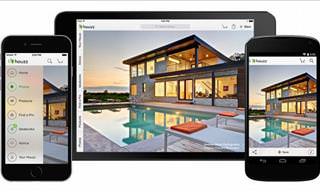
7 Terrific Apps That Help You DIY Anything at Home!
You may have had a particular project in mind for months, possibly years, and these 7 great apps will help you achieve your goals.

Is Google Going to Demand Payment for Its New Searches?
Google might start charging for access to search results that use generative artificial intelligence tools.
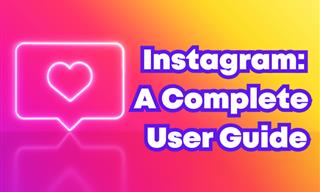 12:03
12:03
INSTAGRAM: A Complete Beginner's Tutorial
This tutorial is designed to help you understand the basics, from setting up your profile to sharing your first post.
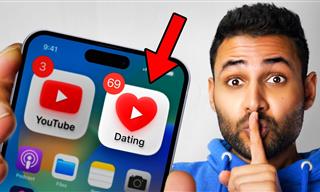 12:01
12:01
YouTube: 40 Surprising Secrets You Never Knew
YouTube has a range of practical tricks tucked away that you never knew about. Time to discover them.
 15:04
15:04
Can A.I. Outperform These 20 Professionals?
Here's a comparison video we're all secretly curious about...
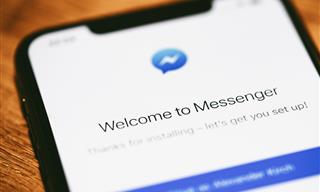
9 Lesser-Known Tips for Using Facebook Messenger
Learn some of the hidden tips and tricks on the popular Facebook Messenger app.
 14:44
14:44
Tutorial: 15 Tips and Tricks for Google Docs!
Buckle up and get ready to dive into the world of Google Docs, learning 15 tips and tricks for the beginner and power user.
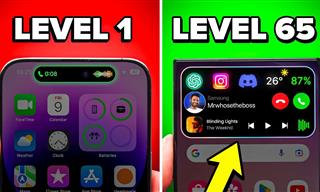
Get the Most From Your Smartphone With These Tips & Tricks
These best tips, tricks and hacks for iPhone, Android, and Samsung users.
 2:38
2:38
How to Transfer Your Old VHS Tapes to a Computer
Do you have old family videos on VHS? It's time to make them digital so you can share them with all the family more easily! This video will show you how.
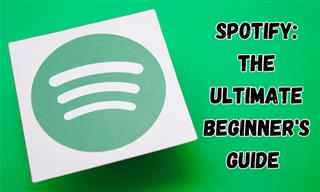
New to Spotify? These Easy Tips Will Help You Get Started
New to Spotify? Here’s everything you need to know about the music streaming service.

WARNING: Don't Fall for These Common Instagram Scams!
Protect yourself from phishing on Instagram with these tips.

5 Terrific Chess Apps for Players of All Levels
These apps are designed to cater to a wide range of chess players, including beginners, amateurs, advanced players, and experts.

6 Weird But Useful Apps You Didn’t Know You Need
If you’re not using these weirdly useful apps, you’re missing out on a lot of fun!

12 Google Chrome Shortcuts Everyone Should Know
Keyboard shortcuts are immensely useful! If you’re using Google Chrome to browse the internet, we have a few neat shortcuts to share with you.
 8:31
8:31
20 Terrifically Helpful Chrome Keyboard Shortcuts
Welcome to the ultimate guide to mastering 20 essential keyboard shortcuts for the Google Chrome browser!

If You Do This, Then You Could Be Damaging Your Phone...
Many people end up damaging their phones without even realizing that they are doing so, and here are 9 of the most common ways this happens.

Are Your Cables a Mess? 9 Easy Tips to Easily Organize
Organize your messy computer cables with these simple and easy tricks.

Struggle to Remember Your Passwords? These Tips Will Help
Passwords can be difficult to remember at times, but here are some tips that will help.

Check When Your Shipments Will Arrive on These 5 Websites
These helpful online tools will help you estimate delivery times and track shipments with precision and accuracy.
 5:13
5:13
Want Windows on Your Mac? It's Now Free!
Need to install Windows 10 on your Mac? It’s quite easy, actually.

Computer Guide: How to Keep Your Computer Up-to-Date!
Follow this simple guide to update drives and resolve common issues on your Windows computer.

11 Remarkably Useful Websites You’re Not Using
Make sure you bookmark these incredibly useful and free websites. They might come in handy someday.

20 Easy Solutions To Your Annoying Computer Problems
A collection of 20 tips to help you troubleshoot common computer problems with ease!

The Truth Behind Misleading Phone Charging Myths
We're putting down these rumors once and for all! These cellphone battery charge myths are untrue.

The Best Media Player Alternatives for Your Computer
Looking for a solid alternative to VLC media player? Here are some replacements that might help.

There's a keyboard Shortcut for Nearly Everything Here!
These shortcuts will cut down the time you waste fiddling about on the computer, and make you into something of an expert.

If Your Windows PC Is Slowing Down, You Should Read This
NO - a slowing Windows PC isn't a fact of life. You simply need to know a few tips and tricks that you can apply to yours in order to speed it up! Read on...

6 Unnecessary Windows Programs You Should Uninstall
Your Windows PC could be filled with unwanted and outdated apps and programs... Delete them today.

9 Underrated Free Websites That Will Make Your Life Easier
Yes, there are still many more useful websites you don’t know about!
 5:01
5:01
The Best iPhone Tips and Tricks for 2023!
In this video you'll learn a bunch of tips and tricks that have just recently been added.

Beyond Chrome: 5 Private Browsers for Better Security
For those who prioritize their online privacy, there are some alternatives to Chrome available that could be explored.

STOP! You're Damaging Your Computer...
Computers are practically indispensable to us these days. The thing is, you could be damaging yours without even knowing it. Looking out for these 16 things.

Tips That'll Drastically Improve Your Phone's Battery Life
There's nothing more annoying than when your phone runs out of battery with no place to charge it. Thankfully, there's some great ways to improve battery life!

6 Secure Search Engines You Can Use Instead of Google
Google isn’t the only search engine you have to use.

These Free Tools Will Help You Download Any Video Online
These free tools will help you download any video online.

How to Turn Your Phone Into a Wifi Hotspot!
If you've ever dreamt of sharing your smartphone's cellular connection with other Wi-Fi-only devices, such as a tablet or a laptop, then you're in luck!
 9:03
9:03
14 Useful Tips & Tricks to Get the Most Out Of Your PC
In this video, you will get to learn about some really handy computer tricks and tips that will make your life easier.

No Antivirus? Try These Free Online Virus Scanners Now!
Don’t have an antivirus installed? No problem. Try these free online virus scanners instead.

7 Reasons Why Your Computer is Running Abnormally Slow
There are many things that could be slowing your computer down and you'll find 7 of them in this article. Take a look!
 10:39
10:39
THREADS: Everything to Know About Instagram's New App
Instagram’s new app, ‘Threads’, has taken the world by storm? But what is this app all about? And should you use it?

What Do Those 12 Mysterious 'F' Keys on Your Keyboard Mean?
Find out what those 12 curious F keys on your keyboard mean.

Thirsty For Knowledge? Check Out These YouTube Channels
If you love to learn new things with each passing day, then get ready to discover a gold mine full of educational tools!

If You Aren’t Doing these Things, Your PC WILL Wear Out...
All the basics of computer maintenance.


