
|
Would you like to share videos you took, power point presentations or just a very big file? The quality of digital photos, videos and other files gets better all the time, but with improved quality comes an increase in file size. The majority of E-mail services limit the size of the files we can send to mere tens of megabytes (Gmail, for example, allows up to 20 megabites), which isn’t really an adequate amount when we want to share files with our friends. There are several services like Dropbox and Google Drive that allow you to save your files “in the cloud”, but once you run out of space, you cannot make changes or add more files until your friend downloads them. There is, however, a service that lets you send files with almost no limitation on size, called “We Transfer”. When you log in to the site, you will receive an offer to get the “plus” version, which allows you to send files larger than 2GB (GigaBytes). Click on “Skip” to continue to the free site. |
 |
|
By using We Transfer, you can send large files directly to your friends’ email. Even though the size is limited to 2GB, you’re not limited to the number of transfers, so if your file is bigger than 2GB, you can simply split it into parts that are smaller than 2GB. You even get a notification when your friend receives the email, and another one when they download the file. To start transferring files, click on the “I agree” button. |
|
|
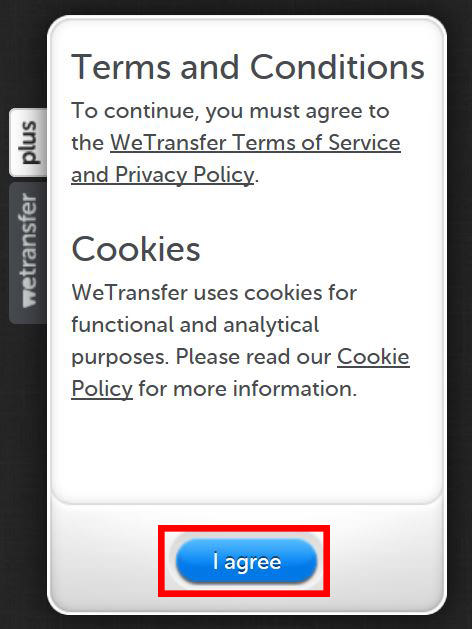 |
|
Using the service is simple, with 5 easy steps:
|
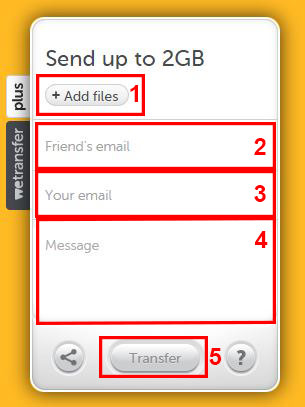 |
|
Once your friend downloads the file, you’ll receive an email notification as well.
If you only wish to get a download link instead of emailing it, choose the share button |
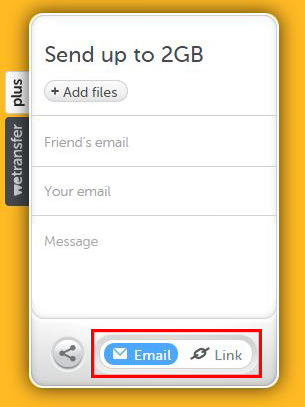 |
|
Once the upload is complete, you’ll get a link you can send to your friends via Facebook or any other messaging service. Please note that this is not a storage service, and files are only available for two weeks. The site also has a smartphone app: |

FYI: 7 Simple Ways to Avoid Hacking and Identity Theft
The internet is an amazing tool and a fun opportunity to add to your knowledge, it's important to remember to have fun while keeping yourself secure and safe from identity theft. These are the basic habits you need to have to keep your online identit

Windows Paint Can Do a Lot More Than You Think! Here's How
Although Windows Paint seems like it isn't capable of very much on first glance, there are actually many things that it's capable of. Take a look at this guide.

9 Great Tips All WhatsApp Users Should Know!
Our beginners' guide to WhatsApp - a free smartphone applications that lets you send and receive free text messages, videos and voice-messages.

What Do Those 12 Mysterious 'F' Keys on Your Keyboard Mean?
Find out what those 12 curious F keys on your keyboard mean.

How to Choose the Perfect Laptop For Your Needs!
Are you thinking of getting a new laptop but can't wrap your head around all the terms and sizes? This guide will make things easier for you.

Did You Know You Could Do These Cool Things with Windows?
Windows has many built in tools and accessories with lots of cool and handy functions. Knowing how to use them will save you time and money. So here's how!

It’s Almost a Crime Not to Use These Free Nifty Websites
Check out 15 really useful websites. They are completely free to use!
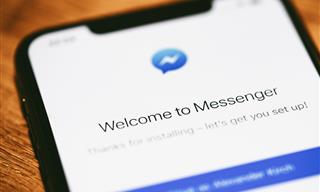
9 Lesser-Known Tips for Using Facebook Messenger
Learn some of the hidden tips and tricks on the popular Facebook Messenger app.

5 Ways to Get the Most Out Of Your Security Systems
Learn some useful tips in this article that will let you know if your security system is working efficiently or not.

There's a keyboard Shortcut for Nearly Everything Here!
These shortcuts will cut down the time you waste fiddling about on the computer, and make you into something of an expert.
 15:06
15:06
Android 14: Learn All the New Features in the Newest Update
Sit back and learn what's new in your android phone in this informative video.

The Best Skillshare Courses for Learning and Growth
The best Skillshare courses for beginners
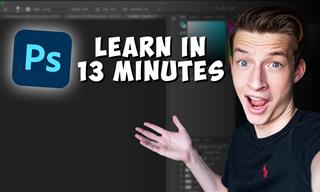 16:14
16:14
Photo-Perfect: Learn How to Use the Basics of Photoshop
Whether you're looking to enhance your personal photos or create compelling graphics for your business, our Photoshop tutorial is designed specifically for you.

These Password Tips Will Ensure You're Safe from Hackers
Cybercrime is increasing thanks to ever-improving technology. Therefore, it's very important that you have a strong password. These tips will ensure you do!
 11:51
11:51
Lesson: How to Protect Your Devices from Hacking
A handy tutorial that we will hope will teach you the right practices to avoid your account ever being hacked.

If You Do This, Then You Could Be Damaging Your Phone...
Many people end up damaging their phones without even realizing that they are doing so, and here are 9 of the most common ways this happens.

7 Things on the Internet Archive You Never Knew You Needed
The Internet Archive offers a lot more than you realized!

Check When Your Shipments Will Arrive on These 5 Websites
These helpful online tools will help you estimate delivery times and track shipments with precision and accuracy.

STOP! You're Damaging Your Computer...
Computers are practically indispensable to us these days. The thing is, you could be damaging yours without even knowing it. Looking out for these 16 things.
 6:34
6:34
A Step-by-Step Guide on How to Use Chrome Remote Desktop
Chrome Remote Desktop can be pretty useful for those who want to control their PC or Mac from their phone, tablet, or other computer.

Learn All About the Different File Types on Your Computer
Computer extensions can have such confusing names and functions. If you're like me, you will appreciate this guide to 12 different file types!

If Your Windows PC Is Slowing Down, You Should Read This
NO - a slowing Windows PC isn't a fact of life. You simply need to know a few tips and tricks that you can apply to yours in order to speed it up! Read on...

Customize Autocorrect Settings on Your iPhone or Android
Tired of your phone sabotaging your texts? This article will teach you to customize your phone's autocorrect settings.

Beyond Chrome: 5 Private Browsers for Better Security
For those who prioritize their online privacy, there are some alternatives to Chrome available that could be explored.

7 Apps You Don’t Need on Your Phone!
Experts advise against installing apps like the seven we mention here for security reasons...
 10:00
10:00
The New Wi-Fi is Here! This is Why You Should Try It…
Wi-Fi 7 is here, and it can change the way you use the internet!

Computer Guide: How to Format Your Computer - PC & Mac
how do we create a new computer from the old, formatting it and making it work like new? This guide will show you!
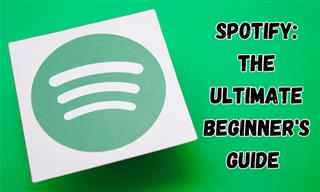
New to Spotify? These Easy Tips Will Help You Get Started
New to Spotify? Here’s everything you need to know about the music streaming service.

7 Tips to Follow When a Computer Hangs or Freezes
Take note of these steps that will help you unfreeze a computer that freezes or hangs regularly.

7 Ways to Send Text Messages From Your Computer
Why use your phone to send an SMS when you have these awesome free websites?

Declutter Your Phone's Home Screen with These Tips
Streamline your digital life with these expert tips on decluttering your iPhone and Android home screens.

I Never Knew Repairing a Smartphone Was So Simple!
Having phone trouble? Here are 6 of the most common smartphone issues and exactly how you can fix them.

9 Underrated Free Websites That Will Make Your Life Easier
Yes, there are still many more useful websites you don’t know about!

5 Terrific Chess Apps for Players of All Levels
These apps are designed to cater to a wide range of chess players, including beginners, amateurs, advanced players, and experts.

Your iPhone's Volume Buttons Have Tons of Hidden Features!
There is more to your iPhone's volume buttons than you knew about!

Don't Like the Standard Apps on Your Phone? Get These!
Here are 6 brilliant apps, that'll blow the free ones that come with your phone out of the water!

IPhone vs. Google Pixel: The Superior Choice?
Are Google Pixel phones the better choice over iPhones? Let’s find out.
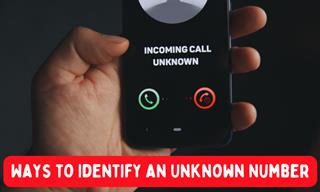
How to Identify the Owner of a Phone Number: 5 Methods
Received a call from an unknown number? Use these sites to identify the caller.

Take Your Computer Back to New with These Helpful Tips!
If your computer has become slow and is starting to lag, it’s probably about time you serviced it. Here's how to do it yourself, free of charge.

Learn to Avoid the Most Common Scams on the Internet
As we navigate the internet, there's a minefield of scams that we have to avoid that could potentially explode in our faces. Here are the 25 most common.

Guide to Chat GPT: What It Is and How to Use It
This beginner's guide to Chat GPT will help you take your first steps in using this helpful chatbot.

Read Our Beginner's Guide to Microsoft Word Here
Get the most out of the most widely-used word-processing application in the world, with our simple beginner's guide to Microsoft Word.
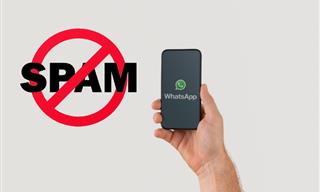
Spotting WhatsApp Spam: 5 Tips for Safe Chatting
Due to WhatsApp's increasing popularity, the number of spam texts in circulation has also grown. Here's how you can spot them.

5 Ways to Make Your Wi-Fi Safe From Attacks & Hacks
Make sure you protect your Wi-Fi network against these common attacks.

Make Everyday Computer Use Easier with These 7 Tools
Windows have many built-in tools that make everyday tasks a lot easier. However, they are difficult to find and use. This guide reveals 7 of them.
 3:32
3:32
The Easy Way to Clean Your Computer's Keyboard
Cleaning a dirty keyboard is quite a straightforward task, as you're about to find out.
 15:33
15:33
Beware! 10 Tech Scams That Could Target You in 2024
Beware of these dangerous scams in 2024.



