
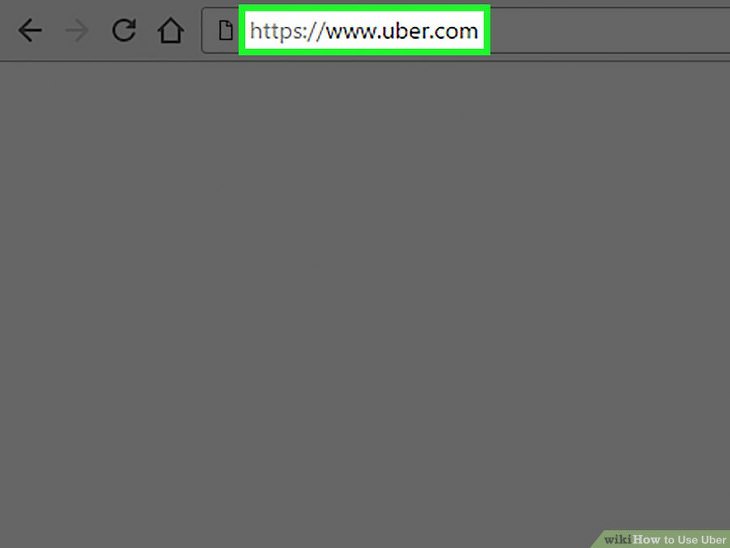
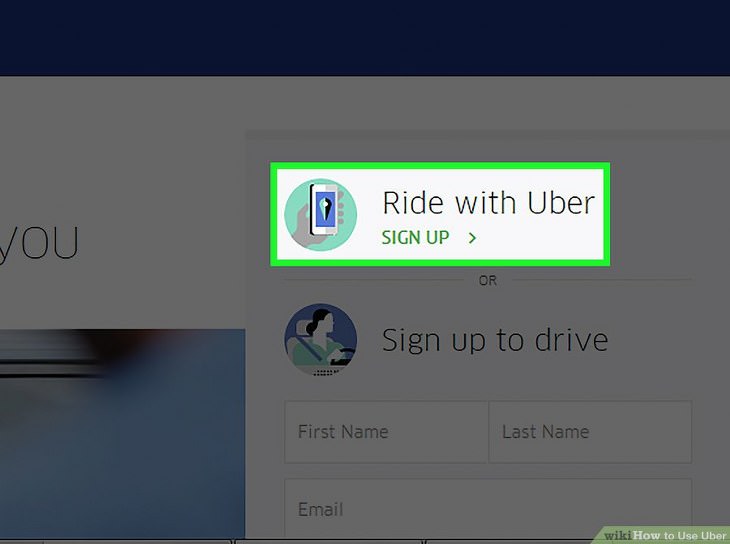
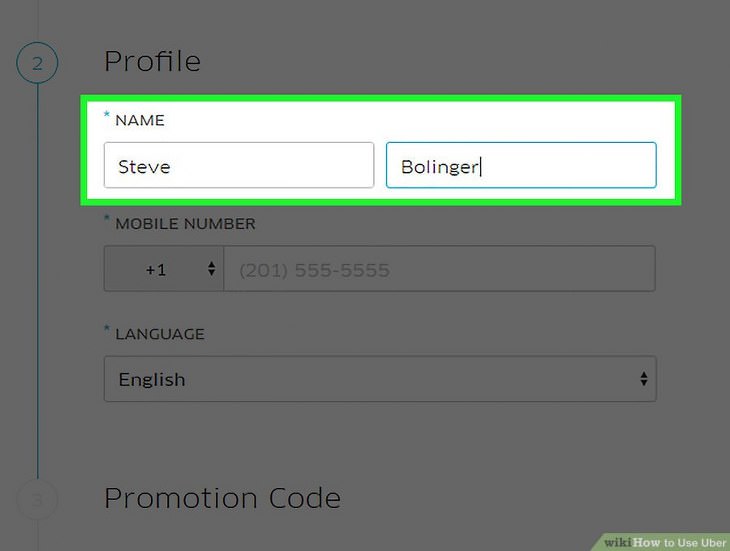
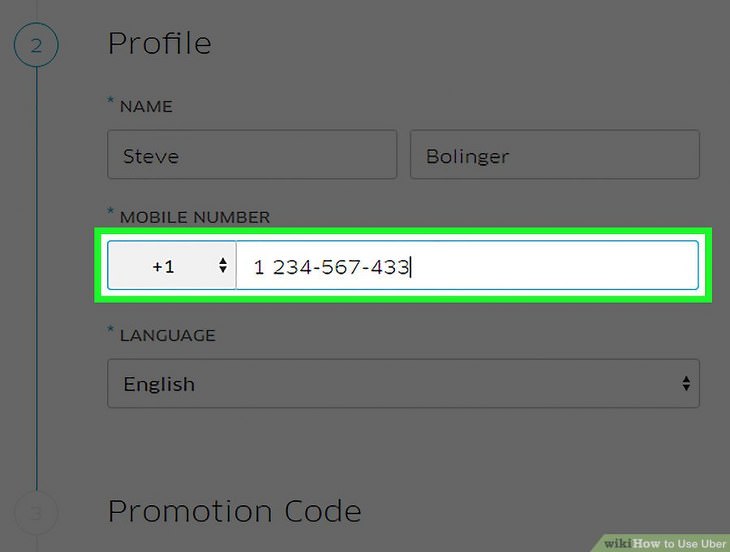
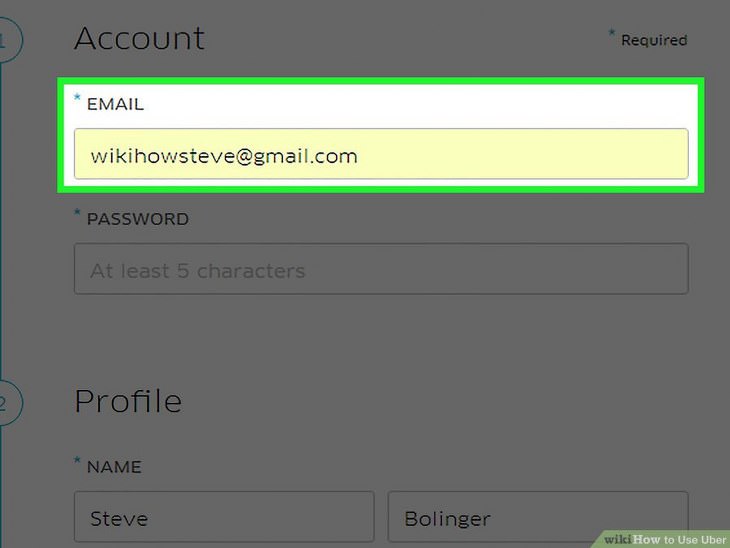
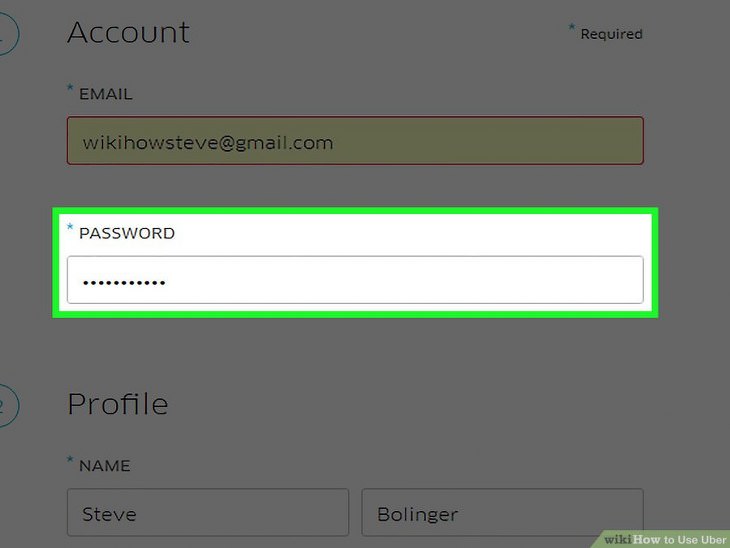
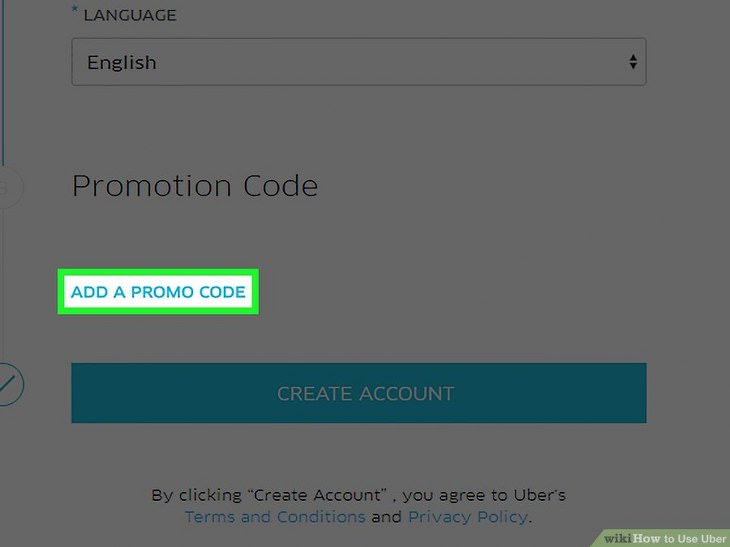
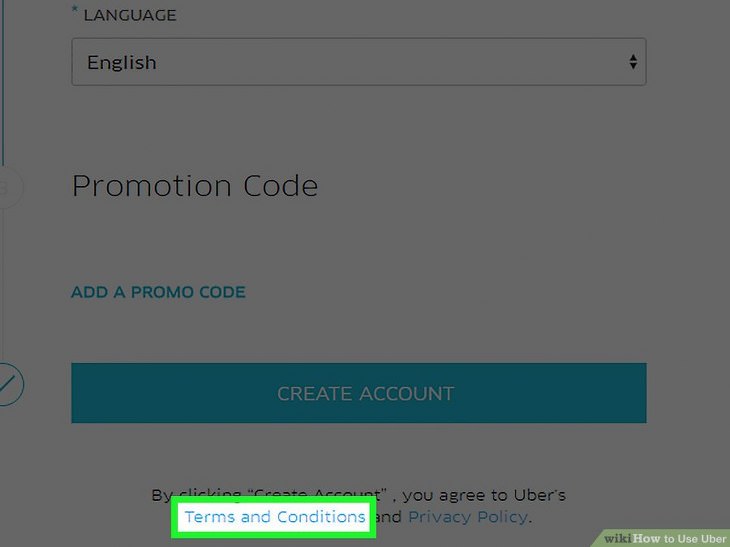
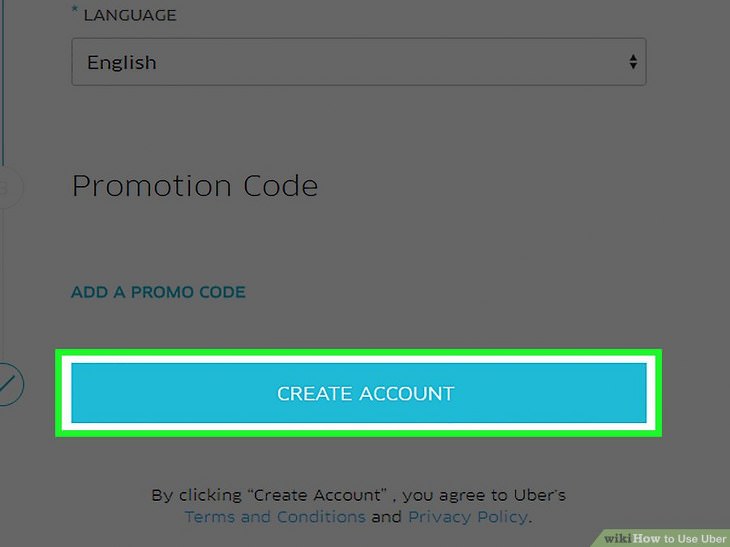
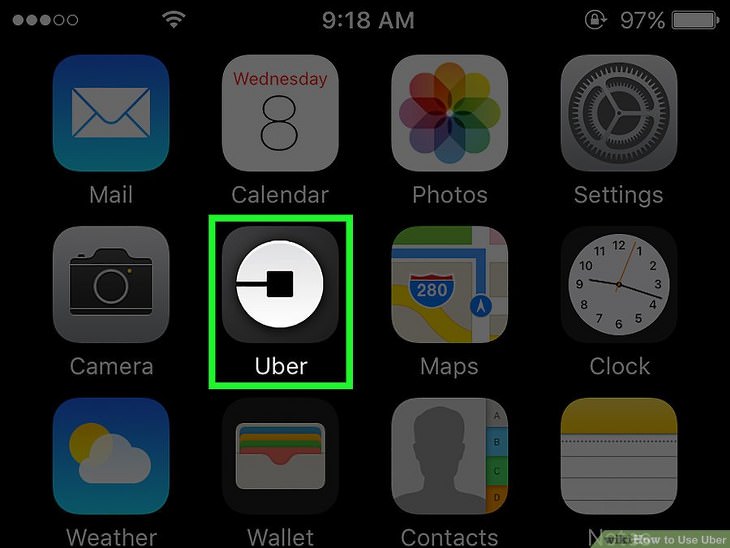
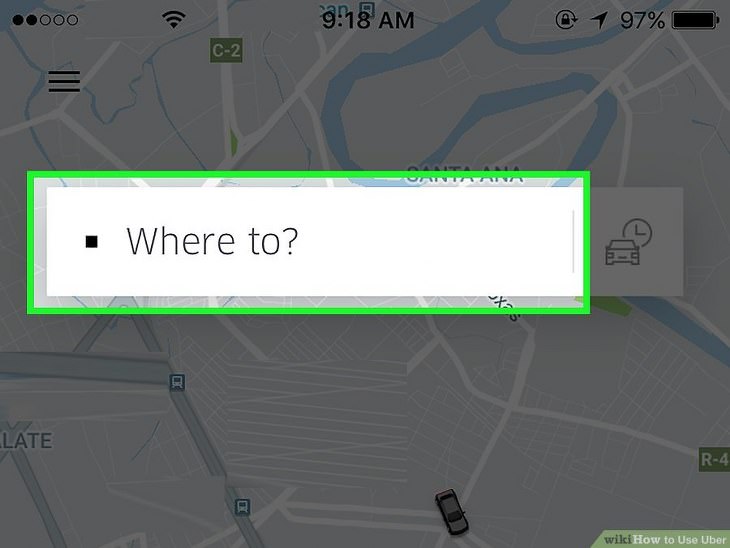
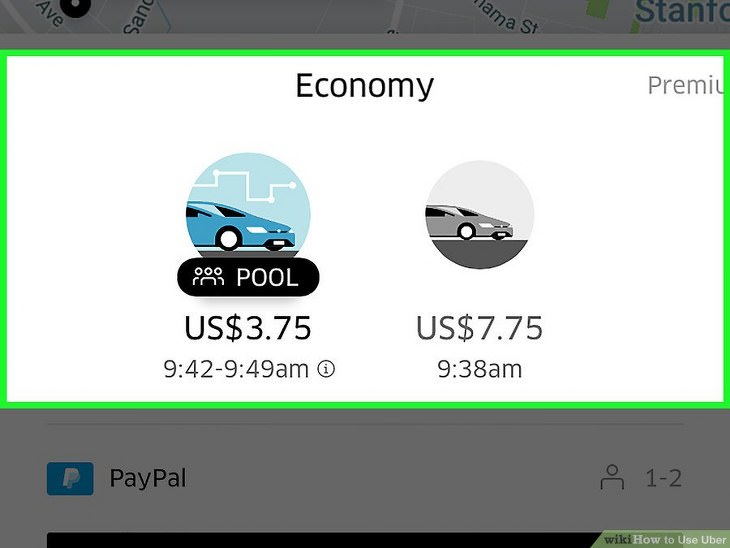
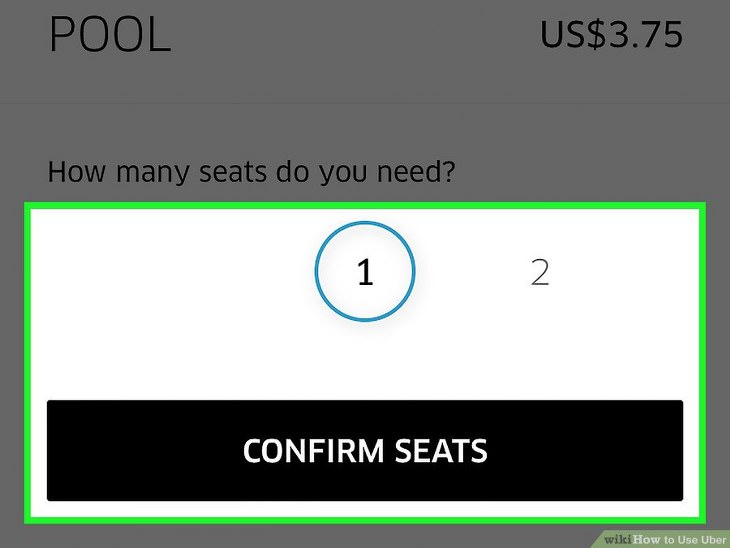
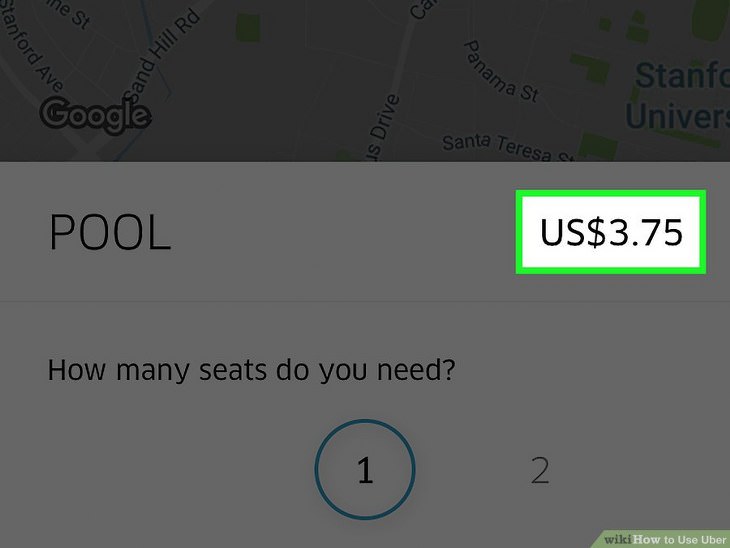
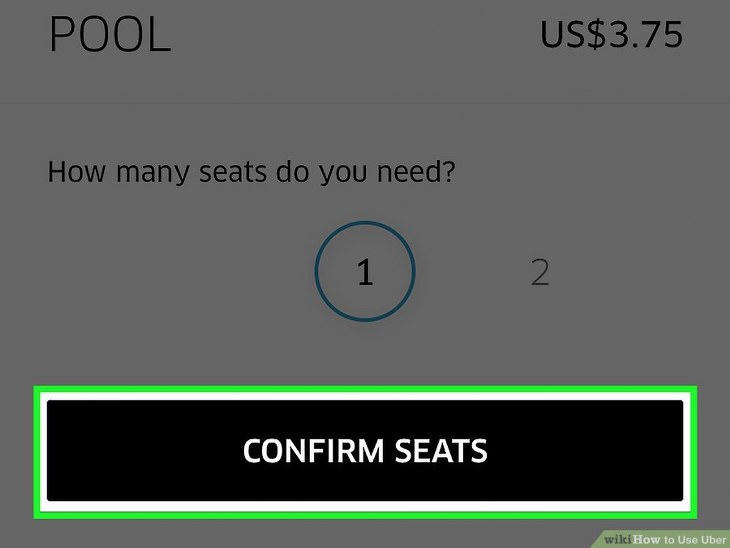
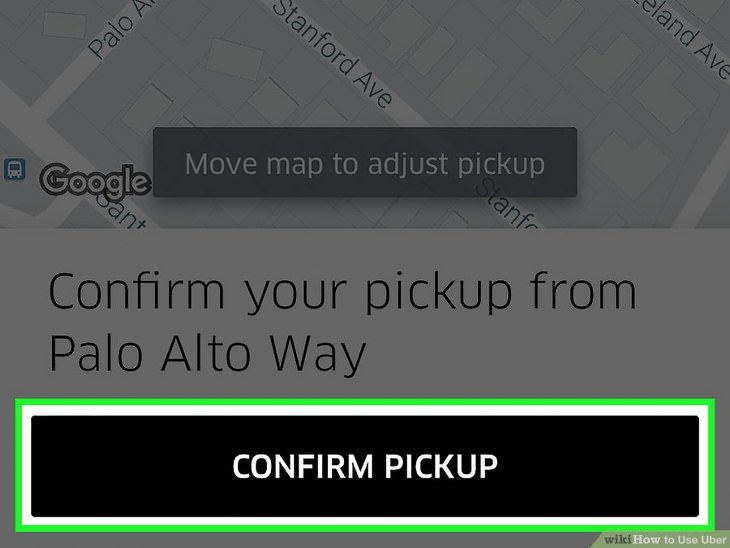
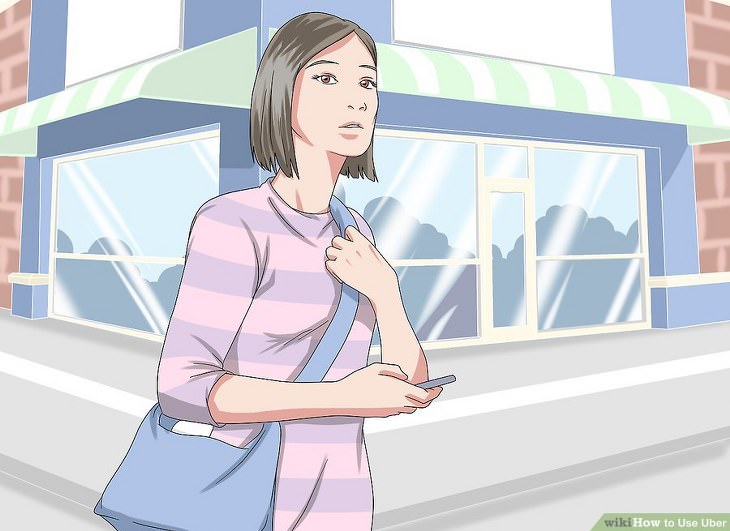
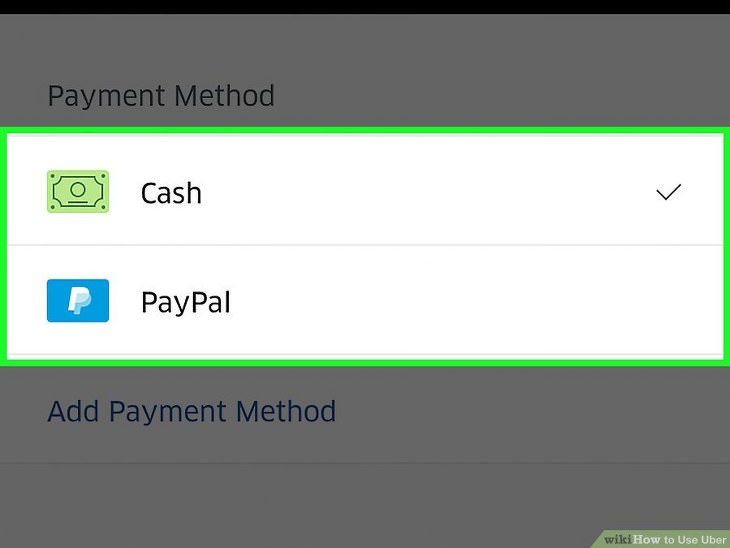
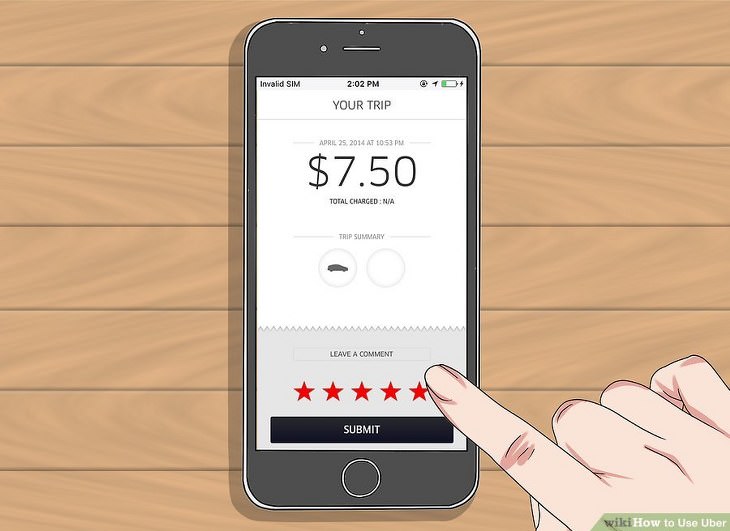
10. Rate your ride. It's important to understand that Uber only considers a 5-star rating as good. Even a 4-star rating is enough to damage a driver's reputation.
Happy travels, and don't forget to share this guide with anyone who hasn't used Uber yet.

Make Your Headlights Look New Again Just Using Toothpaste!
Headlight oxidation is a common problem on modern cars. Here's how you can solve the problem.

A Complete Guide to Solving Your Problems
Your ability to solve problems, or lack thereof, has a great bearing on whether you can be happy and successful. Try these 3 problem-solving methods.

If You Do These 6 Things, Burglars Won’t Target Your Car
Tips to effectively protect your vehicle from burglary and theft

The Complete Selfie Tutorial and Guide for the Technophobe
A full tutorial to the secrets of taking a good selfie

This Collection of Baking Charts is a Terrific Resource
Baking doesn't have to be difficult or complicated - all you need to do is follow the 8 fantastic charts that we've compiled in this post.

5 Terrific Chess Apps for Players of All Levels
These apps are designed to cater to a wide range of chess players, including beginners, amateurs, advanced players, and experts.

There's a keyboard Shortcut for Nearly Everything Here!
These shortcuts will cut down the time you waste fiddling about on the computer, and make you into something of an expert.
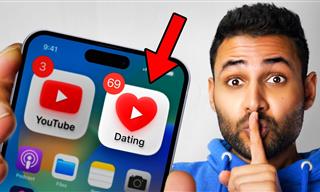 12:01
12:01
YouTube: 40 Surprising Secrets You Never Knew
YouTube has a range of practical tricks tucked away that you never knew about. Time to discover them.

No Antivirus? Try These Free Online Virus Scanners Now!
Don’t have an antivirus installed? No problem. Try these free online virus scanners instead.
 11:51
11:51
Lesson: How to Protect Your Devices from Hacking
A handy tutorial that we will hope will teach you the right practices to avoid your account ever being hacked.
 12:23
12:23
Samsung vs. Apple: Who Has the Better Smart Watch?
In this video, we look at the best iWatch and the best Galaxy watch to compare and see: who has the better smartwatch?
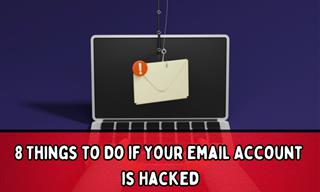
My Email Has Been Hacked! What Should I Do Next?
Don’t panic if your email has been breached. Just follow these steps to secure yourself.

I Never Knew Repairing a Smartphone Was So Simple!
Having phone trouble? Here are 6 of the most common smartphone issues and exactly how you can fix them.
 24:32
24:32
Guide: How to Use the Hot New Video Editing App!
By watching this detailed video guide, you can become familiar with the app and start using your newfound knowledge to produce high-quality videos!
 15:06
15:06
Android 14: Learn All the New Features in the Newest Update
Sit back and learn what's new in your android phone in this informative video.

Minimize Exposure to Cellphone Radiation with This Guide
Our cellphones can be harmful to our health because of the radiation that they give off. Learn these 14 ways of minimizing your risk of exposure to it.

Learn All About the Different File Types on Your Computer
Computer extensions can have such confusing names and functions. If you're like me, you will appreciate this guide to 12 different file types!
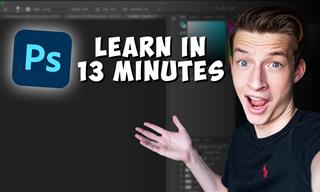 16:14
16:14
Photo-Perfect: Learn How to Use the Basics of Photoshop
Whether you're looking to enhance your personal photos or create compelling graphics for your business, our Photoshop tutorial is designed specifically for you.

7 Ways to Send Text Messages From Your Computer
Why use your phone to send an SMS when you have these awesome free websites?

Safeguard Your WhatsApp Account With These New Features
Protect your WhatsApp account with the recently released security features by the messaging giant. Find out more here.
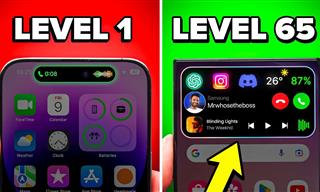
Get the Most From Your Smartphone With These Tips & Tricks
These best tips, tricks and hacks for iPhone, Android, and Samsung users.

Learn to Avoid the Most Common Scams on the Internet
As we navigate the internet, there's a minefield of scams that we have to avoid that could potentially explode in our faces. Here are the 25 most common.
 6:34
6:34
A Step-by-Step Guide on How to Use Chrome Remote Desktop
Chrome Remote Desktop can be pretty useful for those who want to control their PC or Mac from their phone, tablet, or other computer.
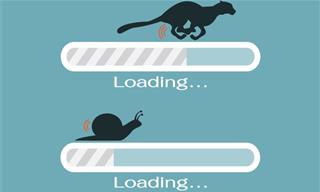
5 Programs You Should Remove from Your Computer
This article specifies 5 programs that most people don't need on their computers and how to get rid of them.

Most People Don’t Know These New WhatsApp Tricks (2024)
These new WhatsApp tricks and hacks are a lifesaver!

WARNING: Don't Fall for These Common Instagram Scams!
Protect yourself from phishing on Instagram with these tips.

How to Download Streaming Movies for Offline Viewing
Here's how to download movies and TV series from your favorite streaming services to watch them offline.
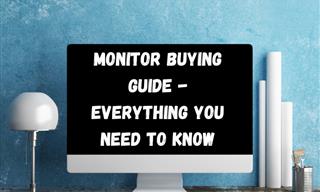
Is This Monitor Best for You? A Screen Buying Guide
Looking to buy a new computer monitor? This buying guide will help make that decision easier.
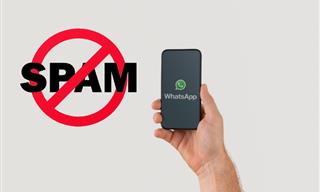
Spotting WhatsApp Spam: 5 Tips for Safe Chatting
Due to WhatsApp's increasing popularity, the number of spam texts in circulation has also grown. Here's how you can spot them.

STOP! You're Damaging Your Computer...
Computers are practically indispensable to us these days. The thing is, you could be damaging yours without even knowing it. Looking out for these 16 things.

20 Easy Solutions To Your Annoying Computer Problems
A collection of 20 tips to help you troubleshoot common computer problems with ease!

9 Facebook Marketplace Scams You Should be Wary Of
Facebook Marketplace scams have become more common than you perhaps realize. Here’s how you can avoid them.

This One Computer Key Is Used for a Myriad of Shortcuts!
The 'Win' key is usally thought to only bring up the start menu. It actually does a whole lot more. Get a load of these dozens of shortcuts!

5 New Windows 11 Features You Don’t Know About
You may have missed these new Windows 11 features.

Visit an Ancient Map Collection With Thousands of Works!
Visit this great, free collection for an enlightening journey through the annals of cartography.
 16:23
16:23
Get the Most Out of Google Photos With These Tips
These useful tips and tricks will help you get more out of Google Photos.

These Password Tips Will Ensure You're Safe from Hackers
Cybercrime is increasing thanks to ever-improving technology. Therefore, it's very important that you have a strong password. These tips will ensure you do!

5 DIY Solutions to Better Organize Your Cords and Cables
Computer cables have an annoying tendency to tangle and create an unseemly mess. Here are some easy ways to prevent that.
 5:01
5:01
The Best iPhone Tips and Tricks for 2023!
In this video you'll learn a bunch of tips and tricks that have just recently been added.

GUIDE: What to Do if Your Online Accounts Have Been Hacked
If you suspect that your account has been compromised or if it becomes evident that it has indeed been hacked, there are certain steps you should take.

These 10 Keyboard Shortcuts Will Make Life Easy!
These keyboard shortcuts will help you learn the easiest ways to use your computer when your mouse is being less than cooperative!

FYI: 7 Simple Ways to Avoid Hacking and Identity Theft
The internet is an amazing tool and a fun opportunity to add to your knowledge, it's important to remember to have fun while keeping yourself secure and safe from identity theft. These are the basic habits you need to have to keep your online identit

Computer Tips: All You Can Do With the CTRL/Control Key!
The control key has more uses than just copying and pasting. These are the 20 more useful keyboard shortcuts you can do with the control key.
 15:33
15:33
Beware! 10 Tech Scams That Could Target You in 2024
Beware of these dangerous scams in 2024.

The Most Useful Keyboard Tricks for Microsoft Word
These Word Tricks are guaranteed to make you a master of typing!

Your Computer Mouse Can Do Much More Than You Think...
Knowing how to use your mouse can make computing so much easier than you ever realized. Here are some great tips on how to maximize the use of your mouse, which will increase your overall productivity on the computer.


