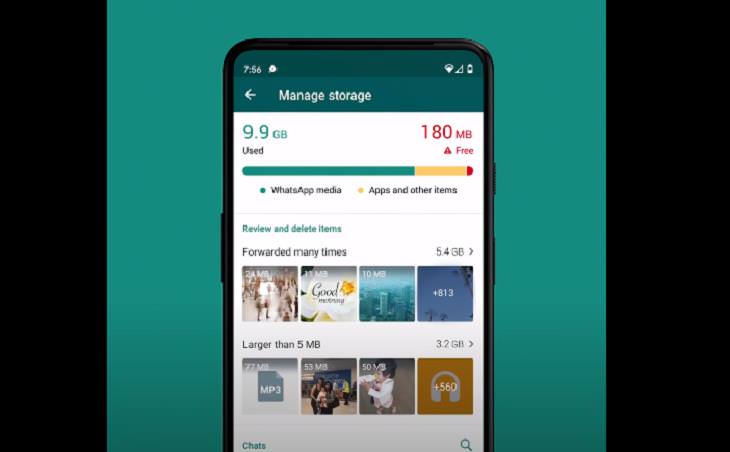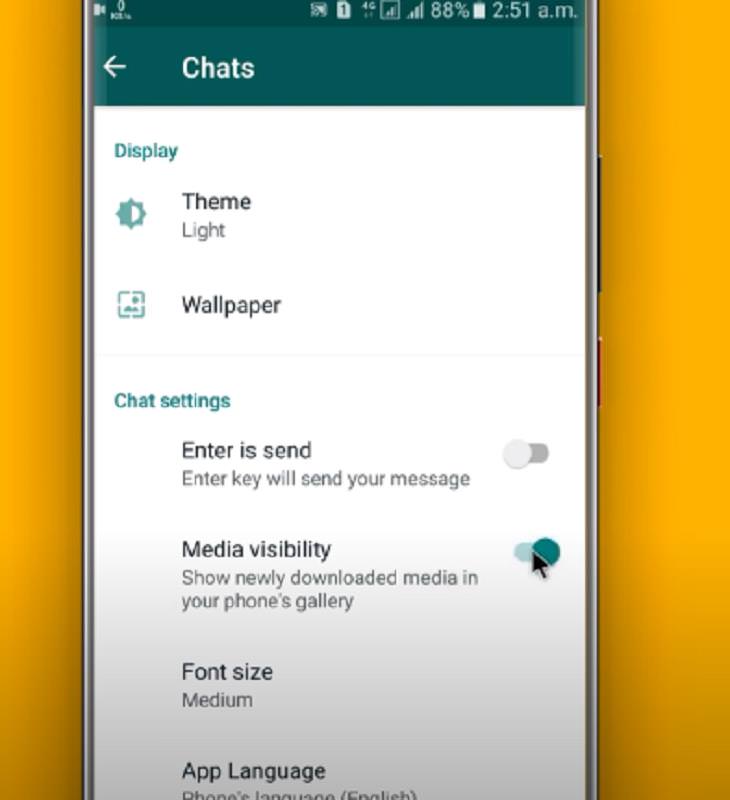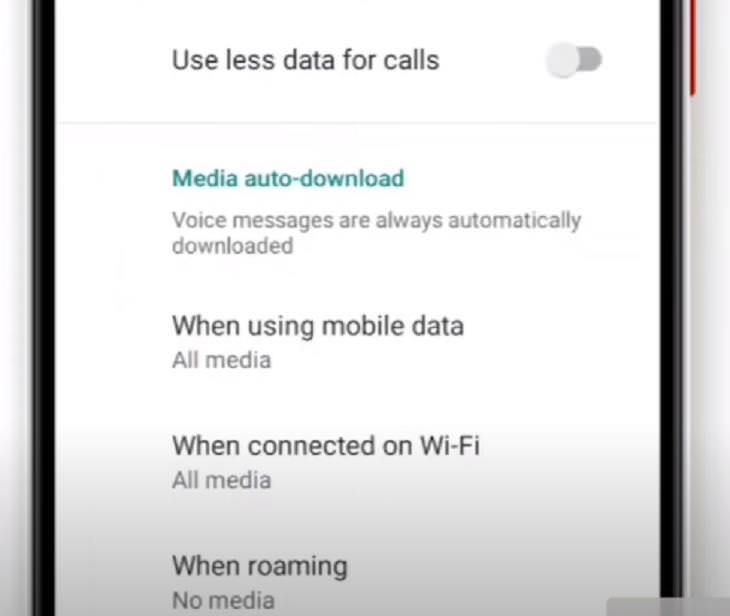You might think that by deleting the WhatsApp pictures and videos from your camera roll, you are freeing up space. But you’re mistaken. Those files are still taking up space in the WhatsApp folder.
Thankfully, there is a way to manage your storage on WhatsApp more efficiently and stop it from eating up your phone’s memory.
Use the 'Manage storage' feature on WhatsApp
Previously, we all had to go through the task of manually freeing up space on WhatsApp. But now, the Facebook-owned messaging app has introduced a helpful storage management tool that will make the task much easier.
The new WhatsApp 'Manage storage' feature sort all your chats by the amount of space they take up and offers thumbnails of the content you think of deleting. For example, now you will be able to see the photos and videos that have been forwarded to you multiple times and easily spot the biggest files on your device. You can access the two new sections —‘Forwarded many times’ and ‘Larger than 5MB’— in a gallery view, where you can delete the files in batches. Further, there’s also the handy option of selecting all the files and moving them instantly to trash.
Just head to Settings > Storage and data > Manage storage (on both Android and iOS) and it will give you the details of all your contacts and how much data each of them is consuming on the app. Just tap on an individual chat and you will be able to view all the messages, photos, videos, documents, and other files you have exchanged with them.
Now, you can either select the chats and delete the media individually or all at once by choosing the 'Select All' option. Furthermore, there’s also the option of sorting the media of each chat by Newest, Oldest, and Largest before deleting them. With this feature, you can free up a considerable amount of WhatsApp space by deleting unnecessary files and only keeping the ones you really need.
Avoid Saving WhatsApp Photos to Your Phone
By default, WhatsApp automatically downloads and saves images on your phone, both on Android and iOS. According to the creators of the platform, this is done to provide “quick access to your latest photos.” However, this can easily fill up your camera roll and add extra load to the phone’s space.
You can modify those settings so that your WhatsApp photos don’t automatically get saved to your phone. On Android, go to Settings, tap on the 'Chats' icon and turn off 'Media visibility.' This will stop newly downloaded photos and videos from turning up in your phone’s gallery. On iOS, go to the same Chat menu, find the 'Save to camera roll' option, and turn it off. Simple!
Limit automatic downloads
Another way to limit the number of files being downloaded from WhatsApp is to stop the automatic downloading of the application's files, which can add extra burden to your phone's storage. You can do so by changing the settings in the 'Storage and data' menu. The options are quite similar on both Android and iOS. Go to Settings, and then tap the 'Storage and data' icon. Here, under the 'Media auto-download' section, you will find various choices.
You can select whether media will automatically download when you're using a Wi-Fi network, or are using mobile data, or never. Just tap on each option, and deselect the media (photos, videos, audio, and documents) that you don't want to be automatically downloaded. On Android, you will also get the option of limiting automatic downloads when you’re roaming. That's it! We hope you found this helpful.
Share this useful article with your friends and family...