
WhatsApp is, without a doubt, the preferred messaging app for billions of people worldwide. It offers a convenient and reliable way to stay in touch with friends and family.
Related: 14 WhatsApp Tips to Keep in Mind For a Better Experience
One of the most exciting things about WhatsApp is its continuous integration of new features. However, despite the accessibility of these features, many users remain unaware of their existence. If you are unfamiliar with WhatsApp's latest feature updates, the tips and tricks discussed below will help you get the most out of the app.
Sometimes, you may want to put an important conversation in a place where you can see it every time you access WhatsApp. This is where the application's latest feature proves invaluable. WhatsApp has introduced the option to pin a message to the top of the window in both individual and group chats. Users can now pin various types of messages, which include text, polls, emojis, locations, and images.
Pinning important chats on WhatsApp ensures they remain prominently displayed at the top of your chat list, eliminating the need for tedious searching when you need to contact someone urgently. This convenient feature is available to both Android and iPhone users, and allows them to prioritize up to three specific chats for quick access.
How to pin WhatsApp chats on top
To unpin:
WhatsApp now allows users to edit messages within a 15-minute window after sending, which is ideal for fixing typos or adding overlooked details. This recent update is one of WhatsApp's most appealing features, as it simplifies the process of correcting errors without the hassle of sending a follow-up message.
Here’s how you can use this feature:

Usually, if we want to save a WhatsApp message, we forward it to another account or use a workaround. However, with the new WhatsApp feature that allows you to message yourself, you can conveniently preserve information you wish to revisit later in your own chat. This feature is also useful for sharing private messages and files from the WhatsApp desktop app with your PC.
To message yourself on WhatsApp (Android):
To message yourself on WhatsApp (iOS):
WhatsApp now allows you to create shortcuts to your preferred chats, effectively turning them into sub-apps on your phone's home screen. This feature ensures quick access to your favorite chats right from the home screen, which is very useful for those who just want to stay connected with a few chats on WhatsApp.
To create a chat shortcut on WhatsApp (Android):
Currently, WhatsApp for iOS does not have the feature to create chat shortcuts.
Related: Safeguard Your WhatsApp Account With These New Features
Although WhatsApp is notorious for compressing media files, users have long resorted to sending them as documents via the attachment icon to maintain their fidelity. Finally, WhatsApp now allows users to choose between high-quality photos and data-saving mode when receiving images.
Here’s how you can use this feature:

If you find yourself wanting to remove a mistakenly sent message or declutter a lengthy chat history, you have the option to delete all texts or media exchanged with a specific contact on your list. There are two ways to go about it: deleting messages for everyone involved in the chat or just for yourself. If you choose the former, the message must be deleted within an hour of sending it.
Here's how to proceed:
If you want to delete your own chat records on your phone, you can do so at any time without affecting the recipient’s chat history.
If you prefer to delete an entire conversation instead, select the contact’s name from your recent chat list and click the trash icon on the action bar. This will delete the entire conversation from your phone.
WhatsApp has several ways for you to monitor how it uses your data. To find out how much data you've used thus far, go to Settings > Storage and Data > Network Usage.
Fortunately, you can set things up so that media only downloads when you are connected to Wi-Fi.
iOS & Android:
When your group chats become overwhelming to keep track of, consider forming a community. This feature allows you to arrange various group conversations within a single overall framework, giving you the option to participate only in the chats that are relevant to your interests. It proves especially beneficial for larger groups where managing a single group chat becomes cumbersome.
Here's how you can set it up:
iOS & Android:
Related: Stop WhatsApp from Eating Up Your Phone's Memory
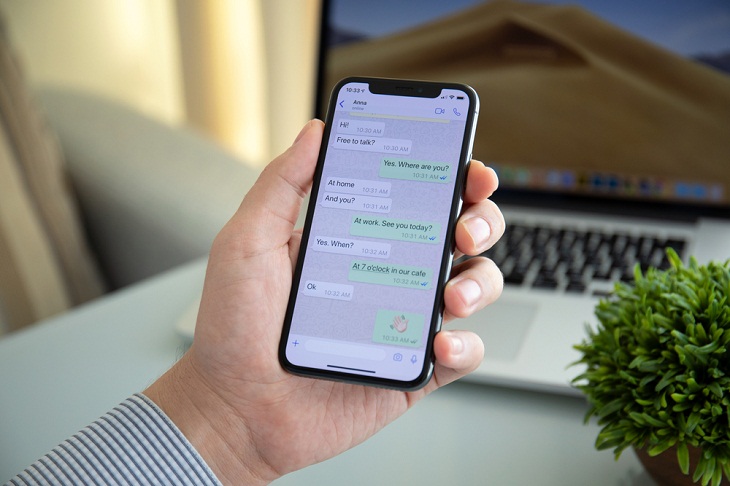
WhatsApp's default configurations allow anyone to view your last online status, about information, profile picture, and determine if read receipts have been enabled as soon as the application has been installed. Your status updates are visible exclusively to your contacts, but anyone can add you to groups.
To change these privacy settings, follow these steps:
For Android users:
For iPhone users: