



The trusty Notes app is a sanctuary app for many. Stripped from any distracting bright colors or animations, it is a safe haven for many iPhone users to keep track of their diet, write down their thoughts, manage interactable grocery lists and To-Do lists, and even manage a dedicated note for some passwords. This way or the other we'd like to keep this one for our eyes only. Here's how to do that:
Go to Settings > Notes > Password. Follow the instructions on the screen.


Got an iPhone 13? Here's How to Get Started
Santa got you an iPhone 13 this year? Here's how to get started and enjoy a smooth transition from your previous device.
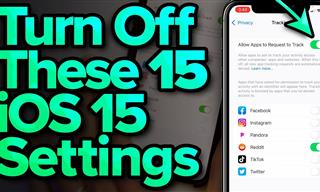 13:12
13:12
15 iOS Features You Should Turn Off
In this video, we're going to show you 15 iOS features you're better off skipping, and how to turn them off.
 5:02
5:02
How to Transfer Data From Your Old iPhone to The New One
Got a new iPhone? Here's how you can move all your data from your old iPhone to the new one.
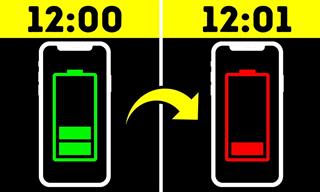 8:02
8:02
31 Nifty Tips to Make Your Phone Work Longer and Faster
Let's learn some handy tips that will make your smartphone last longer.

10 of the Best Home Security Apps for Android and IOS
Home security apps are very important when it comes down to home monitoring. Here are the best ones available for Android and IOS.

Newest and Best Features in Apple's iOS 15
All the newest and most relevant updates on Apple's iOS operating system.
 2:23
2:23
Introducing the Astronauts That Were Just Launched Into Space
The two astronauts — veteran NASA fliers Bob Behnken and Doug Hurley are honored to have been on this flight. Let's get to know them!
 1:44
1:44
The Accidental Discovery of the World’s First Antibiotic
Not too long ago, it was fairly common to die of the simplest of wounds due to bacterial infection. Penicillin changed everything.
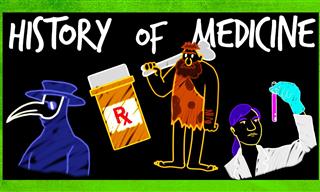 4:51
4:51
The Oldest Medicines That Have Stood the Test of Time
Learn about some fascinating old medicine and general healing practices that have survived for thousands of years.
 14:49
14:49
This Man Built an Automatic Train System for Trash Cans!
Wouldn’t it be cool if a robot picked up and moved our garbage out for pickup with the push of a button?
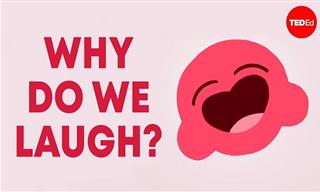 5:32
5:32
The Science Behind Why Laughter is the Best Medicine
They say laughter is the best medicine. But why exactly do we laugh?

6 Signs That Someone is Listening on Your Cellphone Calls!
With technology advancing all the time, there is the ever-increasing chance of our phones being tapped. Here are 6 signs that your phone could be tapped.
 10:01
10:01
9 UNBELIEVABLE Ice Science Tricks That'l Amaze You
Prepare to be amazed as ice takes center stage in these mind-boggling and unconventional science experiments.
 14:24
14:24
Are Underwater Turbines the Answer to Our Energy Question?
One of the most promising technologies in the renewable energy market is the ocean. Learn all about it.

Take an Incredible Tour of Our Colossal Milky Way Galaxy
Fly Through the Milky Way Galaxy!

This South African Plant May be the New Cannabis
Is this plant the new cannabis? What will the woolly umbrella plant do for medicine?

These Are the Miracles That Happen in Our Bodies Every Day
There is a lot that happens inside our bodies every single day. Did you know any of these facts?
 16:55
16:55
Sleep Inventions: 16 Gadgets to Help You Doze Off
If you frequently struggle with sleep, then trying these amazing new sleep innovations could help change your life.
 13:01
13:01
Understanding the Aging Process of Our Body Parts
Find out how every organ and body part in our body changes with age.

26 Incredible Facts About the Human Mind
The human brain is an interesting and powerful organ, which is why we've gathered 26 interesting facts about exactly how human psychology works.
 6:25
6:25
These Fire Tricks Will Wow You, But Don't Try Them!
These fire tricks are incredible to look at, but please don't try this at home...

Ancient Skull Found In China Unlike Any Human Ever Seen
A newly-discovered skull in China had baffled scientists. This could mean we might have discovered an entirely new species of humans.
 5:13
5:13
What is Your Consciousness? A Remarkable Video...
This video by Ted-ed searches to explain the origin of consciousness as well as what is consciousness.
 6:33
6:33
The Story of the Internet: Who REALLY Invented It?
Who really invented the internet, and why did they REALLY do it?

8 Biggest Mysteries Still Surrounding the Human Body
Although modern science has revealed much about the human body, there are some things that still remain unknown. Here are the 8 biggest mysteries about it.

Scary Stories: 11 of the World's Creepiest Experiments
Truth is stranger than fiction, and this can be said for occurrences in the scientific world too. Here are 11 of the world's creepiest experiments
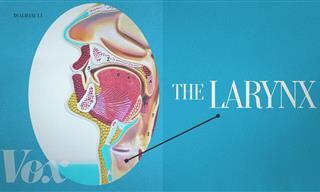 6:11
6:11
Your Voice is as Unique As Your Fingerprints
This fascinating video explains how this unique characteristic of humans works, and what makes our voices unique.
 4:19
4:19
The First Robot Ever Made Was Created 250 Years Ago...
This automaton is pure genius, especially when you consider it was built 250 years ago...
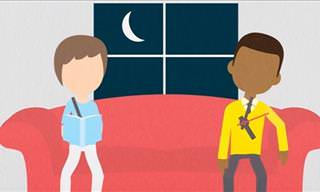 3:53
3:53
Are You a Late Sleeper? This Super Video Explains Why
Why is it that some people are late risers, and some are morning people? It's all down to our genetics. Have a look here to find out more.
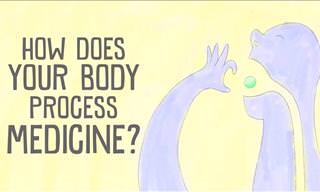 4:13
4:13
What Does Medicine ACTUALLY Do In the Body? Fascinating.
What really happens in our bodies when we take medicine, have you ever wondered? This video will answer your question.
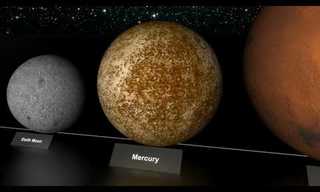 2:34
2:34
Let's Talk About Size, From Big to Huge.
an incredible discovery that leads us to a better and better understanding of these objects' true size.

First US Embryo to be 'Edited'; Rise of Genetic Changes!
Could the first human embryos be genetically modified?
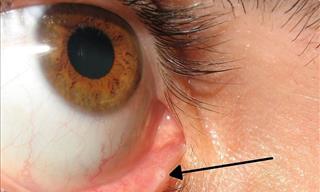
7 Little-Known Body Parts We Never Knew About
Here's a look at some of the weird and little-known body parts that you didn’t know you had.
 16:28
16:28
WATCH: This is What Occurs In Our Brain When We're In Love
We all love being in love, and actually crave it and need it, but what actually happens to our brains when we're in love? Watch this TED Talk to find out.

These Things All Say Something About Your Body Or Mind
There are many things that you can determine about your body and mind just by looking at yourself. Here are 10 things that your body says about you.
 11:13
11:13
NASA's Plan to Colonize the Moon by 2026
NASA has a Moon colonization plan that involves utilizing 3D printers to construct an entire space station by 2026. Here's what it will look like.
 16:28
16:28
This Secret Invention Changed the Course of WW2
Let’s take a closer look at the proximity fuze, also called Vt Fuze, an invention that changed the course of the second World War.
 23:26
23:26
Incredible: This Man Got the First Double-Arm Transplant
Felix Gretarsson got burned in both arms and needed the new ones. For that purpose, he went through history's FIRST 2-arm transplant.

Scientists Develop Wrap That Determines if Food is Spoiled
Scientists at MIT have developed a biodegradable plastic-like wrap that changes color when food goes bad. Find out more…
 3:10
3:10
How It's Made: Merino Wool
Long before we invented moisture-wicking synthetic fibers, this type of wool did it naturally for centuries. Here's how it's produced.

How Your Eye Came to Be the Color It Is...
Why do we have different-colored eyes, and what does it mean?

GUIDE: How Alcohol Affects Us, Drink by Drink...
In this article, we're going to discuss the exact amounts of alcohol in our blood and what they look like, including how each level affects us and our ability to function.
 4:34
4:34
Fascinating Science: How Old Can We Actually Get?
All things being equal, and technology continually progressing - How old can a human body really get?
 6:47
6:47
7 Exciting Physics Tricks You Have to See!
Watch these seven remarkable physics tricks in this exciting and fun video.

10 Classic Paradoxes fom Philosophy, Math, and Physics
in every sphere of human knowledge, we’re bound to run into inconsistencies. That’s how fascinating paradoxes like these are born.

Why Do We LAUGH? 7 Studies on the Origins of Humor
As pervasive as it is in our lives, the origin of laughter remains an intriguing enigma. This article investigates the origins of laughter and humor.
 9:05
9:05
A Tunnel Built by a Swarm of Robots - Jaw-Dropping!
Imagine a swarm of robots attacking a mountain and smashing it to pieces...


