
Most people seldom shut down the computer when they're done working or playing on them. They let them drift off to sleep mode or stand-by, to be awoken swiftly with the flick of a spacebar. Turning off your computer every once in a while will help it run longer and smoother. Sometimes, the computer will shut off involuntarily due to software updates. This way or the other, when the computer starts up again, we see them - all the apps that pop up automatically when we turn on the computer. But no one really invited them to start on their own, did they?
Apart from blocking the view on the monitor, having too much software that starts automatically also wastes memory and other system resources, gradually slowing down the system and possibly reducing its performance. Let's see how can we stop those apps from opening on startup and cluttering your device.

At the bottom of your computer screen, go to Start and then Settings. The settings may appear as a small gear icon. If you can't find the settings, click the magnifying glass icon next to the start button. This will open a search bar, into which you can type the word "settings."
In Settings, click Apps. At the left of the screen, you should see a menu, and at the very bottom of that menu, click Startup.
You should see a list of apps that may pop up when you turn on your computer. Next to each app, there's an on-off toggle button. Go wild! Switch any app you want "on" to pop up at startup or "off" to not start at all.
You may notice that each app has a small tag that reads "High impact," "Medium impact," etc. High impact means that this app affects your computer startup a lot, and turning it off should have a big positive impact on the velocity of your computer's startup. Low impact apps won't have that much difference, but if it clutters your monitor, do toggle it off.
This video should aid you if you run into trouble:

For MacOS computers, there are 3 ways to fix the app autostart issue.
Method #1
On your Mac computer, go to the Apple icon at the very top left corner, and choose System Preferences.
From the window that opened, pick Users & Groups. Click the Login Items tab.
You'll see a list of items that open automatically when you log in. To remove an app or item from popping up as your computer turns it on, click on its name and then hit the minus button at the bottom of the Users & Groups window.
Method #2
You can also pick and choose your preferences straight from the dock (the bar at the bottom of your screen). Simply right-click an item you see on the dock, select Options, and then tick the Open at Login option on or off.
Method #3
On your Mac computer, go to the Apple icon at the very top left corner and choose Restart. A window will pop up (surprise!) and ask if you're sure you want to restart your computer now. At the bottom of said window, there will be a tick-box next to "Reopen windows when logging back in." If you keep it ticked on, the next time you start your Mac up, every window and app you hadn't closed before you shut your Mac off will pop back up again. To avoid that, simply uncheck that box, but hurry - you've only got 60 seconds before the system restart.
This video shows you methods #1 and #3:
H/T: Tom'sGuide

7 iPhone Secrets Plus 7 Android Secrets You Need to Know
Although Google and Apple make it a point to tell us about all the features of their latest operating system, some things remain undiscovered. Here they are.
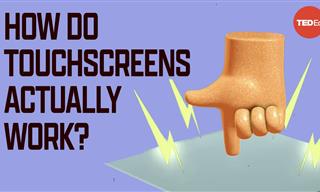 5:06
5:06
Why Does Your Touch Screen Only Work With Your Fingers?
We finally found it. A short video explaining exactly how a touch screen works!

The Best Media Player Alternatives for Your Computer
Looking for a solid alternative to VLC media player? Here are some replacements that might help.
 5:39
5:39
Why Do We Have Both 2.4 GHz and 5 GHz Wi-Fi Networks?
There is a difference between 2.4 GHz and 5 GHz WiFi, in case you wondered why you've got both. Learn all about it here!

What Do Those 12 Mysterious 'F' Keys on Your Keyboard Mean?
Find out what those 12 curious F keys on your keyboard mean.
 3:28
3:28
Easy Tips for Connecting Your Laptop to an External Screen
Watch this helpful tutorial to learn how to connect your laptop to a monitor.
 9:43
9:43
Tired of Google Photos Storage Limits? Try These Solutions
Get more space in your Google Photos account with these useful hacks.

This Smartphone Hack Will Be Handy in an Emergency
Now you can add your emergency information to your phone’s lock screen easily.

I Never Knew Repairing a Smartphone Was So Simple!
Having phone trouble? Here are 6 of the most common smartphone issues and exactly how you can fix them.

20 Easy Solutions To Your Annoying Computer Problems
A collection of 20 tips to help you troubleshoot common computer problems with ease!

5 New Windows 11 Features You Don’t Know About
You may have missed these new Windows 11 features.

The Three Most Recommended Android Phones for 2024
Our goal was to ensure a representative selection across different price brackets and specific user requirements, offering something for every potential buyer.

Struggle to Remember Your Passwords? These Tips Will Help
Passwords can be difficult to remember at times, but here are some tips that will help.

Why Fake Info is Best for These 6 Types of Sites
Always avoid giving your real information on these kinds of websites.

Guide: How to Protect Your Eyes When On the Computer
Eye strain can be a serious problem if you work at a computer for long hours each day. Luckily, there are various things you can do in order to prevent it.

7 Safe Ways to Watch Movies & TV Shows Online Free in 2024
Free movie and TV show sites you need to know about in 2024.
 2:38
2:38
How to Transfer Your Old VHS Tapes to a Computer
Do you have old family videos on VHS? It's time to make them digital so you can share them with all the family more easily! This video will show you how.
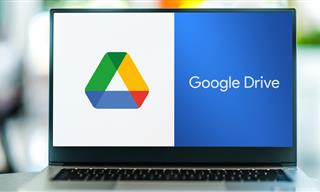
Computer Guide: How to Clear Space on Your Google Account
How to easily free up storage space on your Google Drive without paying for more storage.
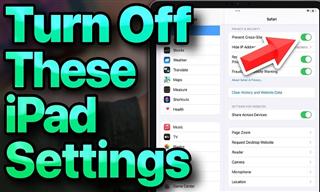 13:16
13:16
20 iPad Settings You Should Turn Off IMMEDIATELY
Boost your iPad's performance by following these handy tips.
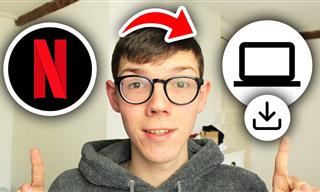 2:09
2:09
Guide: Download Netflix Videos on Any Laptop & PC
Want to watch your favorite Netflix content offline? This easy guide has you covered.
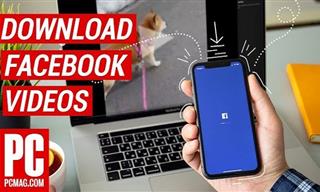 2:15
2:15
Can’t Download Facebook Videos? Just Watch This Guide
Want to download some videos from Facebook? This guide will help.

7 Websites With Free Useful Apps for Your Computer
we've gathered 7 recommended repositories where you can find almost any software you might need for Windows – and at no cost!
 4:26
4:26
Make Your Old Phone Run Faster and Better With These Tips
Is your old Android phone running slow? Don’t worry; just try these tips to revive it.
 5:01
5:01
The Best iPhone Tips and Tricks for 2023!
In this video you'll learn a bunch of tips and tricks that have just recently been added.

These Free Tools Will Help You Download Any Video Online
These free tools will help you download any video online.
 2:08
2:08
Full Guide: How to Download Google Photos to PC in 2024
Now you can easily backup all your Google Photos to your PC with these tips.

Can’t Connect to the Internet? Here’s What To Do
Not being able to connect to the internet is one of the most pestering things. This is why it might be happening and easy solution to fix it.
 15:16
15:16
Get Smarter: How Do Hard Drives Work?
How do hard drives built and how do they work? All is explained in this video.

6 Unnecessary Windows Programs You Should Uninstall
Your Windows PC could be filled with unwanted and outdated apps and programs... Delete them today.

ChatGPT's Got Competition: 7 Exciting AI Contenders
Looking for a ChatGPT alternative? Here are a few good ones.
 4:21
4:21
Tech Tips: What to Do If Your Computer Mouse Isn't Working
Mouse stopped working suddenly? Try these tips and tricks.

These Free Apps Turn Your Photos Into Beautiful Paintings
Your photos will look artistic with the help of these free apps.

8 Common Netflix Problems and How to Solve Them
Trying to watch the latest Netflix show and encountering problems? Here's how to fix it.
 21:27
21:27
It's Finally Here! iOS 18's Game-Changing New Features
Here's what's new and exciting in iOS 18!
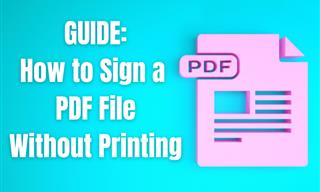
Guide: How to Sign a PDF Without Printing it First
This guide will teach you how to sign PDF files digitally without having to print them.
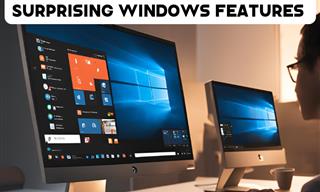
12 Time-Saving Windows Tools You Didn’t Know About
Make your Windows experience smoother and more efficient with these hacks.
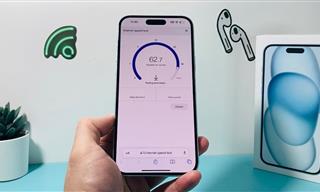 7:09
7:09
Struggling with Slow iPhone Internet? Try These Tips
iPhone running slow again? Here’s how you boost your speed…
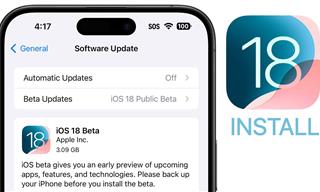 9:16
9:16
Unlock iOS 18 Early: Your Installation Guide
Follow this guide to install iOS 18 Beta on your device easily.
 2:55
2:55
THIS is Why You Shouldn't Take Your Phone to Bed!
A stern warning and a cautionary tale that will explain why you shouldn't sleep with your phone...

7 Bad Online Habits That Expose Your Computer to VIRUSES
It turns out that seemingly harmless online habits like downloading software and even using public Wi-Fi could expose your device to viruses.

6 Secure Search Engines You Can Use Instead of Google
Google isn’t the only search engine you have to use.
 6:34
6:34
A Step-by-Step Guide on How to Use Chrome Remote Desktop
Chrome Remote Desktop can be pretty useful for those who want to control their PC or Mac from their phone, tablet, or other computer.

Most People Don’t Know These New WhatsApp Tricks (2024)
These new WhatsApp tricks and hacks are a lifesaver!

7 Apps You Don’t Need on Your Phone!
Experts advise against installing apps like the seven we mention here for security reasons...
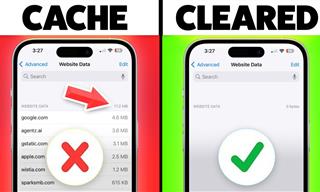 9:42
9:42
Here's How to Make Your iPhone Run Like New Again - 9 Tips
Save space on your iPhone with these simple hacks.

Take an Interactive Tour of 1940s New York!
This interactive street map of New York City in the 1940s is so much fun to browse and explore! And best of all, it's completely free!
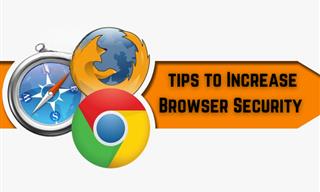
Make Your Browser Safer With This Handy Guide!
Make your browser more secure by following these easy tips.
To enable your Ad-Free Subscription, please fill the fields below
Your subscription was successful, now you can enjoy an ad-free experience!! Note: To make sure you get no ads, please make sure to log in to your account. If you are logged in already, then refresh the page. The subscription can be cancelled at any time.


