
We all hear unnerving stories about how internet giants keep masses of data on all of us, but they aren’t as far removed from the reality of the situation as you might think. Google, for instance, knows quite a lot more about you than you realize.
With that being said, it does offer a number of ways to limit how much you are tracked, as well as control over the ads you see. These can be accessed via the search engine’s “My Activity” page, which is a digital dashboard that gives you a snapshot of all the data that it has gathered on you.
Click here to get started:
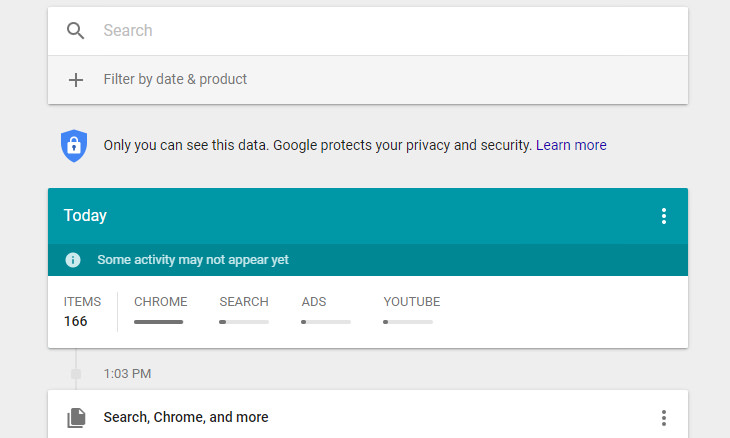
When You First Log In
The first thing you’ll be presented with when you log in is a timeline of your activity using Google’s various products such as the search engine itself, your Google Chrome web browsing history or Google Maps. The privacy settings that you currently have enabled on Google determine what is displayed on the timeline.
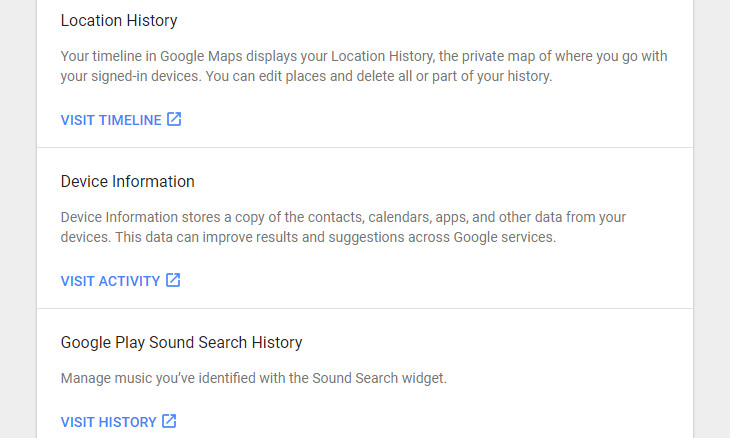
How to See the Full Picture
Seeing as the full picture of what Google knows about you might be obscured due to your privacy settings, you’ll need to point to the Menu icon in the upper left-hand corner of your screen and select Other Google Activity to find any additional data that Google has been gathering.
An example of this is your location history. All of the places that you’ve visited while being signed in to Google Maps (this will most likely happen when you’ve been using your smartphone to find your way around somewhere) will appear here.
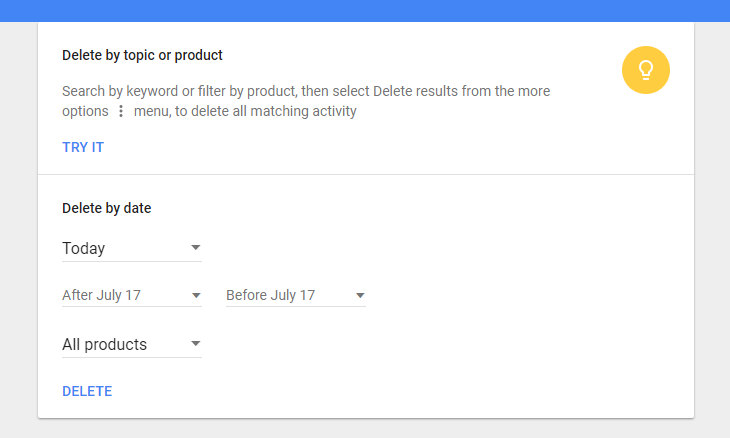
Deleting Your Activity
There are several methods that you can employ to delete your data from your My Activity page. You’ll find three vertical dots next to each individual item in the Other Google Activity page. All you need to do to begin deleting your data is to click on them. A menu will appear giving you the option to delete an individual item from your Google history permanently.
You can also search by product or topic using the search bar, and delete it via the three dots once you’ve found it.
Last but not least, you can also delete by date. Simply click the three vertical dots at the top of your screen and selected Delete Activity By. This option also allows you to delete data from “all time”.
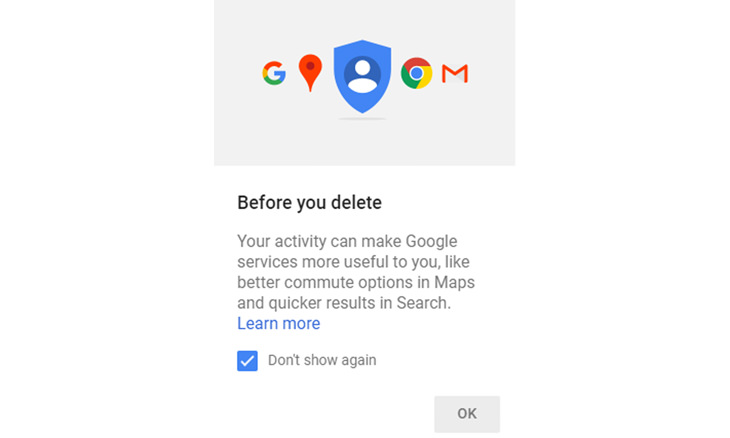
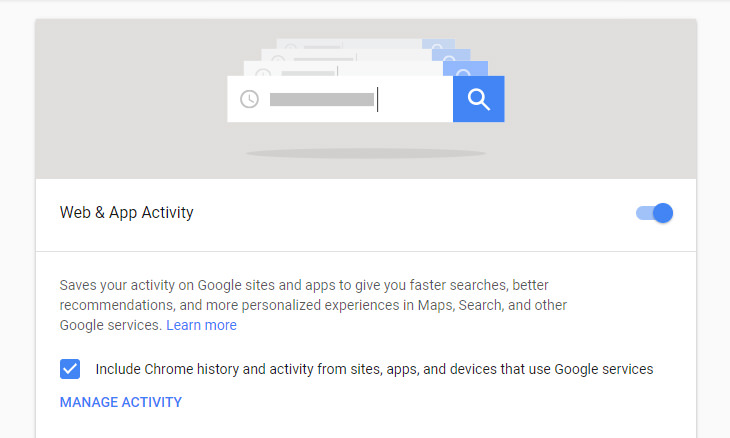
Limit Your Data from Being Saved
So you’ve deleted the activity you wished to, and now you’re probably wondering how to stop Google from collecting your data in the future.
All you need to do is click on the menu icon in the upper left-hand corner and select Activity Controls to edit your preferences for the following:
• Web & app activity
• Location history
• Device information
• Voice & audio activity
• YouTube search history
• YouTube watch history
At this point, it’s also a good idea to run Google’s Privacy Checkup tool to review your privacy settings and just them to how you want them. And there you have it!

PHONE GUIDE: How to Make Your Phone Use Less Data!
It's never a nice thing when your mobile data runs out before the end of the month, but there are many things you can do to make it last. Check out this guide.

7 Handy Chrome Extensions That You Must Install Today
This article features some of the best and most useful Google Chrome extensions that will be handy to every user.

Get the Most Out of Facebook with These Useful Tips
Want to get more out of your Facebook account? Then check out these brilliant Facebook tips, tricks and facts!

Learn the Basics of Using a Computer With These Guides!
Windows computers are the most commonly used throughout the world. Fear is the primary obstacle in seniors towards using them. Here are 7 basic video tutorials.

A Few Hacks Any Zoom User Needs to Know
For better and for worse - Zoom is a part of our daily lives. Check out these 9 hacks that will make navigating the app easier.

Malware Is Harmful to Your Computer. Here's How to Stop It
Is your computer slow, getting weird messages or even threats? It's likely that you have malware. Don't fret, however - here's all you need to know about it.

5 Awesome Google Chrome Settings You Aren’t Using
Google Chrome’s advanced settings have many useful features that will make your browsing experience so much better.

Thirsty For Knowledge? Check Out These YouTube Channels
If you love to learn new things with each passing day, then get ready to discover a gold mine full of educational tools!

Don't Charge Your Phone Over 80%, Here's Why
There is truth to the no-overnight-charging rule, and there is also some science to back it up.
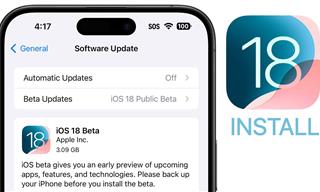 9:16
9:16
Unlock iOS 18 Early: Your Installation Guide
Follow this guide to install iOS 18 Beta on your device easily.
 15:16
15:16
Get Smarter: How Do Hard Drives Work?
How do hard drives built and how do they work? All is explained in this video.
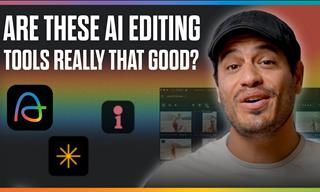 7:31
7:31
How to Edit Your Photos Using 3 Different AI Services
If you shoot weddings, portraits, or anything high-volume, and you’ve wondered if AI can really speed things up without cutting corners, this is the no-nonsense breakdown you need.

7 UNDISCOVERED Apps That are NOT on the Google Play Store!
I can’t believe I never knew about these handy Android apps.
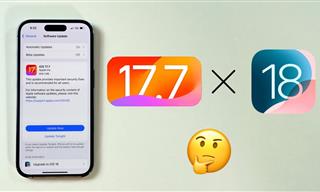 4:28
4:28
Update Now or Wait? Comparing iOS 17.7 and iOS 18
If you are wary of updating to iOS 18, watch this video.

Do This to Your Router to Increase Internet Speed
Want a faster and safer internet connection? Then do this to your router...

Secure Your Data: 5 Must-Have Privacy Apps
A look at five apps that help you take back control of your digital footprint, including their strengths, trade-offs, and where to download them safely.

Computer Tips: All You Can Do With the CTRL/Control Key!
The control key has more uses than just copying and pasting. These are the 20 more useful keyboard shortcuts you can do with the control key.
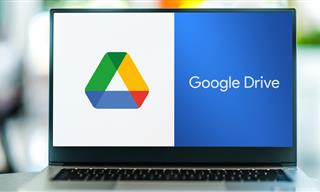
Computer Guide: How to Clear Space on Your Google Account
How to easily free up storage space on your Google Drive without paying for more storage.
 8:31
8:31
20 Terrifically Helpful Chrome Keyboard Shortcuts
Welcome to the ultimate guide to mastering 20 essential keyboard shortcuts for the Google Chrome browser!

What Causes Laptop Batteries to Bulge Over Time?
These early warning signs can save your laptop's battery and prevent potentially dangerous situations.

11 Free AI Tools That Actually Help You Get Stuff Done
Have you tried any of these useful free AI apps?

Why Fake Info is Best for These 6 Types of Sites
Always avoid giving your real information on these kinds of websites.

Learn Any New Language with These Awesome Apps!
Learn new languages faster with these AI-powered apps.

These Apps Make Every Photo Look Amazing!
No satisfied with your smartphone photos? Try these super apps today!

Skype Is Shutting Down – Try These Alternatives Now
With Skype officially retiring, here are some handy alternatives you should try.

How to Download Free Windows Software Securely – 7 Tools
Here’s how you can download free Windows software safely and securely.

Gboard Secrets: 7 Handy Features You're Not Using Yet
Make the most out of Gboard with these awesome tips and tricls.
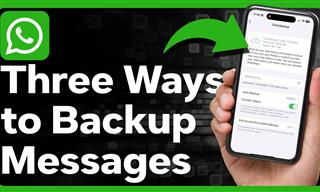 1:55
1:55
Never Lose Your WhatsApp Chats Again with These Hacks!
Protect your WhatsApp chats with these tips.
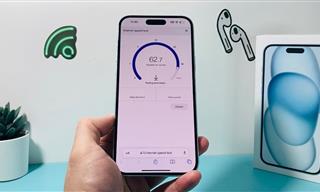 7:09
7:09
Struggling with Slow iPhone Internet? Try These Tips
iPhone running slow again? Here’s how you boost your speed…
 4:08
4:08
Guide: Download All Google Photos in a Few Clicks!
Want to download all your Google your photos and videos in a few clicks? Watch this…

It’s Almost a Crime Not to Use These Free Nifty Websites
Check out 15 really useful websites. They are completely free to use!

5 Best Online Platforms for Couples' Counselling
We've researched the options and returned with the 5 best platforms for online couples' therapy.
 9:43
9:43
Tired of Google Photos Storage Limits? Try These Solutions
Get more space in your Google Photos account with these useful hacks.

The Most Reliable Cloud Storage Services for 2025
Here’s a closer look at some of the best cloud storage services to consider in 2025.
 17:20
17:20
Discover a Feature of Windows That's Super Helpful
Learn how to use some advanced new features of Windows 10 that you probably weren't aware of.

10 Practical Smartphone Tips and Features Few People Know
These practical tips and clever uses of smartphones will help you start using your phone at its full potential!

Learn How to Protect Yourself Using a Public Wi-Fi Network
Public Wi-Fi networks are incredibly convenient, but they're not always safe. Here are 10 ways of protecting yourself when using public Wi-Fi.

7 Tips to Follow When a Computer Hangs or Freezes
Take note of these steps that will help you unfreeze a computer that freezes or hangs regularly.

5 Things to Never Store on Your Smartphone
Stop using your smartphone as a master repository for saving all kinds of information. It may be dangerous...

10 Free Ancestry Sites for Tracing Your Family History
Here are 10 of the best free ancestry sites that can help you uncover your family’s story.

Busting 12 Password Myths to Safeguard Your Online Life
Don’t fall for these common password myths.

7 Websites With Free Useful Apps for Your Computer
we've gathered 7 recommended repositories where you can find almost any software you might need for Windows – and at no cost!

Guide: How to Unlock Your Phone Without a Passcode
Forgot your phone passcode? Don't panic.Just follow these steps.

The 7 Backup Mistakes That Leave Your Files Vulnerable
Here’s what most people get wrong about backups.
 12:38
12:38
Skype is Dead: 9 Features of Microsoft Teams
These nine lesser-known tools are a must for any Microsoft Teams user.
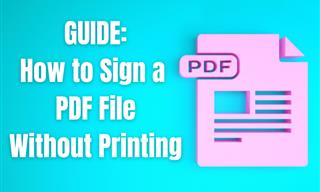
Guide: How to Sign a PDF Without Printing it First
This guide will teach you how to sign PDF files digitally without having to print them.

Computer Guide: How to Keep Your Computer Up-to-Date!
Follow this simple guide to update drives and resolve common issues on your Windows computer.
To enable your Ad-Free Subscription, please fill the fields below
Your subscription was successful, now you can enjoy an ad-free experience!! Note: To make sure you get no ads, please make sure to log in to your account. If you are logged in already, then refresh the page. The subscription can be cancelled at any time.


