
Oftentimes, taking a screenshot is the easiest and quickest way to save something on your phone, be it a funny picture, a route on Google Maps, or a news headline. Soon enough, your entire photo stream is cluttered with useless screenshots. Luckily, your iPhone already has several solutions built in to choose from.

If you intend to delete either a few or all screenshots, this is extremely easy to do. Here’s how:
1. Open the photos app.
2. Scroll down until you see Media Types.
3. Tap on Screenshots, then choose Select.
4. Now you can select specific screenshots or pick Select All if you want to delete them all.
5. Send all the selected screenshots to the trash bin.
The video provides a visual demonstration of the process:
If you are more selective about which screenshots to keep and lose, or you want the screenshots to be deleted automatically, there’s an ‘Auto-Delete Shortcuts’ shortcut available on iCloud. This is a pretty neat space-saving tool that lets you delete screenshots that are older than a month, or select specific screenshots off-limits for deletion. It even allows you to delete screenshots only when your phone is charging or when you open a specific app. For a full list of features and a user guide of the shortcuts, go to this Gadget Hacks Webpage.
Long story short, this free iPhone shortcut really helps you customize and automate the Shortcut Deletion process. To get ‘Auto-Delete Screenshots,’ click here - Auto-Delete Screenshots Shortcut.
H/T: Mental Floss
Declutter Your Phone's Home Screen with These Tips
Streamline your digital life with these expert tips on decluttering your iPhone and Android home screens.

Deleting a Text Message is Easier Said Than Done
At first glance, deleting a text message sounds pretty straightforward, but you’re not fully deleting the message in most cases...

Take Superb iPhone Photos Every Time - a Beginner's Guide
11 beginner-friendly tricks that will allow you to take professional photos on your iPhone.
 2:35
2:35
iPhone Tips: Reach The Top Of The Screen With One Hand
Has your iPhone's screen ever dropped down to the bottom half of the display area? It's not a bug but an important feature.

4 Things to Do Before Removing Apps from Your Phone
Removing an app isn't as simple as it sounds. Learn the right way to delete them.

13 Cool Charts That Impart Practical Knowledge
Here are some useful charts, graphs, and infographics that provide some practical information.

Read Our Beginner's Guide to Microsoft Word Here
Get the most out of the most widely-used word-processing application in the world, with our simple beginner's guide to Microsoft Word.

If You Aren’t Doing these Things, Your PC WILL Wear Out...
All the basics of computer maintenance.
 3:32
3:32
The Easy Way to Clean Your Computer's Keyboard
Cleaning a dirty keyboard is quite a straightforward task, as you're about to find out.

Most People Don’t Know These New WhatsApp Tricks (2024)
These new WhatsApp tricks and hacks are a lifesaver!

Are Your Cables a Mess? 9 Easy Tips to Easily Organize
Organize your messy computer cables with these simple and easy tricks.

These Free Tools Will Help You Download Any Video Online
These free tools will help you download any video online.
 8:31
8:31
20 Terrifically Helpful Chrome Keyboard Shortcuts
Welcome to the ultimate guide to mastering 20 essential keyboard shortcuts for the Google Chrome browser!
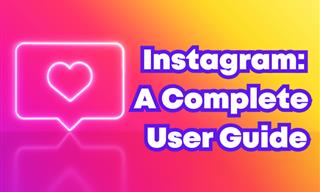 12:03
12:03
INSTAGRAM: A Complete Beginner's Tutorial
This tutorial is designed to help you understand the basics, from setting up your profile to sharing your first post.

Computer Guide: How to Format Your Computer - PC & Mac
how do we create a new computer from the old, formatting it and making it work like new? This guide will show you!

The Most Useful Keyboard Tricks for Microsoft Word
These Word Tricks are guaranteed to make you a master of typing!

7 Apps You Don’t Need on Your Phone!
Experts advise against installing apps like the seven we mention here for security reasons...

New WhatsApp Features: Edit Your Messages and More!
Have you tried this new WhatsApp feature yet?

Don't Like the Standard Apps on Your Phone? Get These!
Here are 6 brilliant apps, that'll blow the free ones that come with your phone out of the water!

No Antivirus? Try These Free Online Virus Scanners Now!
Don’t have an antivirus installed? No problem. Try these free online virus scanners instead.

Guide: How to Protect Your Eyes When On the Computer
Eye strain can be a serious problem if you work at a computer for long hours each day. Luckily, there are various things you can do in order to prevent it.

This Site Will Allow You to Copy the Text Off Any Photo!
We are here to introduce you to a website that can assist in such situations by extracting text from images for easy editing, copying, recording and distribution.
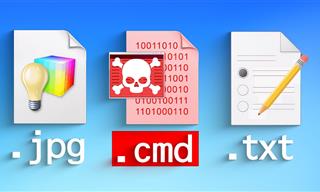 14:08
14:08
BEWARE! These File Types Could Contain Viruses
Be careful before you click any file these days. Hackers may have used them to hide viruses.

Want Your PC to Run Longer? Then Avoid These Mistakes
Avoiding these silly mistakes will help you prevent damage to your computer and also extend its life.

The Truth Behind Misleading Phone Charging Myths
We're putting down these rumors once and for all! These cellphone battery charge myths are untrue.
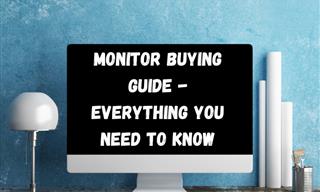
Is This Monitor Best for You? A Screen Buying Guide
Looking to buy a new computer monitor? This buying guide will help make that decision easier.

Struggle to Remember Your Passwords? These Tips Will Help
Passwords can be difficult to remember at times, but here are some tips that will help.

Computer Guide: How to Keep Your Computer Up-to-Date!
Follow this simple guide to update drives and resolve common issues on your Windows computer.

I Never Knew Repairing a Smartphone Was So Simple!
Having phone trouble? Here are 6 of the most common smartphone issues and exactly how you can fix them.

Safeguard Your WhatsApp Account With These New Features
Protect your WhatsApp account with the recently released security features by the messaging giant. Find out more here.

If You Do This, Then You Could Be Damaging Your Phone...
Many people end up damaging their phones without even realizing that they are doing so, and here are 9 of the most common ways this happens.
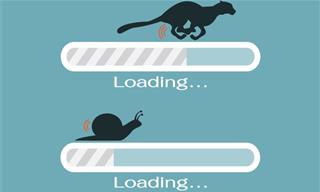
5 Programs You Should Remove from Your Computer
This article specifies 5 programs that most people don't need on their computers and how to get rid of them.

5 Terrific Chess Apps for Players of All Levels
These apps are designed to cater to a wide range of chess players, including beginners, amateurs, advanced players, and experts.

Take an Interactive Tour of 1940s New York!
This interactive street map of New York City in the 1940s is so much fun to browse and explore! And best of all, it's completely free!
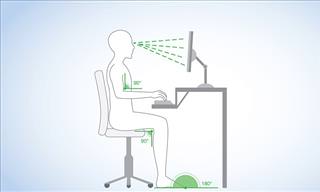
What's the Healthiest Way to Sit at Your Computer?
Learn how to minimise the health risks of using your computer with this positioning guide.
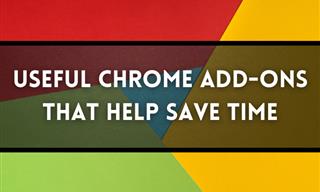
12 USEFUL Chrome Extensions That Save Time
Improve your browsing experience with these free Google Chrome extensions.
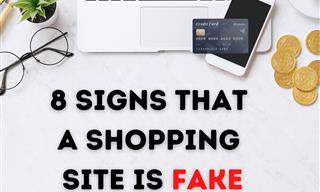
These Red Flags Indicate That a Shopping Website is Fake!
With online shopping being more prevalent than ever, scams are also on the rise. These are 8 warning signs that a shopping website is fake.

Guide to Chat GPT: What It Is and How to Use It
This beginner's guide to Chat GPT will help you take your first steps in using this helpful chatbot.
 18:37
18:37
How the FBI Caught the Most Notorious Hacker
This is the story of one of the most successful hackers in the world and how the FBI caught him.
 2:01
2:01
WiFi Guide: This Is How You Can Get a Better Connection
Is the wireless internet reception in your home shoddy or weak? This video guide will show you what you need to do to fix it.

Computer Guide: Windows 11 Shortcut Keys!
Learn the best shortcuts for Windows 11 using your keyboard. From taskbar to screenshots, learn it all.
 15:33
15:33
Beware! 10 Tech Scams That Could Target You in 2024
Beware of these dangerous scams in 2024.
 6:34
6:34
A Step-by-Step Guide on How to Use Chrome Remote Desktop
Chrome Remote Desktop can be pretty useful for those who want to control their PC or Mac from their phone, tablet, or other computer.
 15:06
15:06
Android 14: Learn All the New Features in the Newest Update
Sit back and learn what's new in your android phone in this informative video.

FYI: 7 Simple Ways to Avoid Hacking and Identity Theft
The internet is an amazing tool and a fun opportunity to add to your knowledge, it's important to remember to have fun while keeping yourself secure and safe from identity theft. These are the basic habits you need to have to keep your online identit

WARNING: Don't Fall for These Common Instagram Scams!
Protect yourself from phishing on Instagram with these tips.

These Password Tips Will Ensure You're Safe from Hackers
Cybercrime is increasing thanks to ever-improving technology. Therefore, it's very important that you have a strong password. These tips will ensure you do!

7 Reasons Why Your Computer is Running Abnormally Slow
There are many things that could be slowing your computer down and you'll find 7 of them in this article. Take a look!


