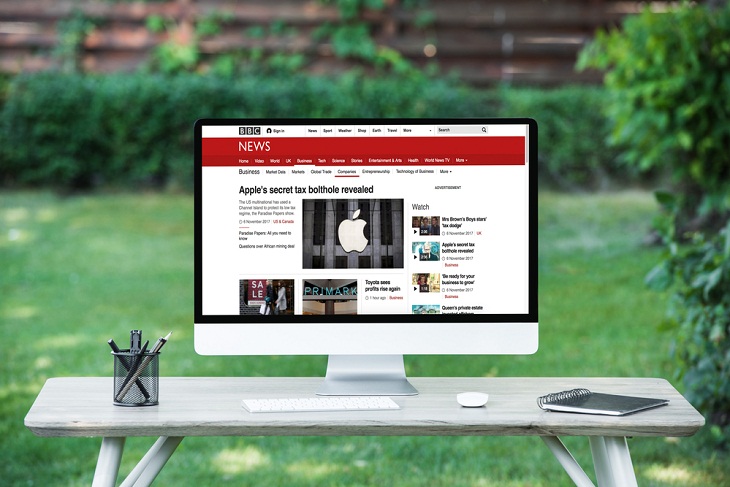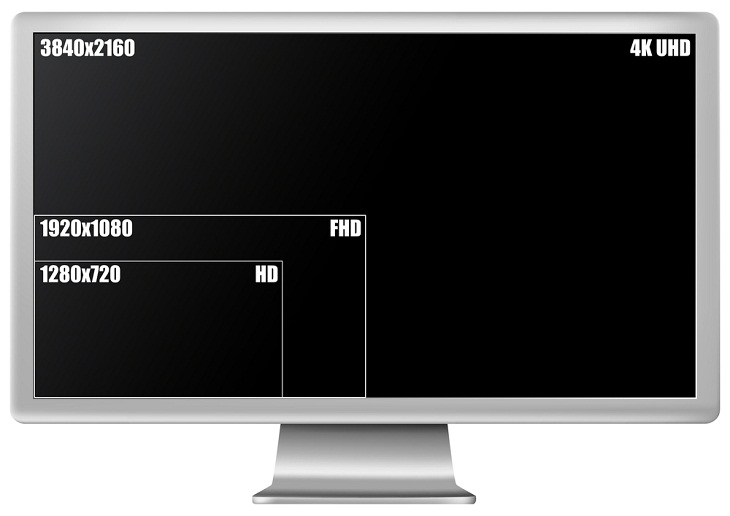Whether your current display has stopped working or you've realized the need to upgrade for better compatibility with the latest software, purchasing a new monitor is a significant choice. But everyone has unique preferences.
Some prioritize a stellar display, while others emphasize features and connectivity. With countless tempting options available, it's easy to feel confused. Our comprehensive buying guide below will help you in simplifying your search and finding the right monitor for your needs.
What monitor size should I choose?
Determining the ideal monitor size involves finding a balance between desk fit and screen space. While smaller monitors under 20 inches were once common, nowadays, unless you have severe space limitations, you shouldn't consider a model below 22 inches. For most users, a 24-inch monitor serves as a baseline, offering numerous options for around $100 and delivering excellent visual quality at 1080p resolution.
However, for those seeking a larger display, there is a wide range of sizes available. 27-inch monitors are popular, and there are affordable options beyond 30 inches as well.
Generally, though, a monitor ranging from 24 to 30 inches is perfectly suitable for most users. This size range allows for optimal utilization of modern resolutions and color accuracy, while also accommodating multiple web pages simultaneously without the need for dual monitors, which is especially useful for professionals. Moreover, monitors within this range are typically reasonably priced, unless one opts for high-end models.
Monitor resolution: 1080p or 4K?
One important factor to consider when choosing a PC monitor is its resolution. While 1080p used to be the standard, it now serves as a baseline. If you're willing to invest a bit more, there are alternative options worth exploring, particularly if you prefer increased screen size or improved visuals. That said, resolution isn't the sole determinant of a monitor's quality. In fact, excessively high resolution on a small screen can lead to inconvenience, as it reduces image sizes, necessitating constant enlargement for comfortable reading.
1080p: This resolution offers reasonable clarity while being cost-effective and lets you focus on other important features. It is ideal for displays ranging from 21 inches to 24 inches. These monitors provide excellent picture quality, and their competitive pricing makes them a budget-friendly choice. For displays larger than 24 inches, however, it is advisable to consider a minimum resolution of 2,560 x 1,440 or even 4K.
1440p: Often overlooked in the transition to 4K, 1440p offers noticeable visual improvements without overly straining your graphics card. It is also more affordable, allowing you to explore additional features like high refresh rates. It is also commonly referred to as Quad HD/QHD.
4K/Ultra HD (UHD): The industry is heavily promoting 4K as the resolution of choice. With its 3,840 x 2,160 pixel count, it delivers significantly more detail than 1080p. Prices have dropped considerably in recent years, and there is an abundance of 4K media available for streaming or UHD Blu-ray enjoyment.
8K: There are a few 8K monitors on the market, notably Dell's 8K Ultrasharp. For general use, there isn't a strong need for such high resolutions. However, they are available for those with larger budgets who prioritize resolution above all else.
Are ultrawide monitors worth it?
Ultrawide monitors, featuring a 21:9 aspect ratio, are readily available in the market. Comparatively, a 34-inch ultrawide monitor has a similar height to a 27-inch widescreen monitor but boasts an additional seven inches in width. As a result, this translates to an overall display size that is 25 percent larger.
This is particularly useful for those seeking more display space without multi-monitor complexity. Additionally, ultrawide monitors are great for watching movies since they give you an immersive experience. It's worth noting that the price point for ultrawide monitors is higher, with reputable models typically starting at around $400.
Monitor refresh rates, contrast, and other features
A monitor's display encompasses several additional elements that significantly impact the quality of the image it produces. Check out these additional considerations to enhance your monitor shopping experience.
Aspect Ratio: The screen's image display ratio is important. The common 16:9 ratio is versatile for most content, while 21:9 is suitable for specific work or gaming needs. 16:10 offers extra vertical space, and 3:2 is rare but beneficial for web viewing on laptops.
Brightness: High-end monitors typically have brightness between 300 and 350 cd/m2. Opt for higher brightness if you intend to use the monitor in a well-lit environment, but avoid excessive brightness to prevent eye strain. A minimum brightness of 250 cd/m2 is sufficient, while HDR support benefits from higher peak brightness.
Contrast Ratio: A higher contrast ratio indicates better differentiation between white and black on the screen. However, different measurements exist for contrast ratios, and relying solely on stated specifications may not be reliable.
HDR: High dynamic range (HDR) technology can significantly enhance visuals. Keep in mind that many PC monitors lack the necessary brightness for optimal HDR performance. Consider various HDR versions, like HDR10+, for advanced content.
Refresh Rate: Refresh rate, measured in hertz (Hz), determines how often the screen updates the displayed image. While 60 Hz is common, higher refresh rates result in smoother desktop movements, thus reducing input lag. A range of 120 Hz to 144 Hz is ideal, but some screens offer up to 240 Hz—make sure your graphics card can handle it.
Response Time: Response time measures how quickly a monitor transitions between images. Low response time is crucial for fast-paced action videos and gaming. The best screens have response times measured in milliseconds, but not everyone requires such rapid reactions.
What kind of panel do I need?
In today's PC monitor market, there are three primary LCD technologies: twisted nematic (TN), vertical alignment (VA), and in-plane switching (IPS). Each technology offers distinct advantages and variations.
TN panels: Twisted Nematic (TN) displays are the most commonly used panel type. They provide good visual quality and boast some of the fastest response times, making them particularly suitable for gamers. However, TN displays may exhibit slightly washed-out colors and limited viewing angles. Additionally, they tend to be more budget-friendly compared to other panel types.
VA panels: VA (Vertical Alignment) panels, also known as MVA or PVA, offer slightly improved color reproduction and wider viewing angles. That said, they can suffer from ghosting issues, and although their response times may appear promising on paper, real-world performance can sometimes fall short.
IPS panels: Displays equipped with IPS (In-Plane Switching) panels generally cost more. They do, however, deliver richer colors and excellent viewing angles, especially when viewed from horizontal positions. One drawback of IPS panels is their relatively slower response times. Moreover, it is worth noting that certain IPS monitors may face quality control issues, with backlight bleeding being a prevalent problem that causes a visible glow when dark images are shown.
Give some thought to the monitor stand

Monitors come with a range of stands, from fixed plastic bases to versatile monitor arms that offer adjustable angles and orientations.
Experts advise choosing a stand that provides height and tilt adjustment, ensuring a comfortable viewing position. If the monitor serves as a secondary display, consider features like swivel (horizontal angle adjustment) and pivot (90-degree rotation).
While most computer monitors can conveniently sit on a table or desk, those seeking larger displays should consider wall mounting to save floor space. For this, it's recommended to choose monitors that come with VESA standard mounting options or those that are designed to be compatible with them. This allows you to select mounting arms from a wider selection of options, thereby avoiding the constraints imposed by specific mounting options.
Related: These Computer Tips Will Help You Daily!
Other features to think about
Standard monitors often come equipped with additional features such as built-in speakers, USB hubs, memory card slots, and even picture-in-picture support when connected to two systems. If you have limited desk space, it might be worth considering a display that incorporates features such as these.
While having built-in controls to switch between modes and navigate the monitor menu may be appealing, they shouldn't be cumbersome. Make sure that the placement of the ports and the presence of cable management features allow you to connect your new monitor in an organized and tidy manner. Some monitors take it a step further by incorporating charging ports into the base or even transforming the monitor base into a wireless charging pad for your phone.
Sources: Dell, LG, PC Connection, Croma, The Verge, Scan Computers