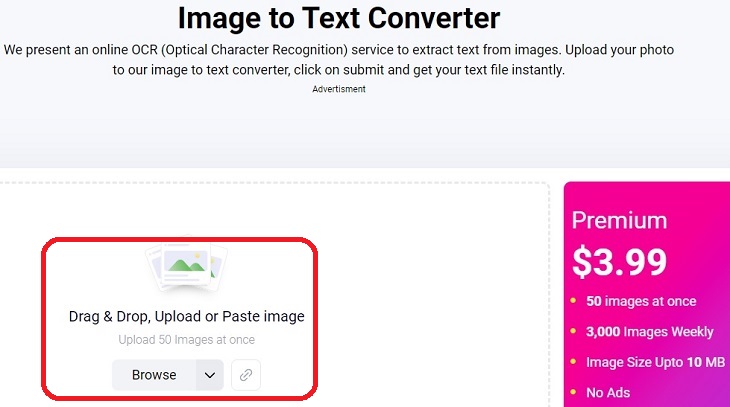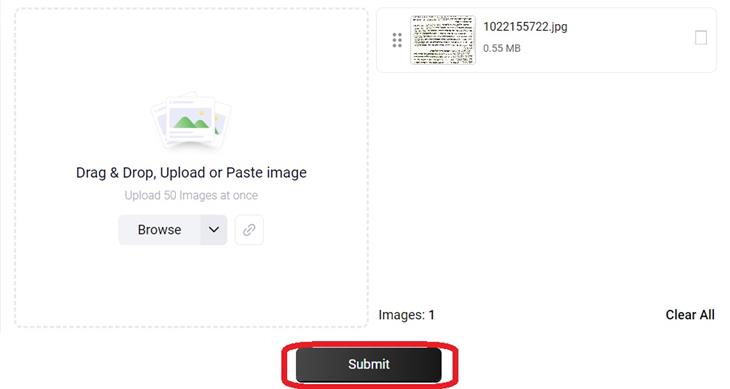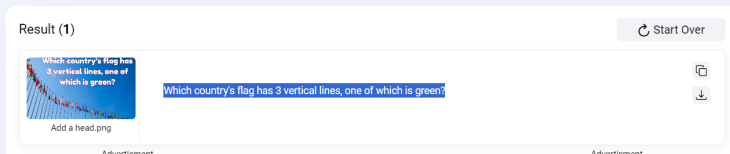The website Image To Text performs the exact function its name suggests, utilizing OCR technology (Optical Character Recognition) to achieve this. This technology has the ability to identify and extract text from images, transforming it into editable text that can be utilized in various word processing software or any digital platform where copying text is possible. While recognizing handwriting may pose some challenges, printed letters are accurately recognized at an impressive level. There is no requirement to download any software onto your computer or add-ons for your browser in order to use this site. With the free version alone, you have access to a wide range of capabilities such as uploading numerous files in different formats like JPG, JPEG, PNG and more.
On the website you will come across, there is a central window where you can drag the image files you wish to extract text from. Alternatively, you can click on Browse and find them in your computer folders. With a free account, it is possible to upload up to 50 photos at once.
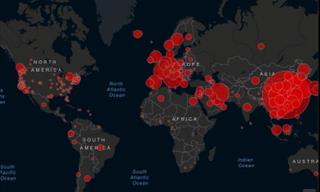
Get the Newest Coronavirus Updates With This Online Map
In this article, we’ll direct you to a convenient online map that records the most recent updates about the coronavirus.

Feeling Stressed? It Could Be Your Smartphone!
The advent of social media has meant that we are now constantly on our smartphones, which is leading to more stress. Here's how to put your phone down!
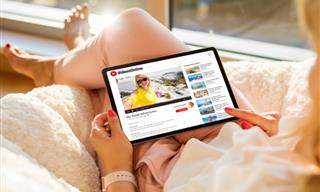
You Should Try These Awesome YouTube Alternatives
YouTube isn’t the only video site out there. Here are some cool alternatives that are worth trying.

Stay Safe on the Internet by Following These Simple Tips
It's not easy to tell whether a website is safe or not. However, as this article demonstrates, there are multiple ways you can check if a site is safe to visit.

It’s Almost a Crime Not to Use These Free Nifty Websites
Check out 15 really useful websites. They are completely free to use!

7 Ways to Send Text Messages From Your Computer
Why use your phone to send an SMS when you have these awesome free websites?

6 Reliable Ways to Save YouTube Videos in 2024
Want to download your favorite YouTube videos for offline viewing? Read this now!
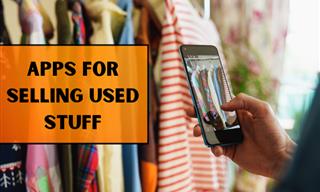
Selling Used Stuff? Try These Amazing Apps
You can now sell your used household clothes and other items through some amazing apps.

20 Easy Solutions To Your Annoying Computer Problems
A collection of 20 tips to help you troubleshoot common computer problems with ease!
 2:05
2:05
Easy Ways to Watch Content from Your Phone on Your TV
Cast and screen share your phone to your TV with these tips.

Smishing 101: How to Recognize Scam Text Messages
This is how you recognize and handle fraudulent or scam text messages, also known as smashing.

These Free Tools Will Help You Download Any Video Online
These free tools will help you download any video online.

Learn All About the Different File Types on Your Computer
Computer extensions can have such confusing names and functions. If you're like me, you will appreciate this guide to 12 different file types!

Download These Essential Travel Apps Before Your Next Trip
These apps are essential for travel in 2024.

Struggle to Remember Your Passwords? These Tips Will Help
Passwords can be difficult to remember at times, but here are some tips that will help.
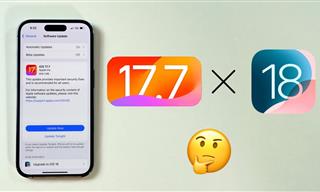 4:28
4:28
Update Now or Wait? Comparing iOS 17.7 and iOS 18
If you are wary of updating to iOS 18, watch this video.

Laptop Won't Power Up? Try These 11 Effective Solutions
Laptop not starting? Try these essential steps to troubleshoot it.
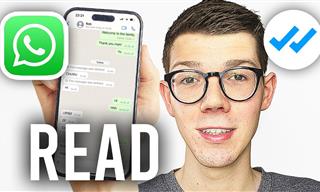 0:48
0:48
WhatsApp Hack: Read Messages Without Showing Blue Ticks
Learn how to read WhatsApp messages without showing blue ticks in this video.

No Antivirus? Try These Free Online Virus Scanners Now!
Don’t have an antivirus installed? No problem. Try these free online virus scanners instead.
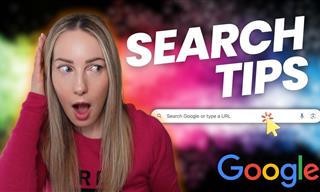 5:52
5:52
Want Better Google Search Results? Try These Tricks!
Use Google like a pro with these useful tips and tricks.

How to Download Streaming Movies for Offline Viewing
Here's how to download movies and TV series from your favorite streaming services to watch them offline.

These Websites ONLY Share Positivity and Good Stories!
Say goodbye to negativity with these positive news platforms.

Most People Don’t Know These New WhatsApp Tricks (2024)
These new WhatsApp tricks and hacks are a lifesaver!

Want Your PC to Run Longer? Then Avoid These Mistakes
Avoiding these silly mistakes will help you prevent damage to your computer and also extend its life.

9 Underrated Free Websites That Will Make Your Life Easier
Yes, there are still many more useful websites you don’t know about!

I Never Knew Repairing a Smartphone Was So Simple!
Having phone trouble? Here are 6 of the most common smartphone issues and exactly how you can fix them.
 9:43
9:43
Tired of Google Photos Storage Limits? Try These Solutions
Get more space in your Google Photos account with these useful hacks.
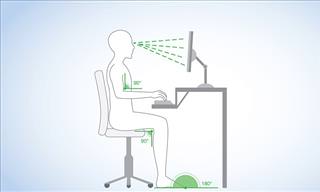
What's the Healthiest Way to Sit at Your Computer?
Learn how to minimise the health risks of using your computer with this positioning guide.

Have You Downloaded WhatsApp Web Yet? You Really Should...
This easy guide will show you how to download WhatsApp Web to your computer in 5 simple steps.

Read Our Beginner's Guide to Microsoft Word Here
Get the most out of the most widely-used word-processing application in the world, with our simple beginner's guide to Microsoft Word.

ChatGPT's Got Competition: 7 Exciting AI Contenders
Looking for a ChatGPT alternative? Here are a few good ones.

The Three Most Recommended Android Phones for 2024
Our goal was to ensure a representative selection across different price brackets and specific user requirements, offering something for every potential buyer.
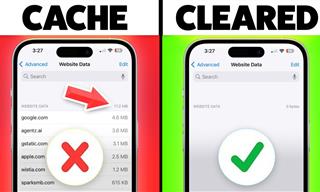 9:42
9:42
Here's How to Make Your iPhone Run Like New Again - 9 Tips
Save space on your iPhone with these simple hacks.
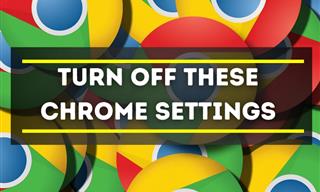
Privacy Settings You Should Change in Chrome Right Now
These Chrome settings should always be disabled.

These 5 Free Tools Can Help You Save Money Today!
These free apps and sites make saving money a breeze.
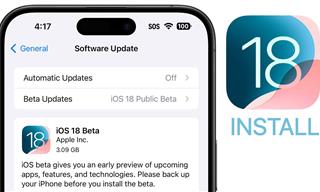 9:16
9:16
Unlock iOS 18 Early: Your Installation Guide
Follow this guide to install iOS 18 Beta on your device easily.

GUIDE: What to Do if Your Online Accounts Have Been Hacked
If you suspect that your account has been compromised or if it becomes evident that it has indeed been hacked, there are certain steps you should take.

Not Sure What to Watch Next? Try These 8 Helpful Sites
Not sure what to watch next? Try these helpful sites.

Guide: How to Unlock Your Phone Without a Passcode
Forgot your phone passcode? Don't panic.Just follow these steps.
 4:21
4:21
Tech Tips: What to Do If Your Computer Mouse Isn't Working
Mouse stopped working suddenly? Try these tips and tricks.

Computer Guide: Windows 11 Shortcut Keys!
Learn the best shortcuts for Windows 11 using your keyboard. From taskbar to screenshots, learn it all.

14 Tips for Using the Computer More Easily
It’s very likely that in the following computer tips list you’ll find information that will surprise you!

Guide: How to Take a Screenshot on ANY Device
This quick guide will help you take a screenshot on your on your Windows PC, Android device, Mac, iPhone, Chromebook, and more.

Don't Charge Your Phone Over 80%, Here's Why
There is truth to the no-overnight-charging rule, and there is also some science to back it up.

Minimize Exposure to Cellphone Radiation with This Guide
Our cellphones can be harmful to our health because of the radiation that they give off. Learn these 14 ways of minimizing your risk of exposure to it.

12 Google Chrome Shortcuts Everyone Should Know
Keyboard shortcuts are immensely useful! If you’re using Google Chrome to browse the internet, we have a few neat shortcuts to share with you.

Exploring the Web Beyond Google: 7 Handy Alternatives
Try some of these non-conventional search engines that you didn't know existed.