
Netflix customizes its homepage to each user's choices. While some recommendations, such as popular titles, are offered to everyone, others are personalized depending on your viewing preferences. The "continue watching" section organizes all your ongoing content in one place, eliminating the need to recall and search for previously viewed content.
Naturally, your watchlist can become cluttered over time. Perhaps you start a show just to discover that it does not appeal to you, prompting you to abandon it. Furthermore, if you share your profiles with others, their viewing patterns may overlap with yours, further complicating your list. Eventually, the shows or movies you really want to watch can become lost in a sea of mediocre content. Fortunately, cleaning out your to-watch list is simple.
Fortunately, cleaning out your watchlist is easy. On a computer, hover over the title and choose "remove from row." To remove the show from your smart TV, go to its information page. On mobile, press the three dots and select "remove from row." If you have any problems, make sure your Netflix app is up-to-date, or manually remove movies by going into your account using a web browser.
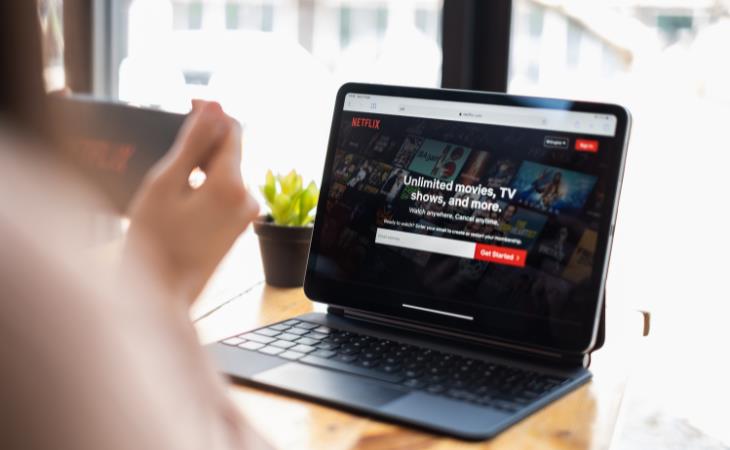

Netflix made a huge step forward in 2016 by allowing customers to download content for offline viewing. However, this feature is not always flawless. If you have issues downloading content, there are many troubleshooting options to consider.
To begin, make sure your smartphone fulfills the basic criteria, which include running Android 4.4.2 or iOS 8, installing the newest version of the Netflix app, and having enough storage space. Additionally, make sure that your Windows 10 or Windows 11 PC, Amazon Fire tablet, or Chromebook is up to date with the newest software version.
Keep in mind that some titles may not allow downloading. That will be indicated by the presence or lack of a download icon on the title's page. If these steps do not address the problem, you can try reinstalling the Netflix app.
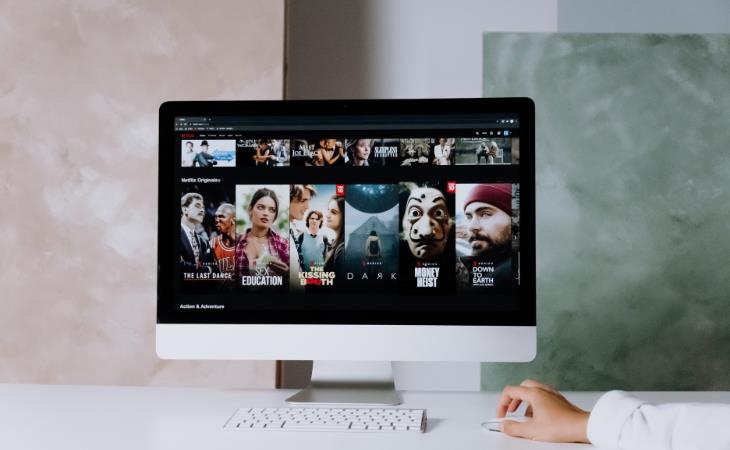
Netflix's pricing model includes tiered plans, each specifying the number of concurrent users who can stream content. The premium plan permits up to four individuals to watch Netflix simultaneously, along with the provision to add two extra members who reside elsewhere. If you receive notifications such as "Your Netflix account is in use on another device. Please stop playing on other devices to continue" or "Too many people are using your account right now," this could be the problem. To address this, go to Account > Settings > Sign out of all devices and cancel all active sessions. Keep in mind that this process can take up to ten minutes to finish.
Keep track of your Netflix account usage by visiting Account > Settings > Recent Device Streaming Activity. This section provides a rundown of current sessions, and allows you to pinpoint who's currently online. If needed, you can prompt someone to sign out. Furthermore, you can view details about your plan, including the maximum number of screens allowed simultaneously, by accessing Account > Plan Details.
Related: 8 Charming Feel-Good Netflix Shows to Help Lift Your Mood

Both of these issues are usually caused by network problems that prevent the app from accessing the Netflix service. They are often accompanied by an automated message stating, "There is a problem connecting to Netflix. Please try again later."
But whether you experience error 1011 or error 1012, the steps to resolve them are the same. First, check your internet connection. If it's weak, that could be the reason. If your connection is strong, follow these steps: reset the app, restart your mobile device, remove and reinstall Netflix, and reset your router. Hopefully, by following these steps, you will have resolved the problem. However, if you continue to have issues, Netflix recommends that you contact their support team.
Netflix has a Skip Intro button for some shows, which allows users to skip the title sequence while binge-watching. However, this feature isn't applicable to all TV series. If it's unavailable, simply skip ahead by 10 seconds using the on-screen controls. On Windows or Mac, use the Shift + Right arrow shortcut.
Related: Grab Some Popcorn and Enjoy These Great Netflix Films
Every now and then, you might come across an issue where the video on your device freezes on a single frame, while the audio carries on without interruption. Netflix says that this is usually a result of erroneous data stored on your device, which must be removed. The process for resolving this issue may vary depending on the device you're using, but the overall goal remains the same: to begin a reset and clear away any unnecessary clutter. While some devices may be fixed with a simple power cycle, others may need uninstalling and reinstalling the app. For detailed, device-specific guidance, refer to the Netflix Help Center to quickly resume your streaming activities.