
Keeping track of the ever-evolving Windows 11 feature set can be a challenge, given Microsoft's frequent feature releases and announcements. However, you're in luck because we've got you covered. Our guide brings together all the significant Windows 11 features that may have slipped under your radar but are essential for you to be well-informed about.

This year's first major update of Windows 11 introduced something almost revolutionary with the integration of Bing AI Chat. Microsoft opted to prominently feature this new search functionality within the Edge browser, ensuring it occupies a central position on the Windows 11 taskbar.
Microsoft's latest update has brought improvements to the Search bar on the Windows 11 taskbar. It's no longer just a button; now, you can initiate searches directly by typing in it, with the Search box opening as usual.
Simply click on the Bing button in the top right corner of the Edge browser to try it out. The chatbot guides users in their search for the correct answer by asking context-dependent, mainly precise questions and requesting clarification as needed.
Live subtitles are now a feature of Windows 11. This means that any audio content played on your computer, whether it's locally stored or streamed, audio-only or video, will receive automatic subtitles if recognized. To activate this feature, simply press Win-Ctrl-L, click "Download," and wait for the setup process to finish. Subtitles initially appear at the top of the screen, but you can customize their position using the cogwheel icon on the right. Additional language options and settings can also be adjusted here. Once configured, you can toggle subtitles on and off with the Win-Ctrl-L shortcut.
Related: How to Make Your Windows the Most Safe & Secure
Following extensive testing within the Windows 11 Insider versions, Microsoft has officially enabled the seconds display within the taskbar clock for all Windows 11 users. To activate this feature, navigate to your Windows settings, specifically under "Personalization -> Taskbar -> Taskbar behaviors." Simply select the checkbox labeled "Show seconds in the taskbar clock." However, it's worth noting that Microsoft advises users that this setting may result in increased power consumption.
Windows 11 has introduced an interesting change to Widgets, expanding the available space for user-configured apps. These Widgets will now span three columns instead of the previous two, ensuring a more personalized experience. Additionally, Microsoft has unveiled a Widgets picker, offering previews of chosen widgets and assistance in finding additional options.
For almost 30 years, the print key has been used for capturing the entire screen as a screenshot. However, with the new Windows 11 update, the Snipping Tool now starts with four selection options that make it much more versatile. With the mouse button pressed, you can select any section onscreen in Rectangular Mode, while Freehand Mode allows any shape to be selected.
Related: These Advanced Features Will Make You a Windows Expert
Furthermore, Window Mode lets you select a specific window to be screenshot. The Full Screen Mode still saves the entire screen, similar to how the Print key worked before. The complicated key combination Win-Shift-S for the Snipping Tool has been replaced by a much simpler approach. Users can now confidently utilize the Print key for a more streamlined and efficient experience.
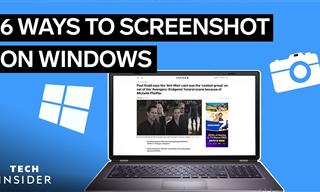 2:35
2:35
6 Simple Tips for Taking Screenshots on Windows
Taking screenshots on Windows is now super easy. Just note these tips.
 10:56
10:56
Computer Tips: Clean Your Keyboard in Less Than 60 Mins
Is your computer keyboard an icky mess? Watch this guide to clean it at home with ease.

The Best Media Player Alternatives for Your Computer
Looking for a solid alternative to VLC media player? Here are some replacements that might help.

Computer Guide: Windows 11 Shortcut Keys!
Learn the best shortcuts for Windows 11 using your keyboard. From taskbar to screenshots, learn it all.

6 Ways You're Killing Your PC Without Realizing It
Want your PC to last longer? Stop making these mistakes now!
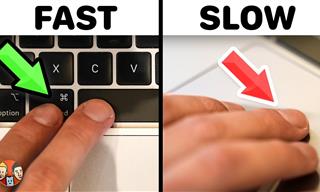 21:25
21:25
The Best Mac Keyboard Shortcuts You Haven't Been Using
Every Mac user should know about these useful keyboard shortcuts.
 2:01
2:01
WiFi Guide: This Is How You Can Get a Better Connection
Is the wireless internet reception in your home shoddy or weak? This video guide will show you what you need to do to fix it.

New WhatsApp Features: Edit Your Messages and More!
Have you tried this new WhatsApp feature yet?
 8:31
8:31
20 Terrifically Helpful Chrome Keyboard Shortcuts
Welcome to the ultimate guide to mastering 20 essential keyboard shortcuts for the Google Chrome browser!
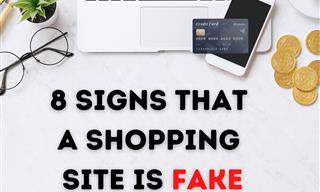
These Red Flags Indicate That a Shopping Website is Fake!
With online shopping being more prevalent than ever, scams are also on the rise. These are 8 warning signs that a shopping website is fake.

GUIDE: What to Do if Your Online Accounts Have Been Hacked
If you suspect that your account has been compromised or if it becomes evident that it has indeed been hacked, there are certain steps you should take.

7 Apps You Don’t Need on Your Phone!
Experts advise against installing apps like the seven we mention here for security reasons...

5 Ways to Get the Most Out Of Your Security Systems
Learn some useful tips in this article that will let you know if your security system is working efficiently or not.

The Most Useful Keyboard Tricks for Microsoft Word
These Word Tricks are guaranteed to make you a master of typing!
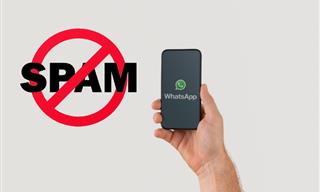
Spotting WhatsApp Spam: 5 Tips for Safe Chatting
Due to WhatsApp's increasing popularity, the number of spam texts in circulation has also grown. Here's how you can spot them.
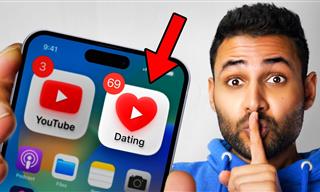 12:01
12:01
YouTube: 40 Surprising Secrets You Never Knew
YouTube has a range of practical tricks tucked away that you never knew about. Time to discover them.

Computer Tips: All You Can Do With the CTRL/Control Key!
The control key has more uses than just copying and pasting. These are the 20 more useful keyboard shortcuts you can do with the control key.
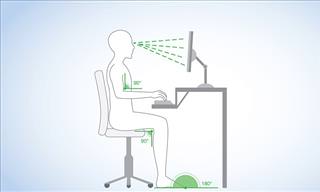
What's the Healthiest Way to Sit at Your Computer?
Learn how to minimise the health risks of using your computer with this positioning guide.

These Gmail Shortcuts Will Save You Time & Frustration
If you use Gmail, but you don't know how to use a single keyboard shortcut, then you well and truly are missing out. Here are the most useful ones...
 3:32
3:32
The Easy Way to Clean Your Computer's Keyboard
Cleaning a dirty keyboard is quite a straightforward task, as you're about to find out.
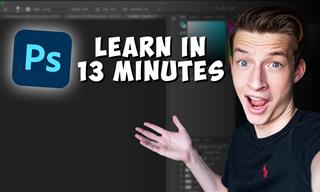 16:14
16:14
Photo-Perfect: Learn How to Use the Basics of Photoshop
Whether you're looking to enhance your personal photos or create compelling graphics for your business, our Photoshop tutorial is designed specifically for you.

The Best Media Player Alternatives for Your Computer
Looking for a solid alternative to VLC media player? Here are some replacements that might help.

This One Computer Key Is Used for a Myriad of Shortcuts!
The 'Win' key is usally thought to only bring up the start menu. It actually does a whole lot more. Get a load of these dozens of shortcuts!

7 Tips to Follow When a Computer Hangs or Freezes
Take note of these steps that will help you unfreeze a computer that freezes or hangs regularly.

WARNING: Don't Fall for These Common Instagram Scams!
Protect yourself from phishing on Instagram with these tips.
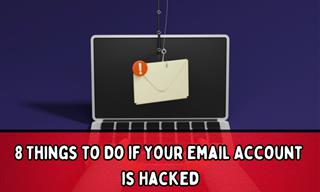
My Email Has Been Hacked! What Should I Do Next?
Don’t panic if your email has been breached. Just follow these steps to secure yourself.

Thirsty For Knowledge? Check Out These YouTube Channels
If you love to learn new things with each passing day, then get ready to discover a gold mine full of educational tools!
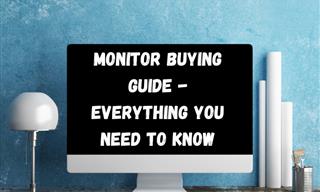
Is This Monitor Best for You? A Screen Buying Guide
Looking to buy a new computer monitor? This buying guide will help make that decision easier.

What Do Those 12 Mysterious 'F' Keys on Your Keyboard Mean?
Find out what those 12 curious F keys on your keyboard mean.

5 DIY Solutions to Better Organize Your Cords and Cables
Computer cables have an annoying tendency to tangle and create an unseemly mess. Here are some easy ways to prevent that.

These Shortcuts Make Using My PC SO Easy!
Shortcuts make life easier in many parts of life, and computing is no different. Here we'll show you how your keyboard can be used to speed things up.
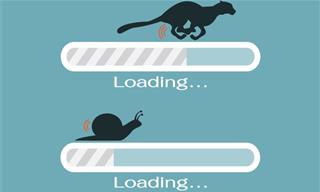
5 Programs You Should Remove from Your Computer
This article specifies 5 programs that most people don't need on their computers and how to get rid of them.

STOP! You're Damaging Your Computer...
Computers are practically indispensable to us these days. The thing is, you could be damaging yours without even knowing it. Looking out for these 16 things.

Everything You Need to Know About Bitcoin
The following article is an unofficial guide to Bitcoin and will explain everything there is to know about it.

11 Remarkably Useful Websites You’re Not Using
Make sure you bookmark these incredibly useful and free websites. They might come in handy someday.

The Truth Behind Misleading Phone Charging Myths
We're putting down these rumors once and for all! These cellphone battery charge myths are untrue.

These 10 Keyboard Shortcuts Will Make Life Easy!
These keyboard shortcuts will help you learn the easiest ways to use your computer when your mouse is being less than cooperative!
 10:39
10:39
THREADS: Everything to Know About Instagram's New App
Instagram’s new app, ‘Threads’, has taken the world by storm? But what is this app all about? And should you use it?
 15:04
15:04
Can A.I. Outperform These 20 Professionals?
Here's a comparison video we're all secretly curious about...

If Your Windows PC Is Slowing Down, You Should Read This
NO - a slowing Windows PC isn't a fact of life. You simply need to know a few tips and tricks that you can apply to yours in order to speed it up! Read on...
 10:00
10:00
The New Wi-Fi is Here! This is Why You Should Try It…
Wi-Fi 7 is here, and it can change the way you use the internet!

Your iPhone's Volume Buttons Have Tons of Hidden Features!
There is more to your iPhone's volume buttons than you knew about!

No Antivirus? Try These Free Online Virus Scanners Now!
Don’t have an antivirus installed? No problem. Try these free online virus scanners instead.
 14:29
14:29
How to Make Your Windows the Most Safe & Secure
Take advantage of the following video tutorial to gain comprehensive knowledge about all the crucial security and privacy settings available within Windows software.

Don't Like the Standard Apps on Your Phone? Get These!
Here are 6 brilliant apps, that'll blow the free ones that come with your phone out of the water!

Tips That'll Drastically Improve Your Phone's Battery Life
There's nothing more annoying than when your phone runs out of battery with no place to charge it. Thankfully, there's some great ways to improve battery life!

Declutter Your Phone's Home Screen with These Tips
Streamline your digital life with these expert tips on decluttering your iPhone and Android home screens.


