
In the fast-paced digital era, music streaming has revolutionized the way we consume music. Among the various streaming services available, Spotify stands out as a leader in the industry, with an astounding daily stream count of nearly one billion songs. Despite fierce competition from tech giants like Apple, Google, and Amazon, Spotify has managed to establish itself as the go-to platform for music enthusiasts worldwide.
Boasting a vast catalog of songs, personalized playlists, and a user-friendly interface, Spotify has captured the hearts of millions of music enthusiasts worldwide.
If you're a newbie to Spotify, navigating its features and maximizing its potential might seem overwhelming. But fear not! This comprehensive guide will walk you through everything you need to know to get started and make the most out of your Spotify experience.
Related: Make the Most of Your Music Streaming Services
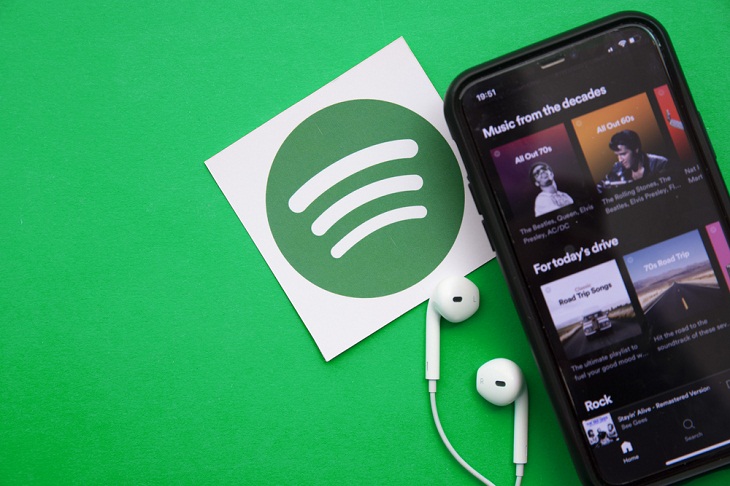
Spotify is great because you can access its content for free by signing up with an email address or connecting with Facebook. If you don't want to pay monthly subscription fees for Spotify Premium or simply want to try it out, it's simple to get started.
With Spotify, the world of audio and video content is at your fingertips, available to you wherever you may be and as long as you have an internet connection. You can take it a step further by downloading your favorite tracks, albums, and other media for offline listening convenience.
What sets Spotify apart is its remarkable compatibility with an extensive range of devices, including smartphones, computers, televisions, smart speakers, and numerous others. Whether you download the app or access it through the web, Spotify seamlessly integrates with diverse platforms, ensuring an enjoyable music streaming experience.
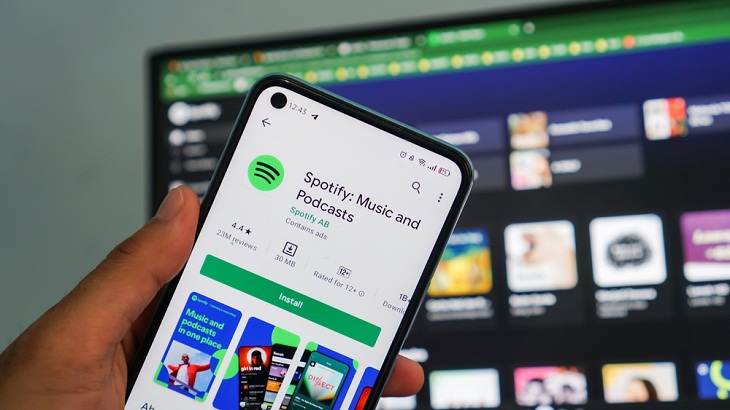
Getting started with enjoying music on Spotify is a breeze. To use Spotify, you need to create an account. Follow these steps to sign up:
1. Visit the Spotify website or download the Spotify mobile app from your device's app store.
2. Click on the "Sign Up" button or "Get Spotify" to start the registration process.
3. Choose your preferred method of signing up, either by using your Facebook account or by entering your email address and creating a password.
4. Fill in the required information, including your name, date of birth, and gender.
5. Once you've provided all the necessary details, click on the "Sign Up" button to create your Spotify account.
Download and install the Spotify app for Android and iOs
You've chosen Spotify to listen to your favorite individual songs, and we are here to make things easier for you.
Once you've set up the app, you'll discover three primary features:
Home: This section presents curated daily mix playlists tailored to your preferences. Additionally, "Discover Weekly" offers song recommendations that align with your musical taste.
Search Tab: Explore Spotify's extensive music library. Make use of the search bar or the search box to find the songs you enjoy.
Your Library: Within the Spotify app, the "Your Library" tab serves as a storage space for all your saved songs, tracks, and playlists. It enables you to efficiently manage and organize your most cherished music files according to your preferences. More on this a little later.
Spotify allows users to create their own unique music collections by customizing playlist names, adding preferred songs, and even changing the playlist cover picture. To enhance the social aspect, you can share your public playlists with friends and invite them to discover and enjoy the music together.
Related: The Best Music Streaming Services Out There
Creating and managing playlists on Spotify is a fantastic way to curate and organize your favorite songs, albums, and artists. With just a few simple steps, you can create personalized playlists to suit any mood, occasion, or musical preference.
To create a playlist, follow these steps:
1. Click on "New Playlist" in the left sidebar.
2. Give your playlist a name and, if desired, a description.
3. Add songs by searching for them and clicking the "+" icon or by dragging and dropping them into your playlist.
4. You can rearrange the order of songs by dragging them up or down in the playlist.
Collaborative Playlists: Spotify lets you create collaborative playlists, which means you can invite others to add songs to your playlist.
1. Right-click on your playlist and select "Collaborative Playlist."
2. Share the playlist link with your friends or collaborators, and they can add songs to it.
Editing Playlists: You can edit your playlists by adding or removing songs, changing the order, or modifying the playlist details.
1. Right-click on the playlist and select "Edit" to make changes.
2. To remove a song, right-click on it and select "Remove from this Playlist."
With millions of songs available at your fingertips, it's important to know how to efficiently manage your music library.
Saving Songs and Albums: When you find a song or album you like, click the "+" icon next to it to save it to your library.
Liked Songs: Spotify automatically creates a playlist called "Liked Songs" where it adds all the songs you've saved.
Organizing Your Library: To keep your library organized, create folders and sort your playlists into them. Right-click on a playlist and select "Create Folder" to create a new folder. Drag and drop playlists into the desired folders.
Removing Songs or Albums: If you want to remove a song or album from your library, go to the song or album page and click the "Save" button (which is highlighted). It will be removed from your library.
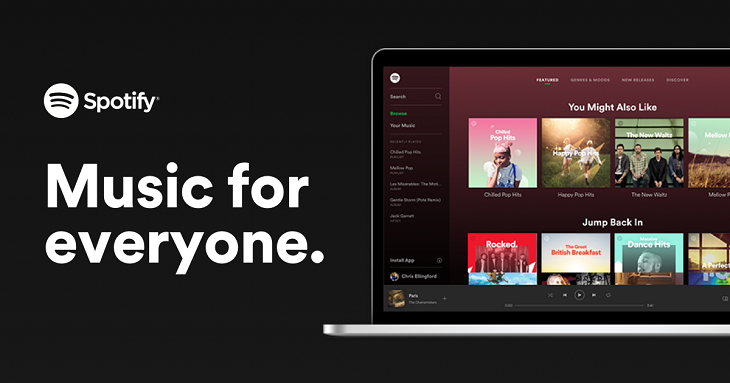
Image source: Spotify
For those who prefer not to utilize Spotify on their mobile phones, an alternative option is to use the web player or desktop app. These platforms offer a similar user experience to the mobile app. This allows you to easily find trending and publicly available playlists without any trouble.
Navigate to the left side of the screen in the web player to discover essential options. Choose shuffle play and let Spotify introduce you to an entirely new playlist, full of delightful surprises!
Spotify introduced an exciting update to its mobile application in September 2021. The addition of the "Enhance" button at the top of playlists allows premium users to expand their playlists with additional songs that align with their musical preferences, thanks to personalized recommendations tailored to their listening habits.
With the press of the Enhance button, you can expand your playlist by including additional songs strategically placed alongside the ones you've already selected. This process involves adding one extra track after every two of your own, enabling a maximum of 30 additional songs to diversify your playlist.
Adding tracks permanently is as simple as clicking the plus button for each desired track. However, if you're not satisfied with the added selections, you can click Enhance again, effectively removing them like an undo button. The Enhance feature will be introduced in multiple regions, so if it's not visible to you currently, it will likely be available in the future.
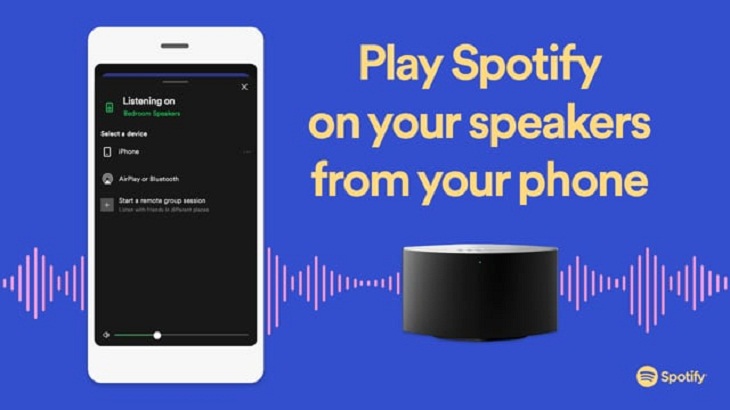
Image source: Spotify
"Spotify Connect" is a feature that lets users seamlessly control and stream music to various devices within their network using the Spotify app. It provides a connected experience, allowing you to switch between devices and speakers without any interruption in playback. Whether you're at home, in the car, or on the go, Spotify Connect ensures your music stays with you.
At its core, Spotify Connect relies on the concept of a "host" device and "target" devices. The host device, such as a smartphone, tablet, or computer, acts as a remote control and the source of the music stream. The target devices, which can include smart speakers, TVs, game consoles, or other compatible audio devices, receive and play the music stream.
To use Spotify Connect, you need to have the Spotify app installed on both the host and target devices. These devices must be connected to the same Wi-Fi network to establish a connection. Once connected, you can effortlessly switch between devices within the Spotify app, directing the music playback to different speakers or headphones.
It also provides you with the flexibility to control your music playback in various ways. For instance, if you're streaming music from your phone to speakers in your living room, you can use your phone as a remote control to easily adjust the volume, switch tracks, or create a playlist for a lively gathering.
Related: These 10 Great Podcasts Are a Great Way to Pass the Time
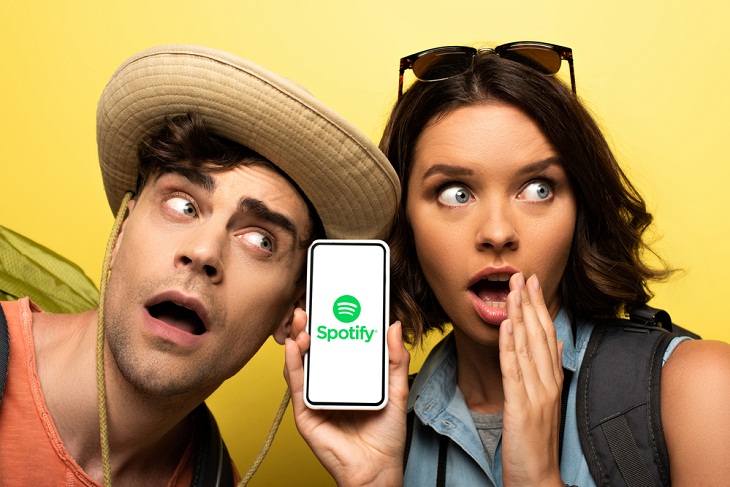
Spotify has different pricing tiers. The regular Premium subscription costs $9.99 per month and provides a range of advantages such as ad-free listening, unlimited skips, high-quality streaming, and the option to use Spotify Connect. If you have multiple household members using Spotify, you may want to consider Premium for Family, which allows up to six individuals to have their own separate accounts under one bill, with all users required to reside at the same address.
Investing in Premium for Family, priced at $15.99, is a sensible choice as it offers notable benefits for a slightly higher cost compared to the standard Premium plan. Additionally, Spotify Duo grants two Premium accounts at a monthly rate of $13.99.
With Spotify's Premium subscription, you can enjoy unrestricted access to its complete range of features without any intrusive advertisements. This applies to all devices, including desktops, mobile phones, and tablets. It's worth noting that podcasts might contain occasional ads when creators incorporate them as sponsored segments.
Spotify Premium subscribers can also enjoy unlimited, on-demand playback of any desired song. Moreover, Premium users can skip tracks at will, enjoy uninterrupted listening even without an internet connection, savor top-notch audio quality, and conveniently manage their computer playback via the Spotify mobile app.
Spotify provides a free tier with certain limitations. Under the free plan, music playback is limited to shuffle mode, and users can skip up to six tracks per hour. However, Spotify Radio is not included in the free version, although you can enjoy the Daily Mix playlists.
Utilize the Spotify free plan to explore a vast selection of playlists, discover new music, and easily share songs with your friends. While in Shuffle Play mode, you can enjoy any playlist, album, or artist.
Spotify provides free access on multiple devices, including mobile, desktop, and tablet. The free version can be accessed through the smartphone app, desktop software, or website, with no distinction from the paid version.