
In today's world, Wi-Fi has become an essential part of our daily routine as it offers convenience and connectivity. However, the widespread usage of wireless networks also makes them an easy target for people with malicious intentions who exploit any vulnerabilities they can find in your router. These hackers search your router for vulnerabilities or take advantage of known security weaknesses to gain unauthorized access to your network. To safeguard your network, it's crucial to enhance your router's security settings and stay up-to-date with the latest threats by installing firmware updates.
In this article, you will gain a comprehensive understanding of the most dangerous Wi-Fi network attacks. With this knowledge, you can easily control your router and home network security by following some simple steps.
Related: 7 Wi-Fi Signal Boosting Tricks for Better Connectivity
Deauthentication (Deauth) attacks, also known as Disassociation attacks, are types of cyberattacks that target Wi-Fi networks. In this attack, the attacker sends deauthentication frames or Disassociation frames to one or more wireless network-connected devices. These frames are part of the IEEE 802.11 standard, which governs wireless communication. Attackers, on the other hand, use these frames to disrupt the target network.
The basic goals of a deauthentication attack are to interrupt the target network's services, cause a denial-of-service (DoS) situation, or force users to rejoin, potentially exposing them to other assaults.
Consider the following approaches to prevent or reduce deauthentication attacks:
* Make use of strong encryption:
For your Wi-Fi network, use strong encryption methods such as WPA3 (Wi-Fi Protected Access 3). WPA3 provides greater security than earlier protocols such as WPA2.
* Intrusion detection/prevention (IDS/IPS) systems:
Use IDS and IPS technologies to detect and block suspicious deauthentication frames on your network. These systems are capable of detecting and responding to unusual behavior.
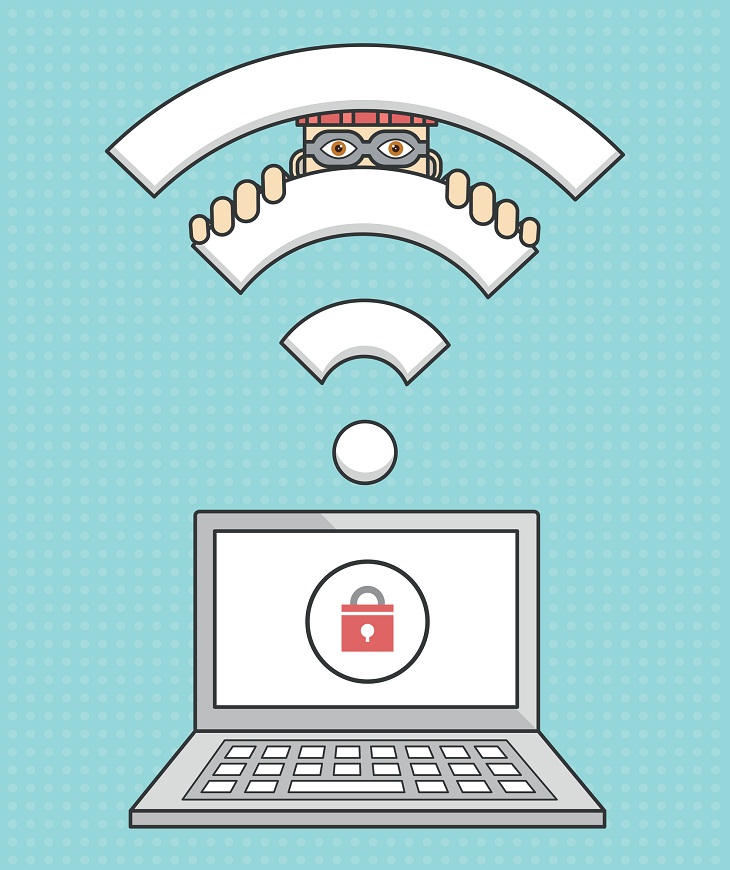
In a Wi-Fi network, a brute force attack is a sort of cyberattack in which an attacker attempts to gain unauthorized access to a network or device by systematically trying all possible password or passphrase combinations until the correct one is found. Hackers use this simple but time-consuming way to crack Wi-Fi passwords. After correctly guessing the password, the attacker can get access to the network and potentially compromise devices connected to it.
Here's how to protect your Wi-Fi network against a brute force attack:
* Create a complex password:
Using a strong and complex Wi-Fi password is the most effective safeguard against brute force assaults. A strong password should be at least eight characters long and contain a combination of uppercase and lowercase letters, numbers, and special characters. Avoid using passwords that are easy to guess, such as "password," "123456," or common terms.
* Turn on WPA3 encryption:
WPA3 (Wi-Fi Protected Access 3) is the most recent encryption technology available for your Wi-Fi router. WPA3 offers greater security than earlier protocols such as WPA2 or WEP. Because of its upgraded security measures, it is more resistant to brute force attacks.
* Modify the default credentials:
Many Wi-Fi routers ship with preset usernames and passwords that are frequently easy for attackers to guess. As soon as you set up your router, replace the default credentials with unique and secure ones. Avoid using default or commonly used usernames such as "admin."
Related: How to Protect Your Wi-Fi Account
An "Evil Twin" attack is a sort of wireless network assault in which a hacker creates a bogus Wi-Fi access point (AP) that looks identical to a legal one. The purpose of this attack is to fool users into connecting to the rogue AP by making them believe it is a trusted network. Once connected, the hacker can intercept and monitor data sent between the victim and the bogus AP, potentially capturing sensitive information such as login credentials, personal information, or financial information.
Here's how to avoid being a victim of an Evil Twin attack:
* Check the SSID (Wireless Network Name):
Always check the name of the Wi-Fi network to which you plan to connect. Check that it matches the name of the legitimate network. Hackers frequently construct SSIDs that closely mimic legitimate networks.
Using a VPN (Virtual Private Network) gives an added layer of security. VPNs encrypt your internet traffic, making it harder for attackers to intercept and decrypt your information, even if you connect to an Evil Twin AP by accident.
* Disable Auto-Connect:
Turn off your devices' automatic connection capability. This prohibits users from joining automatically to open or saved networks, lowering the chance of connecting to a rogue AP.
* Avoid Using Public Wi-Fi for Sensitive Transactions:
Avoid using public Wi-Fi for sensitive online activities such as online banking or shopping. These networks are frequently more vulnerable to Evil Twin attacks.

The router, the backbone of your Wi-Fi network, is an enticing prey for hackers. They often leverage security vulnerabilities residing within the router's firmware. It's worth noting that many routers utilize Linux-based systems, prompting manufacturers to incorporate open-source software into their devices. However, this reliance introduces potential security risks, as these open-source programs can contain unpatched bugs.
Also, don't forget the importance of timely updates and maintenance. Manufacturers should regularly update firmware to address these vulnerabilities, but users must also be proactive in applying these updates to their devices. Neglecting firmware updates can leave devices exposed to potential attacks, making it imperative for both manufacturers and users to take these security measures seriously.
Instead of just checking, enable automatic firmware updates for your router whenever possible. This ensures that you receive critical security patches promptly without needing to manually monitor for updates.
Denial of Service (DoS) attacks in Wi-Fi are malicious operations that try to disrupt the normal operation of a wireless network, rendering it unavailable or excessively slow for legitimate users. DoS attacks overwhelm the target network with excessive traffic or malicious requests, rendering it unavailable or unworkable. These assaults can cause considerable downtime, financial losses, and user irritation.
Here's how you can prevent Dos attacks:
* Implement Intrusion Detection and Prevention Systems (IDS/IPS):
IDS and IPS solutions are used to monitor network traffic and detect unusual patterns that indicate a DoS attack. These systems can automatically detect and neutralize assaults.
* Traffic Shaping and QoS:
Configure your Wi-Fi router with traffic shaping and Quality of Service (QoS) settings. This helps prioritize genuine traffic and efficiently allocate resources, making it more difficult for attackers to overwhelm the network.
* Update Firmware on a Regular Basis:
Keep your Wi-Fi routers and access points up to date with the latest firmware and security fixes. Updates are often released by manufacturers to patch vulnerabilities that could be exploited in DoS attacks.
Related: How to Turn Your Phone Into a Wifi Hotspot!
* Intrusion Prevention features:
Some modern Wi-Fi routers include intrusion prevention capabilities that may identify and respond to DoS attacks automatically by filtering out unwanted data.
* Network segmentation:
Isolate essential network resources and devices from public Wi-Fi networks via network segmentation. As a result, even if a DoS attack damages one portion of your network, it will not disrupt your critical systems.