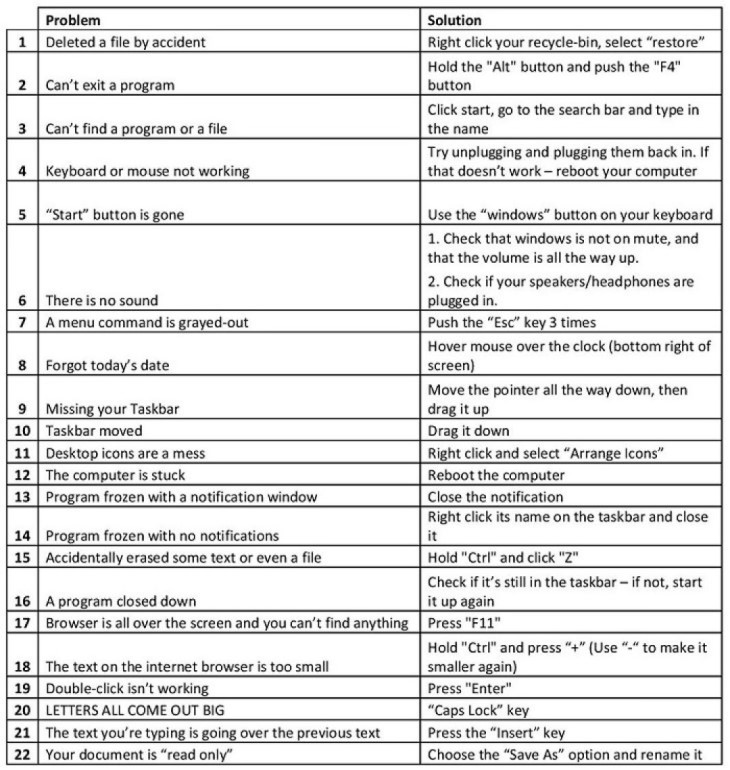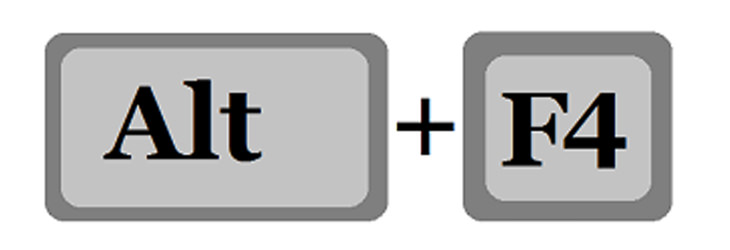



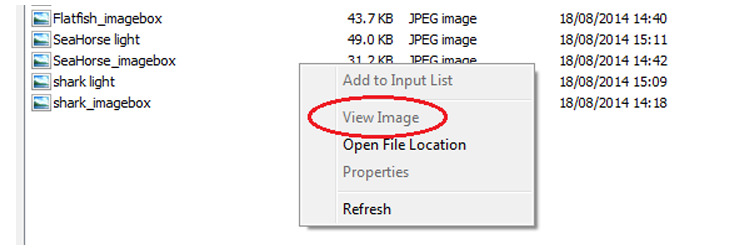
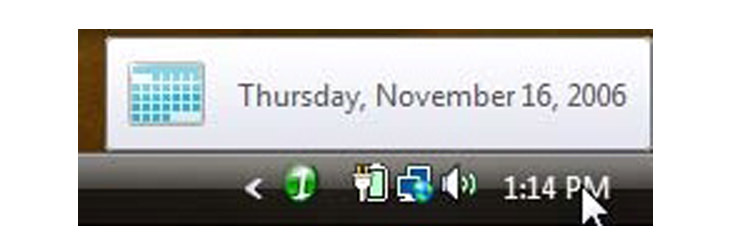
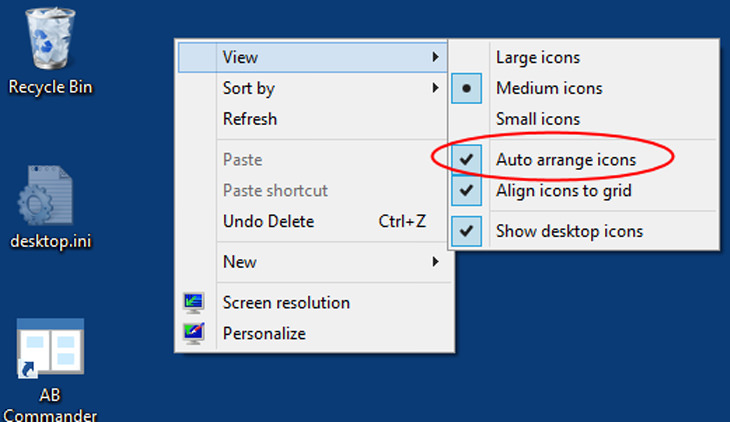
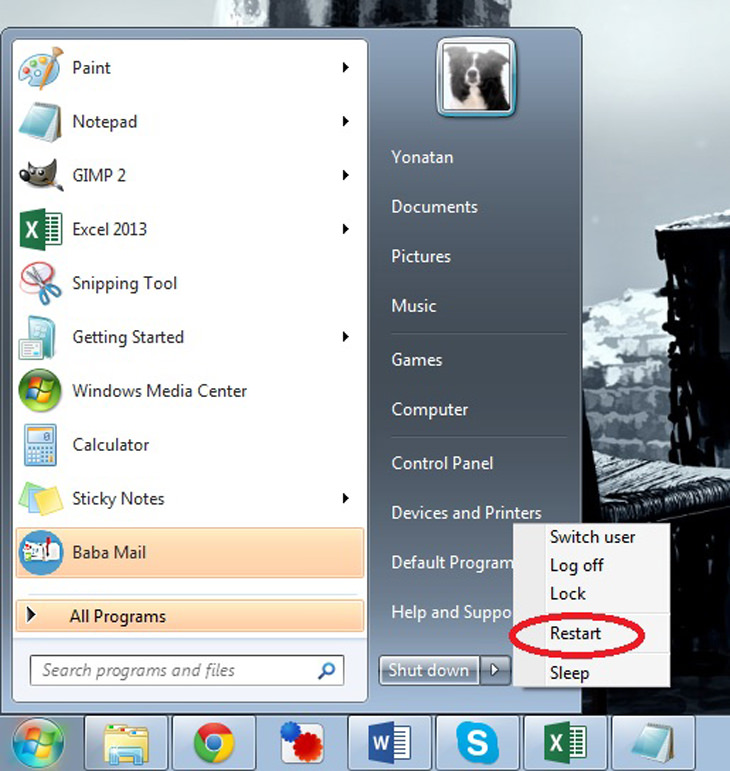
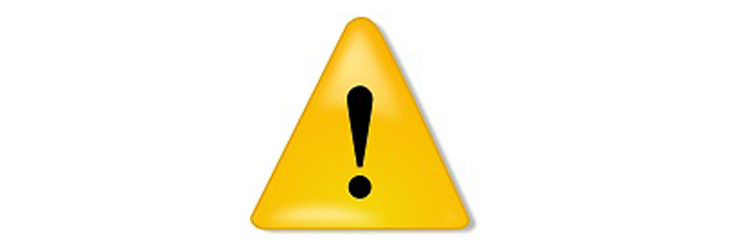
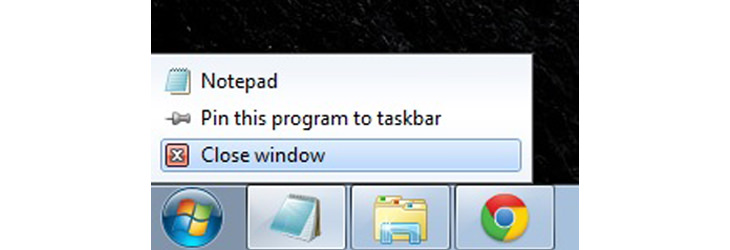
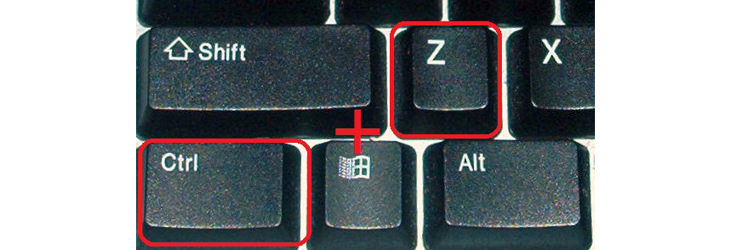
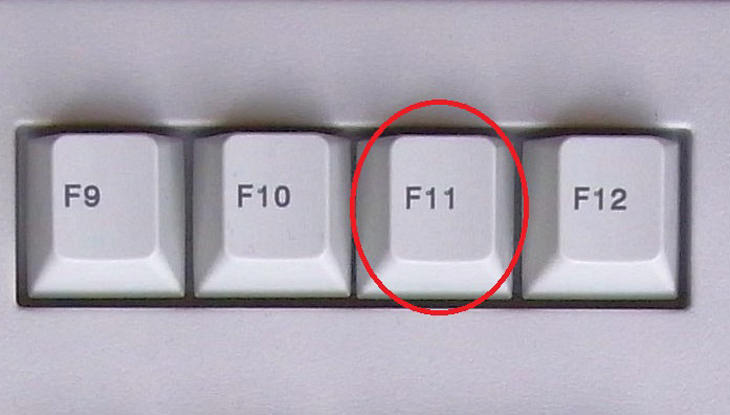

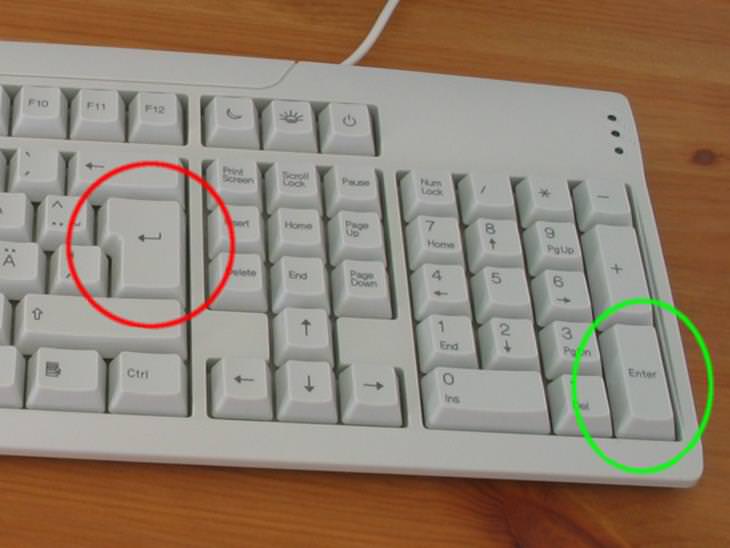

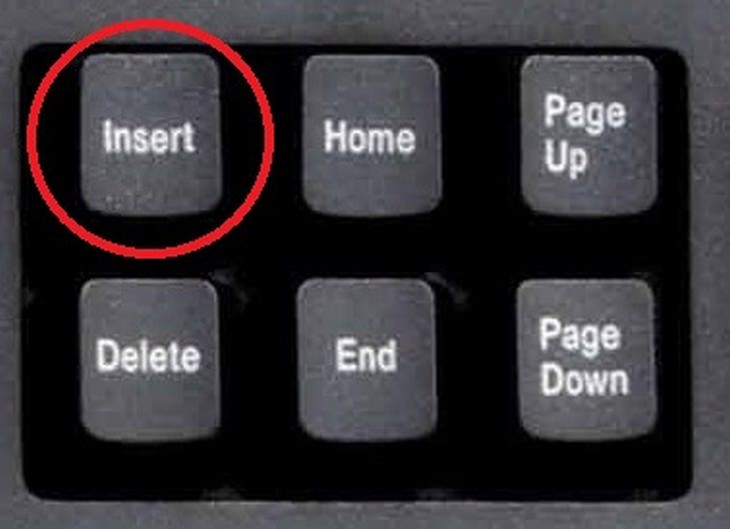
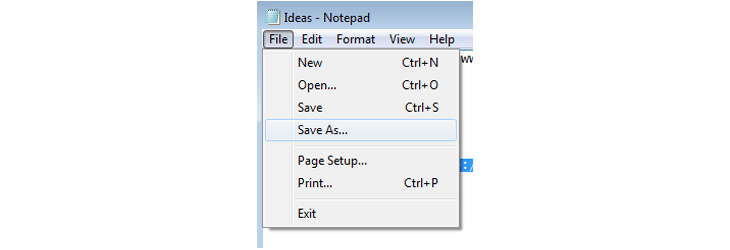
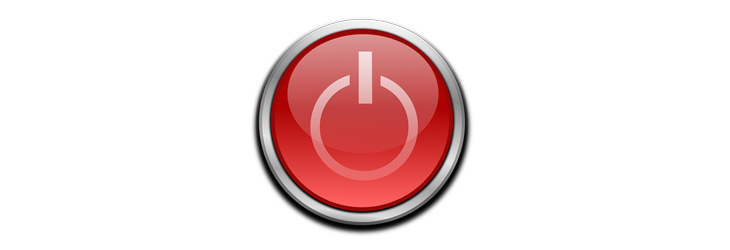

Become a Windows Computer Wiz by Using These 11 Tricks
These simple tips and tricks for using a Windows PC will help you use your computer and turn you into a Windows PC master!

The 9 Free Programs Your New PC Computer Must Have
The essential list of software every new computer needs to run smoothly and safely.

Your Computer Mouse Can Do Much More Than You Think...
Knowing how to use your mouse can make computing so much easier than you ever realized. Here are some great tips on how to maximize the use of your mouse, which will increase your overall productivity on the computer.

How to Protect Your Computer From Malware!
Is your computer running slowly, and do you see strange messages or even threats when you browse the internet? If so, you might have malware...

STOP! You're Damaging Your Computer...
Computers are practically indispensable to us these days. The thing is, you could be damaging yours without even knowing it. Looking out for these 16 things.

WI-FI GUIDE: Stop People Hacking Your Wi-Fi Password
This is how you set up a password for your wireless Wi-Fi account, to stop people using your connection for free.
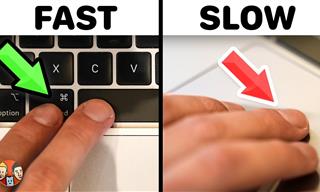 21:25
21:25
The Best Mac Keyboard Shortcuts You Haven't Been Using
Every Mac user should know about these useful keyboard shortcuts.

Here’s Where You Can Watch Classic Movies for Free!
Want to watch free classic movies? Check out these sites and apps.
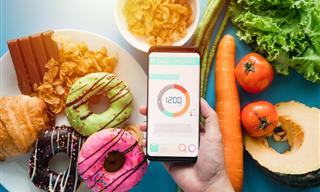
Keep Your Calorie Intake in Check with These FREE Apps
Keep your calorie intake in check with these awesome free apps.

Not Sure What to Watch Next? Try These 8 Helpful Sites
Not sure what to watch next? Try these helpful sites.
 11:12
11:12
The Windows Recycle Bin Isn’t Just for Trash—Here’s Why
Did you know about these cool features of the Windows Recycle Bin?

This One Computer Key Is Used for a Myriad of Shortcuts!
The 'Win' key is usally thought to only bring up the start menu. It actually does a whole lot more. Get a load of these dozens of shortcuts!
 5:55
5:55
What Happens When Two AIs Speak to Each Other?
In this video, we witness the latest version of ChatGPT - 4o - Speak to each other and even sing along!

Busting 12 Password Myths to Safeguard Your Online Life
Don’t fall for these common password myths.
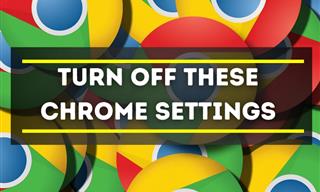
Privacy Settings You Should Change in Chrome Right Now
These Chrome settings should always be disabled.

The Three Most Recommended Android Phones for 2024
Our goal was to ensure a representative selection across different price brackets and specific user requirements, offering something for every potential buyer.

IPhone vs. Google Pixel: The Superior Choice?
Are Google Pixel phones the better choice over iPhones? Let’s find out.

6 Secure Search Engines You Can Use Instead of Google
Google isn’t the only search engine you have to use.

Guide: How to Unlock Your Phone Without a Passcode
Forgot your phone passcode? Don't panic.Just follow these steps.
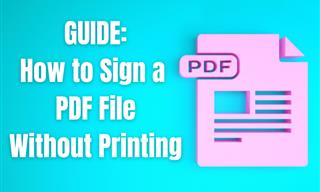
Guide: How to Sign a PDF Without Printing it First
This guide will teach you how to sign PDF files digitally without having to print them.

Laptop Won't Power Up? Try These 11 Effective Solutions
Laptop not starting? Try these essential steps to troubleshoot it.
 4:26
4:26
Make Your Old Phone Run Faster and Better With These Tips
Is your old Android phone running slow? Don’t worry; just try these tips to revive it.
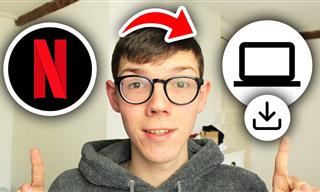 2:09
2:09
Guide: Download Netflix Videos on Any Laptop & PC
Want to watch your favorite Netflix content offline? This easy guide has you covered.

PowerToys: The Best Free Microsoft App for Windows Users
In this article, we'll introduce you to this toolbox and show you which 23 useful tools are waiting for you there.

GUIDE: What to Do if Your Online Accounts Have Been Hacked
If you suspect that your account has been compromised or if it becomes evident that it has indeed been hacked, there are certain steps you should take.
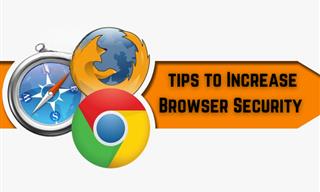
Make Your Browser Safer With This Handy Guide!
Make your browser more secure by following these easy tips.

Tips That'll Drastically Improve Your Phone's Battery Life
There's nothing more annoying than when your phone runs out of battery with no place to charge it. Thankfully, there's some great ways to improve battery life!
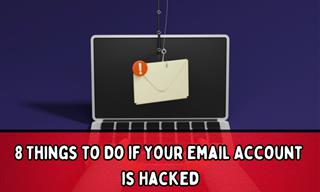
My Email Has Been Hacked! What Should I Do Next?
Don’t panic if your email has been breached. Just follow these steps to secure yourself.

Fed Up With Spotify? Try These Alternatives for Free Music
Here are eight of the best platforms where you can listen to music online without spending a dime.

Boost Your Brain With These 8 Brainy Mobile Games!
We’ve gathered 8 recommended games to keep your brain active, challenge your logical thinking, and help you pass the time enjoyably.
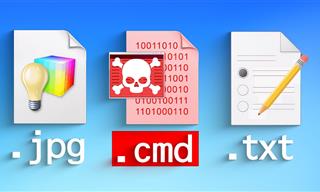 14:08
14:08
BEWARE! These File Types Could Contain Viruses
Be careful before you click any file these days. Hackers may have used them to hide viruses.

How to Re-Use Your Old Smartphone: 7 Useful Tips & Tricks
Bought a new smartphone? Don’t sell your old one yet. It has many uses…
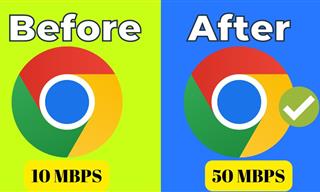 4:15
4:15
Simple Ways to Boost Slow Download Speeds on Chrome
Downloads in Google Chrome too slow? These tips will help.

FYI: 7 Simple Ways to Avoid Hacking and Identity Theft
The internet is an amazing tool and a fun opportunity to add to your knowledge, it's important to remember to have fun while keeping yourself secure and safe from identity theft. These are the basic habits you need to have to keep your online identit

5 Ways to Make Your Wi-Fi Safe From Attacks & Hacks
Make sure you protect your Wi-Fi network against these common attacks.

ChatGPT's Got Competition: 7 Exciting AI Contenders
Looking for a ChatGPT alternative? Here are a few good ones.
 5:13
5:13
Want Windows on Your Mac? It's Now Free!
Need to install Windows 10 on your Mac? It’s quite easy, actually.

Have You Downloaded WhatsApp Web Yet? You Really Should...
This easy guide will show you how to download WhatsApp Web to your computer in 5 simple steps.

You Can Now Speak With ChatGPT on Your Whatsapp!
et’s explore what 1-800-ChatGPT offers, how to use it effectively, and why this innovation makes interacting with AI more seamless.
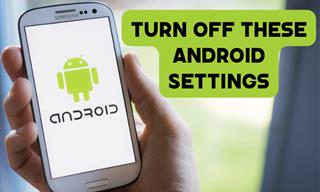
Turn Off These 9 Android Settings. They Pose a Risk
Here are some Android settings that you should consider turning off to enhance your device’s performance.

8 Smart Safari Customizations Every Mac User Should Know
Here are some of the most effective ways to fine-tune Safari on your Mac.

Minimize Exposure to Cellphone Radiation with This Guide
Our cellphones can be harmful to our health because of the radiation that they give off. Learn these 14 ways of minimizing your risk of exposure to it.

These Free Tools Will Help You Download Any Video Online
These free tools will help you download any video online.

WARNING: Don't Fall for These Common Instagram Scams!
Protect yourself from phishing on Instagram with these tips.

7 Apps You Don’t Need on Your Phone!
Experts advise against installing apps like the seven we mention here for security reasons...
 2:38
2:38
How to Transfer Your Old VHS Tapes to a Computer
Do you have old family videos on VHS? It's time to make them digital so you can share them with all the family more easily! This video will show you how.

Overpaying for Streaming? Here’s How to Fix That!
Save big on your streaming bills with these simple tips.
To enable your Ad-Free Subscription, please fill the fields below
Your subscription was successful, now you can enjoy an ad-free experience!! Note: To make sure you get no ads, please make sure to log in to your account. If you are logged in already, then refresh the page. The subscription can be cancelled at any time.