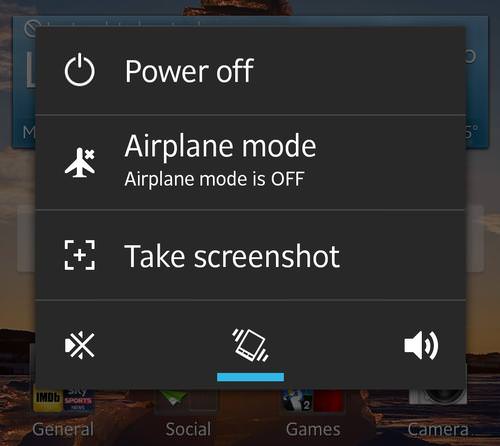|
Have you ever had something on your phone you wanted to save at that moment? A phone number or an image? Maybe just a conversation you had with someone. We all need important information shown or saved for a later use. We might even use pictures like that to capture a shot of a problem we have with our phone, and send it to someone that can help us. To help you do that, here's a handy, short and easy guide to show you how you can take screenshots of your smartphone screen. |
|
iPhone iPad and other iOS users:
|
|
You'll know that you have taken a screenshot when the screen will briefly flash and, if you have sound enabled, hear the sound of a camera shutter just like any other picture you take. Any screenshot you took can be found in your main photo section or app. Form there, you can Email it to yourself or others and send it as part of a text message. |
|
Android 4.0 and above:
Much like the iOS phones people with a relatively new and up to date Android devices can use one of two methods to make a screen capture. The first is to hold the power/sleep button until the options menu will show up, there you will have an option to make a screenshot. Press it, and your done.
|
|
The pictures you take will be stored in your gallery in a new folder, often called “Screenshots”. From here you can pick any picture you like and share it in any way your phone is capable of. |
|
Android 2.3 and below: Since these phones are a bit out of date you'll need to download a software from the Android Web site to your computer. The thing you are looking for is called Android SDK, download and install it. Android SDK is a development tool that allows you to do certain actions on your phone form the computer. Once the software is installed plug in your phone to your computer via a USB cable. Once your phone is plugged in, enter the "tool" option of the Android SDK software and click the "ddms" icon. Find the type of phone you are using and click the "device" icon. You should now see "screen capture" and an image of your phone. Find whatever you want to capture by using the phone itself and press save on your computer to take a picture. Due to the fact that this option is a bit too complex and clumsy, we recommend you don't try it unless you really really need to make a screen capture of something. |

You'll Be Astounded to Know About These 8 Android Secrets
There's a lot more we can do with our smartphones than we first imagine, as is evidenced by these 8 great secrets. Learn these Android secrets today.

I Bet You Didn't Know Your Android Phone Can Do These...
Did you know that there's a whole bunch of things your Android phone can do that you didn't even know about? Here are 8 hidden tricks on your Android phone.

Free Up Vital Smartphone Storage Space With This Guide
Isn't it just the most annoying thing when your smartphone runs out of storage space? Don't fret though, this guide has your smartphone storage space covered.

9 Great Tips All WhatsApp Users Should Know!
Our beginners' guide to WhatsApp - a free smartphone applications that lets you send and receive free text messages, videos and voice-messages.
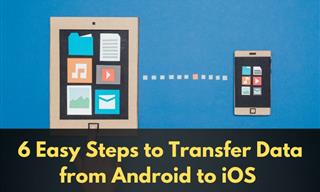
Switching from Android to iPhone? These Tips Will Be Handy
This article will help you understand how to easily transfer data from an Android phone to a new iPhone in simple steps.

Learn How to Protect Yourself Using a Public Wi-Fi Network
Public Wi-Fi networks are incredibly convenient, but they're not always safe. Here are 10 ways of protecting yourself when using public Wi-Fi.
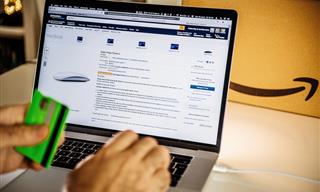
How to Spot Fake Online Reviews: A Shopper’s Guide
Here are practical tips to help you spot fake Amazon reviews.

8 Common Netflix Problems and How to Solve Them
Trying to watch the latest Netflix show and encountering problems? Here's how to fix it.
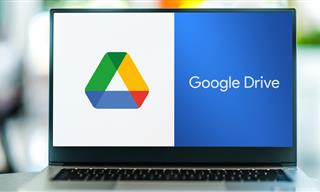
Computer Guide: How to Clear Space on Your Google Account
How to easily free up storage space on your Google Drive without paying for more storage.
 5:55
5:55
What Happens When Two AIs Speak to Each Other?
In this video, we witness the latest version of ChatGPT - 4o - Speak to each other and even sing along!
 5:13
5:13
Want Windows on Your Mac? It's Now Free!
Need to install Windows 10 on your Mac? It’s quite easy, actually.

Your Phone Battery Doesn’t Last All Day? This Might Be Why
Is your phone's battery dead again before you know it? Here are 8 potential causes that could be draining your phone's battery life...
 2:38
2:38
How to Transfer Your Old VHS Tapes to a Computer
Do you have old family videos on VHS? It's time to make them digital so you can share them with all the family more easily! This video will show you how.

Fed Up With Spotify? Try These Alternatives for Free Music
Here are eight of the best platforms where you can listen to music online without spending a dime.

These Gmail Shortcuts Will Save You Time & Frustration
If you use Gmail, but you don't know how to use a single keyboard shortcut, then you well and truly are missing out. Here are the most useful ones...
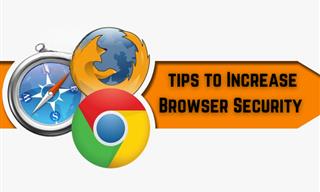
Make Your Browser Safer With This Handy Guide!
Make your browser more secure by following these easy tips.

The Best FREE Health Apps That Can Transform Your Life
Keep yourself healthy this year with the help of these great apps.

These Shortcuts Make Using My PC SO Easy!
Shortcuts make life easier in many parts of life, and computing is no different. Here we'll show you how your keyboard can be used to speed things up.
 8:47
8:47
SHOCKING: This is How Easily We Get Hacked by Cyber Crooks
Hackers can get almost any piece of information from us, without us even knowing. This will really make you think twice.
 21:27
21:27
It's Finally Here! iOS 18's Game-Changing New Features
Here's what's new and exciting in iOS 18!

Is Your Browser Slowing Down? Fix It With These 10 Tips
Get Chrome running smoothly with these seven easy fixes.
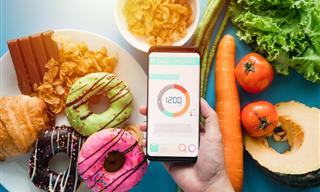
Keep Your Calorie Intake in Check with These FREE Apps
Keep your calorie intake in check with these awesome free apps.

Learn Any New Language with These Awesome Apps!
Learn new languages faster with these AI-powered apps.
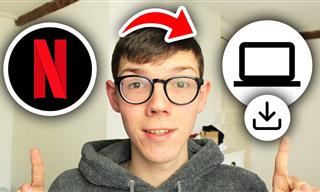 2:09
2:09
Guide: Download Netflix Videos on Any Laptop & PC
Want to watch your favorite Netflix content offline? This easy guide has you covered.
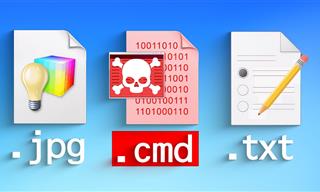 14:08
14:08
BEWARE! These File Types Could Contain Viruses
Be careful before you click any file these days. Hackers may have used them to hide viruses.

2025's Online Threats Will Be More Sophisticated Than Ever
A look at the cyber scams that you need to be wary of this year.

Your iPhone's Volume Buttons Have Tons of Hidden Features!
There is more to your iPhone's volume buttons than you knew about!

7 Apps You Don’t Need on Your Phone!
Experts advise against installing apps like the seven we mention here for security reasons...

I Never Knew Repairing a Smartphone Was So Simple!
Having phone trouble? Here are 6 of the most common smartphone issues and exactly how you can fix them.

Guide: How to Unlock Your Phone Without a Passcode
Forgot your phone passcode? Don't panic.Just follow these steps.

This One Computer Key Is Used for a Myriad of Shortcuts!
The 'Win' key is usally thought to only bring up the start menu. It actually does a whole lot more. Get a load of these dozens of shortcuts!
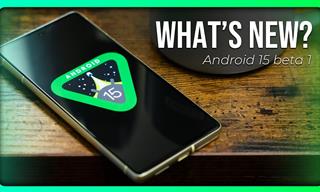 6:30
6:30
These New Android 15 Features Will Change The Game!
Android 15 is finally here! Let’s find out what new features it offers.

The Three Most Recommended Android Phones for 2024
Our goal was to ensure a representative selection across different price brackets and specific user requirements, offering something for every potential buyer.
 15:33
15:33
Beware! 10 Tech Scams That Could Target You in 2024
Beware of these dangerous scams in 2024.
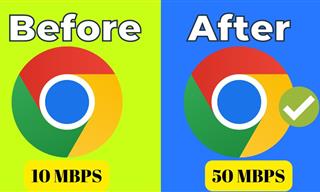 4:15
4:15
Simple Ways to Boost Slow Download Speeds on Chrome
Downloads in Google Chrome too slow? These tips will help.

7 Clear Indicators Your Home Router Needs to Be Changed
Is your router in need of an upgrade? Watch out for these signs.

IPhone vs. Google Pixel: The Superior Choice?
Are Google Pixel phones the better choice over iPhones? Let’s find out.

Master AliExpress Shopping with These Expert Tips
Here’s how to shop smart and save on AliExpress.

5 Ways to Get the Most Out Of Your Security Systems
Learn some useful tips in this article that will let you know if your security system is working efficiently or not.

5 New Windows 11 Features You Don’t Know About
You may have missed these new Windows 11 features.

12 Amazing Internet Radio Stations to Spice Up Your Day!
Check out these 12 fantastic internet radio stations.
 15:24
15:24
15 Tech Hacks That Will Make Your Life Way Easier
These practical tips are designed to improve your daily tech experience.

Download These Essential Travel Apps Before Your Next Trip
These apps are essential for travel in 2024.

Why Fake Info is Best for These 6 Types of Sites
Always avoid giving your real information on these kinds of websites.

GUIDE: What to Do if Your Online Accounts Have Been Hacked
If you suspect that your account has been compromised or if it becomes evident that it has indeed been hacked, there are certain steps you should take.
 2:08
2:08
Full Guide: How to Download Google Photos to PC in 2024
Now you can easily backup all your Google Photos to your PC with these tips.

7 Safe Ways to Watch Movies & TV Shows Online Free in 2024
Free movie and TV show sites you need to know about in 2024.
To enable your Ad-Free Subscription, please fill the fields below
Your subscription was successful, now you can enjoy an ad-free experience!! Note: To make sure you get no ads, please make sure to log in to your account. If you are logged in already, then refresh the page. The subscription can be cancelled at any time.



 In any iOS mobile device you can take a screenshot by clicking one button while clicking and holding another.
In any iOS mobile device you can take a screenshot by clicking one button while clicking and holding another.