

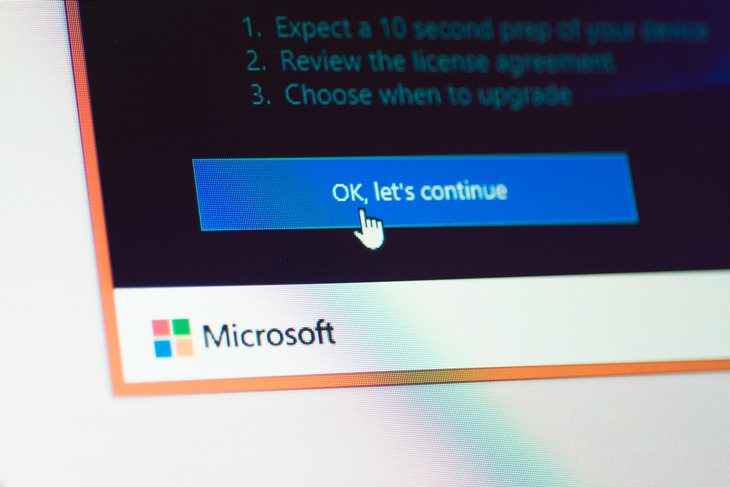
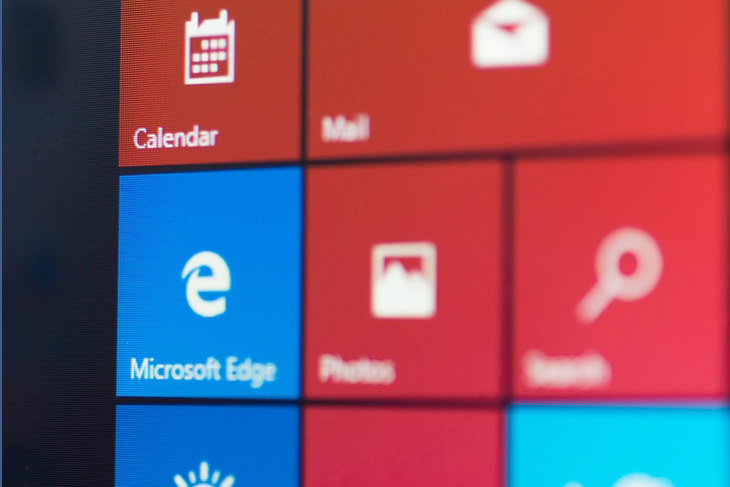

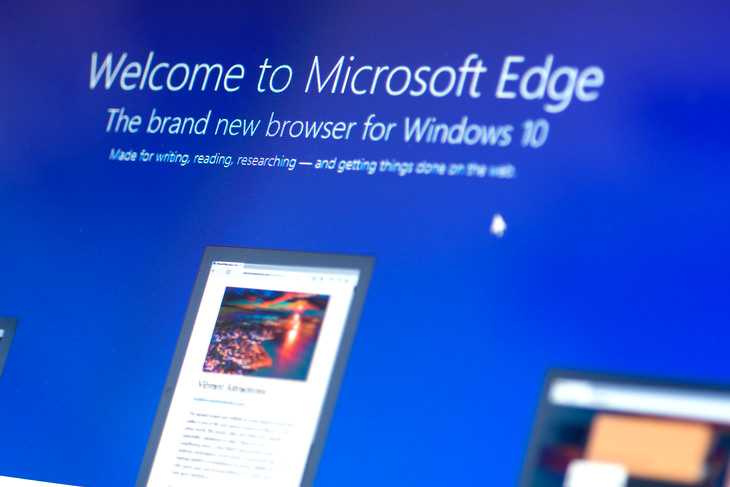
One of the first things you’ll notice after upgrading to Windows 10 is that the Internet Explorer web browser is missing. Windows 10 comes with a new browser called Edge, which Microsoft created to replace the unpopular Explorer. Edge is more reminiscent of Apple’s Safari web browser, and comes with the option to draw and write notes over web pages for future reference, or to share with friends and colleagues.
In addition, Windows 10 introduced Cortana – a computerized personal assistant. Cortana may remind you of the iPhone’s Siri, but is even more sophisticated, and is able to use voice commands to take memos, launch applications, call or text contacts, and more. Cortana’s system learns more about you as you use it, and can quickly become an indispensable tool.
If that’s not enough, your desktop itself will enjoy an interesting upgrade, which will allow you to create several virtual screens, allowing you to work on multiple applications and programs at once. Another option is to split your screen into 2 or 4 screens, allowing you to see all your windows on one screen.
It’s also important to mention that Windows 10 comes with a brand new Start Menu. It’s a combination of Windows 7’s Start Menu with Windows 8.1’s look. In terms of functionality, nothing was removed, so you can access all of your classic programs and apps just like before. If you wish to do so, you can customize your desktop.
So How Do I Upgrade?
It’s easy – simply click this link and follow the instructions on screen!
Images (including cover) by Deposit Photos.

Computer Guide: How to Format Your Computer - PC & Mac
how do we create a new computer from the old, formatting it and making it work like new? This guide will show you!

What Can You Do With Gmail? Find Out Here!
If you want to set up a Gmail account but don't know how to or even if you have one, then you've come to the right place!

Guide: How to Take a Screenshot on ANY Device
This quick guide will help you take a screenshot on your on your Windows PC, Android device, Mac, iPhone, Chromebook, and more.
 4:21
4:21
Tech Tips: What to Do If Your Computer Mouse Isn't Working
Mouse stopped working suddenly? Try these tips and tricks.

How to Easily Connect Your Laptop to Your TV!
Want to view your internet videos on your tv? No problem!
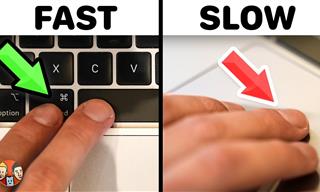 21:25
21:25
The Best Mac Keyboard Shortcuts You Haven't Been Using
Every Mac user should know about these useful keyboard shortcuts.

Gemini 3: An AI Upgrade or a Warning of Things to Come?
A new AI version hitting the market is always the most successful, most surprising, and always overshadows its predecessors in every comparison metric - until the next version arrives and surpasses it.

Thyroid Pain: What to Look for and When to Go See a Doctor
Thyroid pain is an uncomfortable sensation that many people struggle to identify, often mistaking it for other neck or throat issues. Understanding what thyroid pain feels like and when it requires medical attention can help you catch potential healt

Is Your Browser Slowing Down? Fix It With These 10 Tips
Get Chrome running smoothly with these seven easy fixes.

Losing Important Emails? Here’s How to Tidy Up Your Gmail
A helpful guide to setting up Gmail filters to prevent emails from getting lost or spam overflowing your inbox.
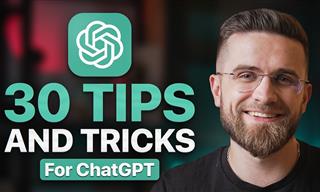 23:04
23:04
ChatGPT: 30 Tips to Using and Working with the AI
In this video, we’re breaking down 30 practical tips to help you use ChatGPT more effectively

Laptop Won't Power Up? Try These 11 Effective Solutions
Laptop not starting? Try these essential steps to troubleshoot it.

2025's Online Threats Will Be More Sophisticated Than Ever
A look at the cyber scams that you need to be wary of this year.

What We Can Learn from ChatGPT About Being Human
What can we learn from ChatGPT about ourselves?

10 Popular Tech Myths You Need To Stop Believing Now
Here we bust some popular and common myths about everyday tech that people still believe in.

These 10 Keyboard Shortcuts Will Make Life Easy!
These keyboard shortcuts will help you learn the easiest ways to use your computer when your mouse is being less than cooperative!

These 5 Free Tools Can Help You Save Money Today!
These free apps and sites make saving money a breeze.
 8:31
8:31
20 Terrifically Helpful Chrome Keyboard Shortcuts
Welcome to the ultimate guide to mastering 20 essential keyboard shortcuts for the Google Chrome browser!

PowerToys: The Best Free Microsoft App for Windows Users
In this article, we'll introduce you to this toolbox and show you which 23 useful tools are waiting for you there.

5 Best Online Platforms for Couples' Counselling
We've researched the options and returned with the 5 best platforms for online couples' therapy.

5 Things to Never Store on Your Smartphone
Stop using your smartphone as a master repository for saving all kinds of information. It may be dangerous...

Learn How to Protect Yourself Using a Public Wi-Fi Network
Public Wi-Fi networks are incredibly convenient, but they're not always safe. Here are 10 ways of protecting yourself when using public Wi-Fi.
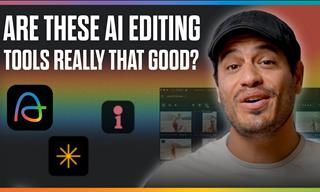 7:31
7:31
How to Edit Your Photos Using 3 Different AI Services
If you shoot weddings, portraits, or anything high-volume, and you’ve wondered if AI can really speed things up without cutting corners, this is the no-nonsense breakdown you need.

9 Lesser Known Free Websites for Learning in 2025
A list of 9 great free learning websites that cover a variety of subjects, from coding and science to business and language learning.

Your Computer Mouse Can Do Much More Than You Think...
Knowing how to use your mouse can make computing so much easier than you ever realized. Here are some great tips on how to maximize the use of your mouse, which will increase your overall productivity on the computer.

All You Need to Know About Your Computer
It's that age of computers, and we should all educate ourselves so we all save ourselves time and anxiety when using a computer, a tablet or a phone. This collection of posts will give you insight into many computer-related issues.

5 Hidden Google Chrome Games (And a Bonus)
Tired of Backgammon online? Try Google Chrome's online in-browser collection of games for an easy-to-reach entertainment break. Tic-tac-toe, snake, and more!

7 Tips to Follow When a Computer Hangs or Freezes
Take note of these steps that will help you unfreeze a computer that freezes or hangs regularly.

Firefox Just Got Better: 10 Handy Extensions You’ll Love
With the right add-ons, Firefox can become an indispensable browser that you'll rely on every day.

7 Clear Indicators Your Home Router Needs to Be Changed
Is your router in need of an upgrade? Watch out for these signs.

Don't Charge Your Phone Over 80%, Here's Why
There is truth to the no-overnight-charging rule, and there is also some science to back it up.

You Didn’t Realize it, But AI Is Making Your Life Better!
Here are thirteen unique ways AI can simplify daily life.
 12:58
12:58
25 iPhone Tips and Tricks Everyone Should Know
If you've never tried these before, prepare to be amazed by what your phone can actually do. Let's get started!
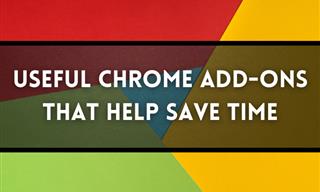
12 USEFUL Chrome Extensions That Save Time
Improve your browsing experience with these free Google Chrome extensions.
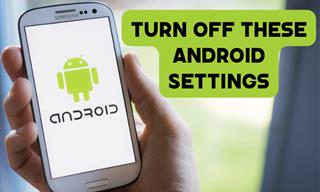
Turn Off These 9 Android Settings. They Pose a Risk
Here are some Android settings that you should consider turning off to enhance your device’s performance.

Do This to Your Router to Increase Internet Speed
Want a faster and safer internet connection? Then do this to your router...
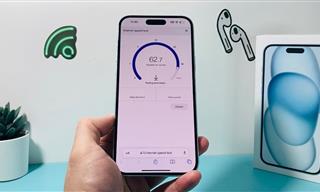 7:09
7:09
Struggling with Slow iPhone Internet? Try These Tips
iPhone running slow again? Here’s how you boost your speed…

These Websites ONLY Share Positivity and Good Stories!
Say goodbye to negativity with these positive news platforms.

7 UNDISCOVERED Apps That are NOT on the Google Play Store!
I can’t believe I never knew about these handy Android apps.
 3:28
3:28
Easy Tips for Connecting Your Laptop to an External Screen
Watch this helpful tutorial to learn how to connect your laptop to a monitor.

Skype Is Shutting Down – Try These Alternatives Now
With Skype officially retiring, here are some handy alternatives you should try.

5 Best Antiviruses in 2025 for Both PC and Mac
Below, we highlight five popular antivirus solutions for Windows PCs and five for Macs, featuring a mix of free and paid options.
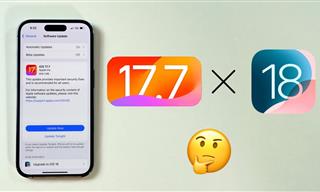 4:28
4:28
Update Now or Wait? Comparing iOS 17.7 and iOS 18
If you are wary of updating to iOS 18, watch this video.

Overpaying for Streaming? Here’s How to Fix That!
Save big on your streaming bills with these simple tips.
 43:39
43:39
AI News: What's Going On With AI This Week?
This week's AI news covers major releases and impressive demos.

10 Warning Signs You’re About to Fall for a Fake Ad
Thse are 10 red flags that should make you pause before clicking on a social media ad.
 12:38
12:38
Skype is Dead: 9 Features of Microsoft Teams
These nine lesser-known tools are a must for any Microsoft Teams user.

What To Do When Windows Will NOT Boot
There's nothing more frustrating than your computer refusing to boot. Here is what you can do to fix it when the system won't even initialize.
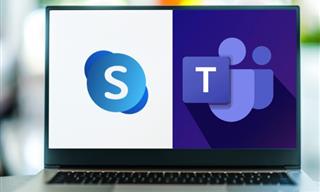
Computer Guide: Comparing Skype and Microsoft Teams
This article will explain why Skype is going away, how Teams fills its shoes, and guide you through using Teams for your personal video calls, screen shares, and chats.
To enable your Ad-Free Subscription, please fill the fields below
Your subscription was successful, now you can enjoy an ad-free experience!! Note: To make sure you get no ads, please make sure to log in to your account. If you are logged in already, then refresh the page. The subscription can be cancelled at any time.


