

Spotify is an online music streaming service. The video down below explains Spotify's functions perfectly:
Spotify's strength is in its playlists. That's also the main focus of the app. There are billions of them. Some are officially made by artists and others are created by users, such and yourself and me, so finding a good one is rather easy. And, as explained in the video, Spotify has a powerful algorithm that taps into the music genres you like and offers you more songs from it. That's a sure-fire way to discover new music.
The second most prominent feature of this app is the like/dislike function. When you tap the heart icon on a song, it keeps it in a "liked songs" playlist, and the algorithm will take note to suggest more songs like it in playlists suggested for you. When you dislike a song, you'll simply never hear it again! The algorithm will take note to banish songs like this one from future suggestions. You can download the songs you like the most by tapping the arrow pointing down. That way, you'll be able to listen to them offline.
The best part of Spotify is that you can enjoy most of the features we discussed so far for free. But it's rather inconvenient, as there will be commercials between songs. You can purchase a premium account for yourself or your entire family and unlock countless possibilities. Even if you unsubscribe, all the songs you've downloaded will still be at your disposal.
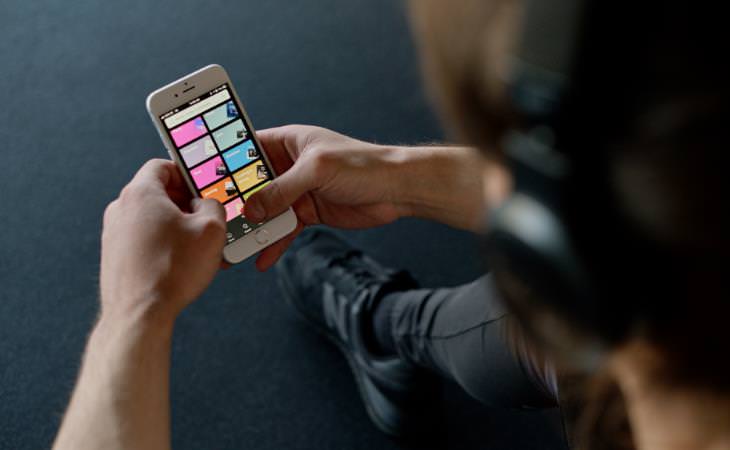
How to make a playlist:
Go to your library, tap "playlists" and then the + icon in the top right. That's it! You've got a playlist! It's still empty, so follow the instructions on the screen to add songs. To make this playlist collaborative (so that other people can add music too), tap the icon that looks like a person with a + icon. Now you can share it with your desired playlist editor.
Play music from any device
You can download the Spotify app to your Mac computer by clicking here, or your Windows PC by clicking here. If you're not about to download yet another app to your computer, enjoy the web version by clicking here.
When you open your phone and play a song, you'll see an icon at the bottom right that looks like a computer screen and a speaker. Tapping it will allow you to play your music on any device you'd like, including Bluetooth speakers. You'll be able to control the music through your phone, even if it plays on the web player! Switch back and forth between devices by tapping this icon again.
Retrieve an accidentally deleted playlist
Touch screens can be a hard world to navigate. If you accidentally deleted a playlist of your favorite songs, go here. This is your account overview. On the left menu, you'll see Recover playlists. Choose the one you'd like to retrieve.
Be your own Dj
When playing a cozy playlist in the background, or when having a party, those 3 seconds of silence between songs can put a stop to the flow of the music. To cross fade songs, go to Settings, tap Playback, and adjust how long you'd like your cross fade to last.
Find songs by searching lyrics
This is a useful new feature by Spotify. If you know how a song goes, but can't remember its name, simply go to the search bar and type out the lyrics. You'll need at least 3 words.
Set a timer for Spotify to stop playing when you fall asleep
Are you in the mood for drifting off with music in the background? On the playlist or song you're currently listening to, go to the 3 dots at the top right, scroll down and tap Sleep timer. You can choose how long the music will play until it stops.
Like what you're hearing?
Introducing Spotify Radio. It's a playlist Spotify will create based on the songs you're listening to and what you like already. If you come across an artist or a song you like and feel like you want to listen to more music like this, go to the 3 dots at the top right, scroll down and tap Go to song radio.
Enjoy your music while you drive
Merge your music seamlessly into your navigation apps without having to switch between them en route.
On Google Maps for iOS:
Open Google Maps, go to Settings, Navigation, and then Music playback controls. Choose your preferred streaming service.
On Google Maps for Android:
Open Google Maps, go to Settings, Navigation, and then Show media playback controls.
For additional guides, we highly recommend visiting the Spotify YouTube channel.

Apple Music is based on iTunes. So you don't need to download it as an individual app for your Mac since it's already built-in. For your PC, simply get iTunes. If you're an Apple user, it should download automatically.
Like Spotify, it's a subscription music streaming service. But unlike Spotify, you will lose all music once you unsubscribe, even if you downloaded it to your device. When you open the app, there are a few tabs you can navigate to. The Listen now tab shows playlists that are new and popular, either man-made or algorithm-based. The Browse tab would show you recommendations for you specifically, as well as all kinds of playlists sorted by categories. The Radio tab will show you auto-generated stations, like the Spotify radios, and in addition, you'll find some podcasts there.
As for the web version, you can access it by clicking here.

Take advantage of 3D touch
This is an Apple feature that enables you to access additional options when you press firmly on an icon (as opposed to tapping it gently like you normally would). It works on almost anything you can see in Apple Music. Pressing on a song will open a menu full of options: download it, add it to a playlist, or create a radio station around the song. You can do this same sort of thing by long-pressing on a playlist.
Wake up to any song you'd like
Users of Apple devices can download a song (through the three-dot icon) and then go into the Clock app to create an alarm. Under Sound, tap Pick a Song and then, well, pick a song. That's it!
* * *
We try to be as objective and as unbiased as can be. We can't recommend one app over the other, but we can show you this concise comparison of the two. And after all, if you want, why not use both?
Comparison video: