

But there’s another reason why you ought to restart your router once in a while, and it has to do with online security. That’s right, a simple restart can protect you from being hacked. Just a few years ago, we wrote about the FBI’s recommendation to reboot all your routers after they have detected suspicious malware created by foreign hackers. The malware allowed hackers to collect information and even disable the routers, a reboot was able to remedy the issue. We present more details on the topic here - This is Why Everyone Should Reset Their Routers.
IT experts point out that there’s no exact science on how often you should reboot your router. That said, most recommend restarting the device once every 2-3 months.
How do you reboot your router?
1. The easiest way to reboot your router is by simply unplugging it. If you see a power switch or button, it’s usually fine to use, but don’t confuse it with a Reset button.
Do NOT use the button labeled as Reset or Restart on the router because they will roll the device back to the factory settings, and you’ll likely need to call your internet provider to complete the reset. Remember that restarting (or rebooting) isn’t the same as resetting the router.
2. After unplugging the device, wait for 30 seconds or more. This allows the device to cool down and lets your devices disconnect from the router.
3. Plug the router back in. After a couple of minutes, your devices will reconnect to the router, and you should be back online. If this doesn’t happen, see if your specific router has a Power button you must press to turn it on. And you’re done!
Share this information with everyone who has internet!

Struggle to Remember Your Passwords? These Tips Will Help
Passwords can be difficult to remember at times, but here are some tips that will help.
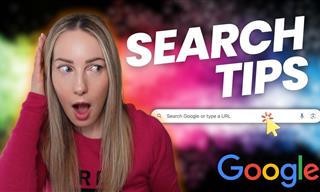 5:52
5:52
Want Better Google Search Results? Try These Tricks!
Use Google like a pro with these useful tips and tricks.
 5:35
5:35
Should You Be Worried About Smart Speakers Like Alexa?
Have you ever wondered why smart speakers like Alexa or Siri are so cheap? Well, let's put it this way, you're not just paying with your money...

Suno AI: Make Any Song You Want, in Any Style You Want
Suno AI is at the cutting edge of blending music creation with the power of artificial intelligence.
 6:26
6:26
How Do You Transmit the Internet Across Oceans?
Did you know that there are internet cables strung across the oceans?
 4:21
4:21
Tech Tips: What to Do If Your Computer Mouse Isn't Working
Mouse stopped working suddenly? Try these tips and tricks.

6 Secure Search Engines You Can Use Instead of Google
Google isn’t the only search engine you have to use.
 18:37
18:37
How the FBI Caught the Most Notorious Hacker
This is the story of one of the most successful hackers in the world and how the FBI caught him.

Don't Like the Standard Apps on Your Phone? Get These!
Here are 6 brilliant apps, that'll blow the free ones that come with your phone out of the water!

If You Aren’t Doing these Things, Your PC WILL Wear Out...
All the basics of computer maintenance.

If Your Windows PC Is Slowing Down, You Should Read This
NO - a slowing Windows PC isn't a fact of life. You simply need to know a few tips and tricks that you can apply to yours in order to speed it up! Read on...

This Site Will Allow You to Copy the Text Off Any Photo!
We are here to introduce you to a website that can assist in such situations by extracting text from images for easy editing, copying, recording and distribution.
 24:32
24:32
Guide: How to Use the Hot New Video Editing App!
By watching this detailed video guide, you can become familiar with the app and start using your newfound knowledge to produce high-quality videos!
 6:34
6:34
A Step-by-Step Guide on How to Use Chrome Remote Desktop
Chrome Remote Desktop can be pretty useful for those who want to control their PC or Mac from their phone, tablet, or other computer.

5 DIY Solutions to Better Organize Your Cords and Cables
Computer cables have an annoying tendency to tangle and create an unseemly mess. Here are some easy ways to prevent that.
 15:06
15:06
Android 14: Learn All the New Features in the Newest Update
Sit back and learn what's new in your android phone in this informative video.
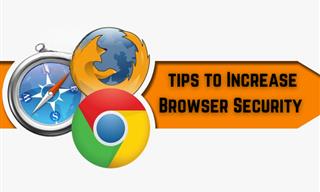
Make Your Browser Safer With This Handy Guide!
Make your browser more secure by following these easy tips.

10 Safe & Free Movie Streaming Sites Anyone Can Use
Check out some of the best free and legal streaming sites for your next binge.
 8:47
8:47
SHOCKING: This is How Easily We Get Hacked by Cyber Crooks
Hackers can get almost any piece of information from us, without us even knowing. This will really make you think twice.

Want Your PC to Run Longer? Then Avoid These Mistakes
Avoiding these silly mistakes will help you prevent damage to your computer and also extend its life.
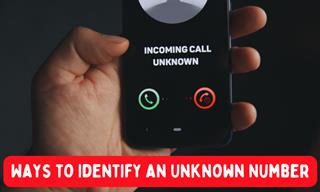
How to Identify the Owner of a Phone Number: 5 Methods
Received a call from an unknown number? Use these sites to identify the caller.

7 Reasons Why Your Computer is Running Abnormally Slow
There are many things that could be slowing your computer down and you'll find 7 of them in this article. Take a look!

What Do Those 12 Mysterious 'F' Keys on Your Keyboard Mean?
Find out what those 12 curious F keys on your keyboard mean.

WARNING: Don't Fall for These Common Instagram Scams!
Protect yourself from phishing on Instagram with these tips.

Learn All About the Different File Types on Your Computer
Computer extensions can have such confusing names and functions. If you're like me, you will appreciate this guide to 12 different file types!

9 Facebook Marketplace Scams You Should be Wary Of
Facebook Marketplace scams have become more common than you perhaps realize. Here’s how you can avoid them.

Guide: How to Protect Your Eyes When On the Computer
Eye strain can be a serious problem if you work at a computer for long hours each day. Luckily, there are various things you can do in order to prevent it.
 15:33
15:33
Beware! 10 Tech Scams That Could Target You in 2024
Beware of these dangerous scams in 2024.
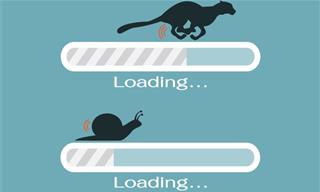
5 Programs You Should Remove from Your Computer
This article specifies 5 programs that most people don't need on their computers and how to get rid of them.

It’s Almost a Crime Not to Use These Free Nifty Websites
Check out 15 really useful websites. They are completely free to use!

7 Ways to Send Text Messages From Your Computer
Why use your phone to send an SMS when you have these awesome free websites?

Make Everyday Computer Use Easier with These 7 Tools
Windows have many built-in tools that make everyday tasks a lot easier. However, they are difficult to find and use. This guide reveals 7 of them.

7 Apps You Don’t Need on Your Phone!
Experts advise against installing apps like the seven we mention here for security reasons...

9 Underrated Free Websites That Will Make Your Life Easier
Yes, there are still many more useful websites you don’t know about!
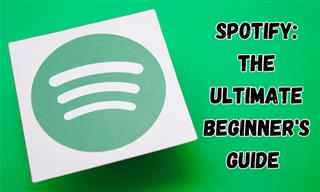
New to Spotify? These Easy Tips Will Help You Get Started
New to Spotify? Here’s everything you need to know about the music streaming service.

5 Terrific Chess Apps for Players of All Levels
These apps are designed to cater to a wide range of chess players, including beginners, amateurs, advanced players, and experts.
 2:05
2:05
Easy Ways to Watch Content from Your Phone on Your TV
Cast and screen share your phone to your TV with these tips.

11 Remarkably Useful Websites You’re Not Using
Make sure you bookmark these incredibly useful and free websites. They might come in handy someday.
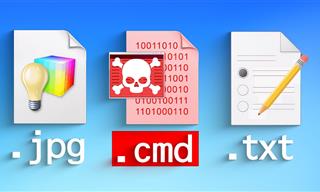 14:08
14:08
BEWARE! These File Types Could Contain Viruses
Be careful before you click any file these days. Hackers may have used them to hide viruses.

12 Google Chrome Shortcuts Everyone Should Know
Keyboard shortcuts are immensely useful! If you’re using Google Chrome to browse the internet, we have a few neat shortcuts to share with you.

Declutter Your Phone's Home Screen with These Tips
Streamline your digital life with these expert tips on decluttering your iPhone and Android home screens.

Customize Autocorrect Settings on Your iPhone or Android
Tired of your phone sabotaging your texts? This article will teach you to customize your phone's autocorrect settings.
 2:55
2:55
THIS is Why You Shouldn't Take Your Phone to Bed!
A stern warning and a cautionary tale that will explain why you shouldn't sleep with your phone...

These Shortcuts Make Using My PC SO Easy!
Shortcuts make life easier in many parts of life, and computing is no different. Here we'll show you how your keyboard can be used to speed things up.
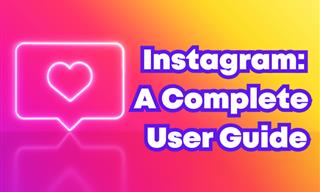 12:03
12:03
INSTAGRAM: A Complete Beginner's Tutorial
This tutorial is designed to help you understand the basics, from setting up your profile to sharing your first post.

Read Our Beginner's Guide to Microsoft Word Here
Get the most out of the most widely-used word-processing application in the world, with our simple beginner's guide to Microsoft Word.

Thirsty For Knowledge? Check Out These YouTube Channels
If you love to learn new things with each passing day, then get ready to discover a gold mine full of educational tools!


