
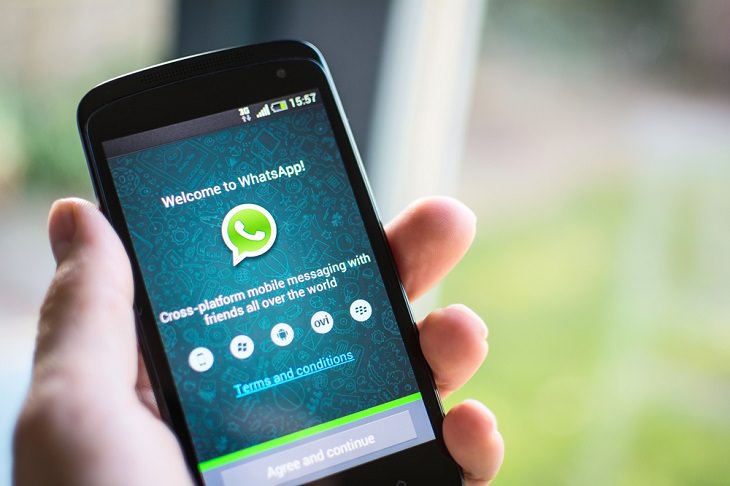
Let’s look at a few important points that should help.
* The first thing you must know about WhatsApp's 'Disappearing Messages' feature is that it’s available for individual as well as group chats. In a one-to-one chat, either person will have the option of enabling or disabling the disappearing messages. In group chats, the group admins will be able to turn on the feature.
* Once the disappearing messages feature is enabled, any new messages sent in the individual or group chat will disappear after 7 days. “This setting won’t affect messages you previously sent or received in the chat," WhatsApp said on its support page. According to officials, the seven-day feature is being used to help conversations feel lighter and more private.
* Bear in mind, though, that disappearing messages will also wipe out photos and videos after seven days. So, if you don’t want to let go of your WhatsApp photos and videos, it would be better to activate auto-download. Go to WhatsApp > tap More options > Settings > Data and storage usage > Media auto-download.
* Another thing you can do to save your messages is to create a backup before a message disappears. Then, the disappearing message will be included in the backup. Go to WhatsApp > tap More options > Settings > Chats > Chat backup > BACK UP. "Disappearing messages will be deleted when a user restores from a backup," WhatsApp explained in their blog post.
* Thankfully, the Disappearing Messages feature will be available on all WhatsApp-supported devices including Android, iOS, and Linux-based KaiOS devices, as well as WhatsApp Web and Desktop platforms.
Open the WhatsApp chat on Android or iOS and tap on the contact’s name. Select the ‘Disappearing messages’ setting and press ‘Select On’.
You can disable the setting any time you want by following the same steps mentioned above and tapping on ‘Select Off’.


Guide: How to Take a Screenshot on ANY Device
This quick guide will help you take a screenshot on your on your Windows PC, Android device, Mac, iPhone, Chromebook, and more.
 12:27
12:27
10 Free Useful Portable Applications You Should Know!
Have you used portable apps? They can be so handy!
 9:16
9:16
Wait, So, There’s a 6G Network Coming Too?!
We have hardly even got used to the 5G network, but 6G is already in the works. Here's what you need to know.
 9:40
9:40
Computer Tips: 24 Simple Ways to Speed Up a Slow Laptop
Follow these handy tips and tricks to boost your laptop's speed easily.

Stop WhatsApp from Eating Up Your Phone's Memory
Is WhatsApp eating up your phone's storage space? Here are some easy tips to fix the issue.
 2:08
2:08
Full Guide: How to Download Google Photos to PC in 2024
Now you can easily backup all your Google Photos to your PC with these tips.
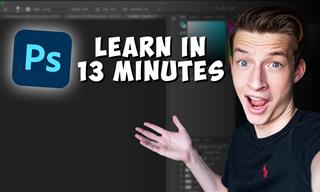 16:14
16:14
Photo-Perfect: Learn How to Use the Basics of Photoshop
Whether you're looking to enhance your personal photos or create compelling graphics for your business, our Photoshop tutorial is designed specifically for you.

Want Your PC to Run Longer? Then Avoid These Mistakes
Avoiding these silly mistakes will help you prevent damage to your computer and also extend its life.
 8:31
8:31
20 Terrifically Helpful Chrome Keyboard Shortcuts
Welcome to the ultimate guide to mastering 20 essential keyboard shortcuts for the Google Chrome browser!

Guide to Chat GPT: What It Is and How to Use It
This beginner's guide to Chat GPT will help you take your first steps in using this helpful chatbot.

GUIDE: What to Do if Your Online Accounts Have Been Hacked
If you suspect that your account has been compromised or if it becomes evident that it has indeed been hacked, there are certain steps you should take.

Learn All About the Different File Types on Your Computer
Computer extensions can have such confusing names and functions. If you're like me, you will appreciate this guide to 12 different file types!

Most People Don’t Know These New WhatsApp Tricks (2024)
These new WhatsApp tricks and hacks are a lifesaver!

Computer Guide: How to Format Your Computer - PC & Mac
how do we create a new computer from the old, formatting it and making it work like new? This guide will show you!
 15:04
15:04
Can A.I. Outperform These 20 Professionals?
Here's a comparison video we're all secretly curious about...

5 DIY Solutions to Better Organize Your Cords and Cables
Computer cables have an annoying tendency to tangle and create an unseemly mess. Here are some easy ways to prevent that.
 15:33
15:33
Beware! 10 Tech Scams That Could Target You in 2024
Beware of these dangerous scams in 2024.

7 Things on the Internet Archive You Never Knew You Needed
The Internet Archive offers a lot more than you realized!

The Best Skillshare Courses for Learning and Growth
The best Skillshare courses for beginners
 10:00
10:00
The New Wi-Fi is Here! This is Why You Should Try It…
Wi-Fi 7 is here, and it can change the way you use the internet!
 3:32
3:32
The Easy Way to Clean Your Computer's Keyboard
Cleaning a dirty keyboard is quite a straightforward task, as you're about to find out.

It’s Almost a Crime Not to Use These Free Nifty Websites
Check out 15 really useful websites. They are completely free to use!
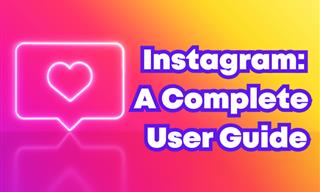 12:03
12:03
INSTAGRAM: A Complete Beginner's Tutorial
This tutorial is designed to help you understand the basics, from setting up your profile to sharing your first post.

6 Weird But Useful Apps You Didn’t Know You Need
If you’re not using these weirdly useful apps, you’re missing out on a lot of fun!

Safeguard Your WhatsApp Account With These New Features
Protect your WhatsApp account with the recently released security features by the messaging giant. Find out more here.

Losing Important Emails? Here’s How to Tidy Up Your Gmail
A helpful guide to setting up Gmail filters to prevent emails from getting lost or spam overflowing your inbox.
 2:05
2:05
Easy Ways to Watch Content from Your Phone on Your TV
Cast and screen share your phone to your TV with these tips.
 16:23
16:23
Get the Most Out of Google Photos With These Tips
These useful tips and tricks will help you get more out of Google Photos.

These Password Tips Will Ensure You're Safe from Hackers
Cybercrime is increasing thanks to ever-improving technology. Therefore, it's very important that you have a strong password. These tips will ensure you do!

9 Underrated Free Websites That Will Make Your Life Easier
Yes, there are still many more useful websites you don’t know about!

The Truth Behind Misleading Phone Charging Myths
We're putting down these rumors once and for all! These cellphone battery charge myths are untrue.

What Do Those 12 Mysterious 'F' Keys on Your Keyboard Mean?
Find out what those 12 curious F keys on your keyboard mean.
 12:23
12:23
Samsung vs. Apple: Who Has the Better Smart Watch?
In this video, we look at the best iWatch and the best Galaxy watch to compare and see: who has the better smartwatch?

How to Download Streaming Movies for Offline Viewing
Here's how to download movies and TV series from your favorite streaming services to watch them offline.

11 Remarkably Useful Websites You’re Not Using
Make sure you bookmark these incredibly useful and free websites. They might come in handy someday.

5 New Windows 11 Features You Don’t Know About
You may have missed these new Windows 11 features.

FYI: 7 Simple Ways to Avoid Hacking and Identity Theft
The internet is an amazing tool and a fun opportunity to add to your knowledge, it's important to remember to have fun while keeping yourself secure and safe from identity theft. These are the basic habits you need to have to keep your online identit

Computer Guide: Windows 11 Shortcut Keys!
Learn the best shortcuts for Windows 11 using your keyboard. From taskbar to screenshots, learn it all.

Take an Interactive Tour of 1940s New York!
This interactive street map of New York City in the 1940s is so much fun to browse and explore! And best of all, it's completely free!

9 Facebook Marketplace Scams You Should be Wary Of
Facebook Marketplace scams have become more common than you perhaps realize. Here’s how you can avoid them.
 10:39
10:39
THREADS: Everything to Know About Instagram's New App
Instagram’s new app, ‘Threads’, has taken the world by storm? But what is this app all about? And should you use it?

These Shortcuts Make Using My PC SO Easy!
Shortcuts make life easier in many parts of life, and computing is no different. Here we'll show you how your keyboard can be used to speed things up.

20 Easy Solutions To Your Annoying Computer Problems
A collection of 20 tips to help you troubleshoot common computer problems with ease!
 2:01
2:01
WiFi Guide: This Is How You Can Get a Better Connection
Is the wireless internet reception in your home shoddy or weak? This video guide will show you what you need to do to fix it.

WARNING: Don't Fall for These Common Instagram Scams!
Protect yourself from phishing on Instagram with these tips.

7 Apps You Don’t Need on Your Phone!
Experts advise against installing apps like the seven we mention here for security reasons...

I Never Knew Repairing a Smartphone Was So Simple!
Having phone trouble? Here are 6 of the most common smartphone issues and exactly how you can fix them.


