
Instagram has fast emerged as one of the most popular modern-day social network platforms. While Facebook, Twitter, and WhatsApp continue to remain the most sought after social media apps, Instagram has carved out its own niche among countless users from the world over. The photo and video-sharing social networking service offers people a chance to express and share their love for photography and has myriad cool features.
Even if you have been using Instagram for a while, there are likely to be many hidden features, tips, and tricks about the platform that you might not be aware of. Here is a look at some neat 'Insta-hacks' that will come in really handy if you wish to use Instagram regularly.

1. Never miss a post from your favorite people:
Instagram is a great platform for following your favorite celebrities and many other influencers that inspire you. However, many a time we may miss a post from them in the horde of other posts on our feed. If you want to ensure you never miss a post of your favorite people on Instagram all you have to do is turn on notifications for each user individually.
To do so, just visit the user's profile click the three dots in the upper right-hand corner of the post and select "Turn on Post Notifications".
To allow notifications on iPhone/iPad: Go to "Settings," then "Notifications." Choose "Instagram" and then turn on the setting to "Allow Notifications."
To allow notifications on Android: Go to "Settings," then choose "Apps," then "Instagram." Select the option to show notifications.
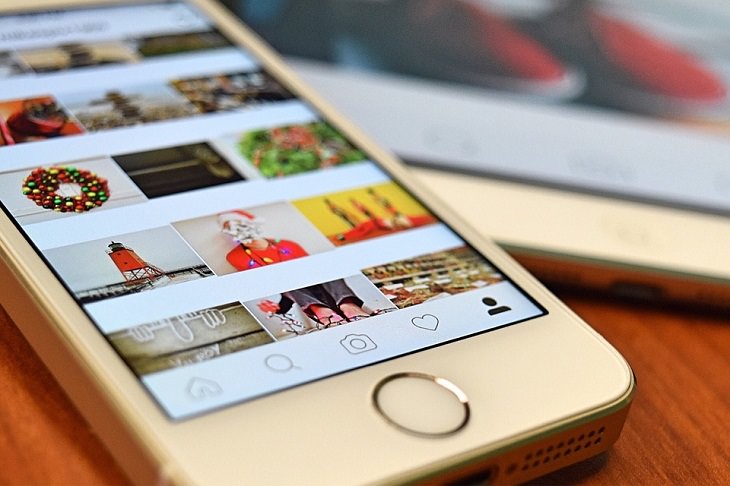
2. See all the posts you've liked:
If you have spent some time on Instagram already, it's likely you have already liked some posts. Have you ever wanted to go back and check all your liked posts? Well, Instagram has the option for users to see all of their liked posts in one place.
Click the "Options" button on your profile first (three dots on Android and a gear icon on iPhone/iPad) then click on the "Posts You've Liked” button. A page will open showing you all your liked posts. In case you want to ‘unlike’ any of your liked posts, then simply deselect the "heart" icon below the particular post.
3. Make a collection of saved posts:
There are so many posts we see each day on our Instagram feed. Some of these posts can really catch our attention – it can be a funny clip, an important announcement or even some vital news. What if you don’t have time to view the complete post at present and wish to come back to it later - Will you lose it forever?
No, you won’t. Instagram has a great feature of saving or bookmarking any post you want for both Android and iOS platforms. You will find a bookmark icon on the bottom-right corner of every post. By simply tapping on it, the post will be saved in your profile. When you save a post, it's visible to you from a private section of your profile – go to profile, click on the settings tab and then click on the ‘Saved’ button.
You can even create separate saved collections on your saved page by different themes – travel, family, actors, clips, fashion, etc.
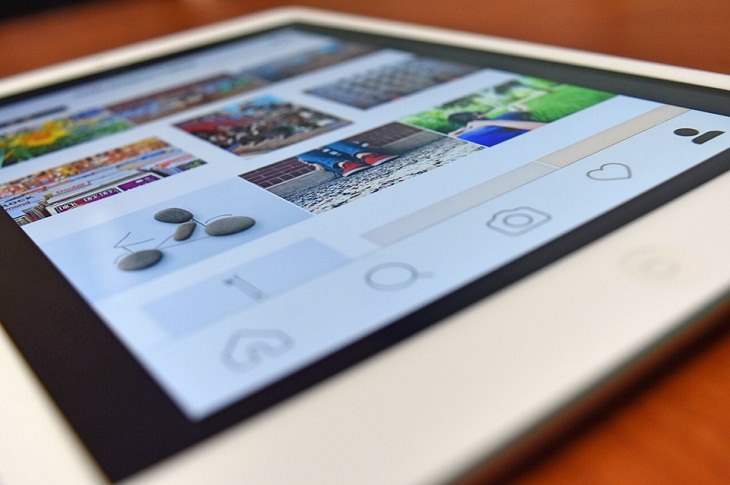
4. Create Stories Highlights:
While Instagram stories are great, they do disappear in 24 hours which is a bummer. Don't worry, though. If you want your stories for longer than a day, then you can use the Stories Highlights option. It is a great feature by Instagram that enables users to save some of the selected stories and make them visible as a pin in their profile.
To elaborate, Instagram Highlights are groups of stories that you can create as sections of folders on your main profile. So basically, once you have added a story you have the option to save it in a Highlight, like a folder, and it will show on your Instagram profile. Find the "New" button with the "+" icon below your profile image. Tap on the "+" icon to make a Stories Highlight. You can even add a custom image that will express the topic of the stories that are saved inside.
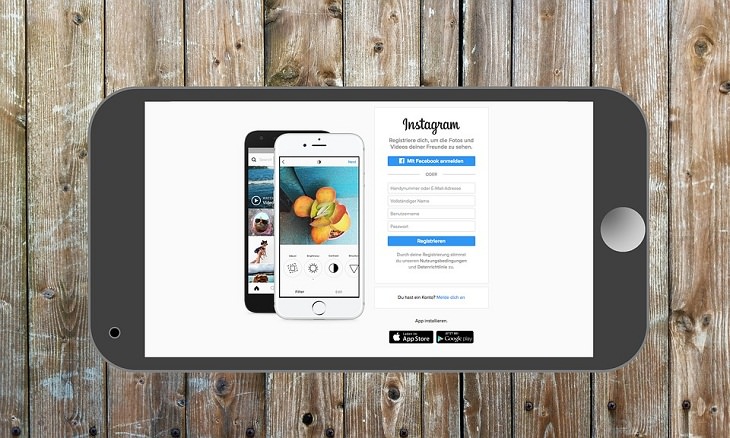
5. See the posts your friends recently liked or commented on:
Instagram is a cool place to discover new people with common interests you may have. There are many pages and people we may not be even aware of and that is where following your friends on the app would be helpful. You can view the recent likes and comments activity of the people you follow which will allow you to find out several different people and pages of common interests.
This Instagram feature is the same for Android and iOS users. Just click the heart icon at the bottom of the home screen. The first thing you will see there, of course, is your notifications. However, you will also notice a tab near the top that says "Following”. Clicking on that will give you a view of the recent activities of the people you follow – their likes and comments on different posts. Thus, for instance, you might end up seeing a follower liking a cool nature photography page or a comment on an influencer's profile who promotes travel tourism.
6. Clear your Instagram search history:
Clearing our online search history everywhere is important for various reasons. The same also applies to the Instagram app. We may not be comfortable showing our Instagram search history to someone who gets hold of our phone. For avoiding such an awkward scenario, you have the option of erasing your Instagram search history. To do so, go to your profile page and click on the "Options" button - three dots on Android and a gear icon on iOS. Scroll down and you will find the option of “Clear Search History”. Click on it if you are certain you want to go ahead with this option.
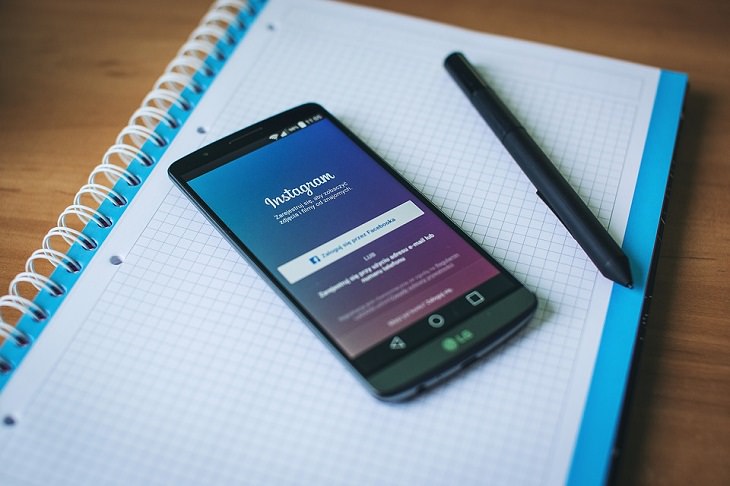
7. Disable comments on your post:
Sometimes, you may be flooded with inappropriate comments on some of your posts or even get comments from profiles that look suspicious. While Instagram doesn’t allow you to turn off comments across your entire profile, you can definitely disable them for individual posts.
For this, you will first have to upload a new image where you wouldn’t like anyone, especially some stranger, to comment. While uploading the picture you will see the normal options: to add a caption, tags, and location. However, you will also notice the "Advanced Settings" button at the very bottom. Once you tap on this, a screen will open with the option "Turn Off Commenting." Click on that and no user would be able to comment on that particular post.
8. Upload and browse videos on IGTV:
IGTV is a great new addition to the Insta-platform. You must have noticed the little TV-like icon on top-right of the Instagram main page. That is IGTV or "Instagram TV" which allows you to upload and watch videos that are more than 60 seconds in length – 1 to 15 minutes long, to be precise. Previously, you could upload videos that were less than 60 seconds long which hindered us from displaying many cool clips. However, IGTV has changed all that.
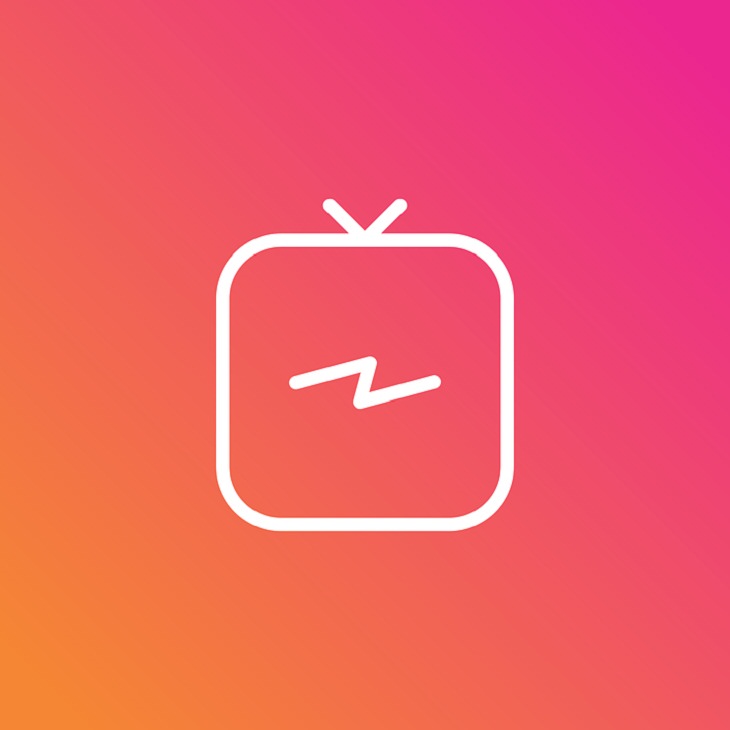
On tapping the IGTV icon, you will be directed to a page featuring videos on myriad topics depending on your likes and search history. The more videos you see here, the IGTV homepage will tailor the next set of videos for you based on your interests. You will also see the "+" icon on the top-right of the IGTV homepage. By clicking it, you can upload any video up to 15 minutes in length here directly from your device.
9. Use Instagram while being incognito:
While chatting is common on apps like Twitter, Messenger, or WhatsApp it hasn’t become that popular on Instagram yet. However, an issue with Instagram Direct Messaging service is that courtesy a new update, your friends will now know if you are online via a green indicator light. Now that can be an annoyance if you want to browse the platform in peace. Many of your followers may start pinging you on seeing you online even though you don’t wish to talk.
Thankfully, Instagram allows you to remain incognito. Go to your profile page, open Settings, scroll down to the 'Privacy and Security' section and opt for the 'Activity Status' menu. Upon clicking it, you will see the button for “Show Activity Status”. Disable the feature and you will get rid of both the green dot and the indicator that informs your followers when you were last online. Browse away peacefully now.
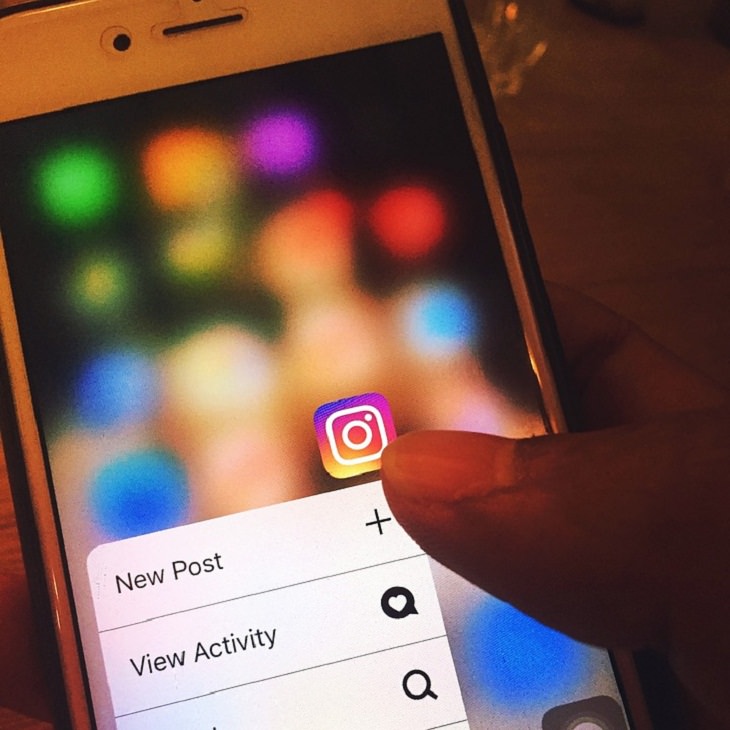
10. Hide Tagged Photos:
Much like Facebook, getting tagged in Instagram posts can often be annoying for you. After all, your profile might be filled with tag-happy followers who love to tag you in their random posts. That can be irksome, right?
Well, you do have a way out. Firstly, if you want to see all the posts you’ve been tagged in, you have to go to your profile and click the person icon in the bottom right corner – “Photos and Videos of You”. On this tab, you can select the tagged photos you want to bid adieu to by selecting the three dots on the top right corner and then clicking “Hide Photos”.
Doing this won’t remove the images from the platform but at least you won’t see the tagged photos or be bothered by the activity on it.
11. Turn off ad tracking:
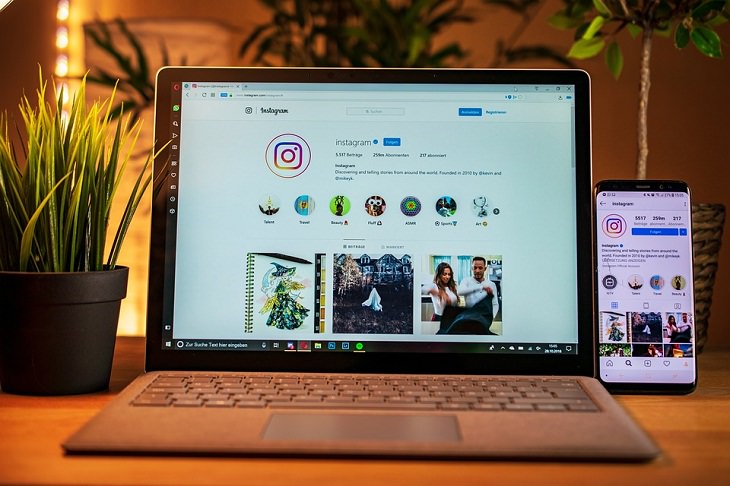
Let’s accept it - sponsored ads on your Instagram feed can be really annoying. Instagram tracks our activity on the app and then shows us the ads that they feel are important to us. While seeing an ad every now and then is okay, getting bombarded by them regularly can really be irritating.
If you find these ads irrelevant, you have the option of opting out of them.
For Android: Go to “Google Settings – “Ads” – “Turn Off Interest-Based Ads”.
For iOS: Go to “Settings” – “Privacy” – “Advertising” – “Limit Ad Tracking”.
Related Articles:
Protect Your Computer from Viruses and Malware