
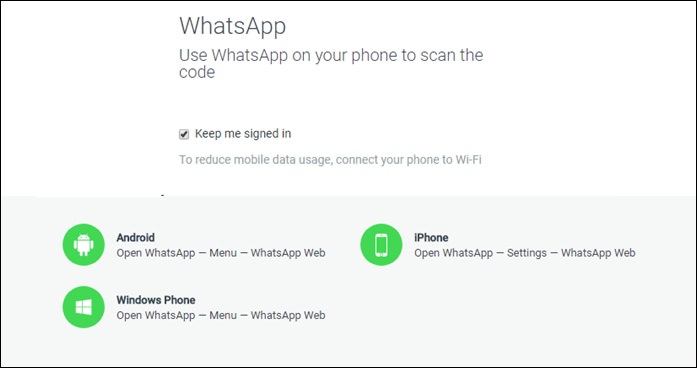
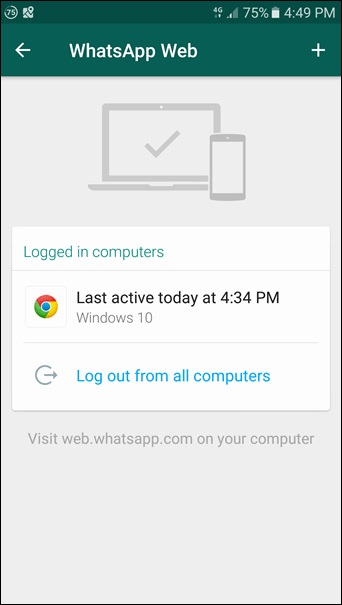
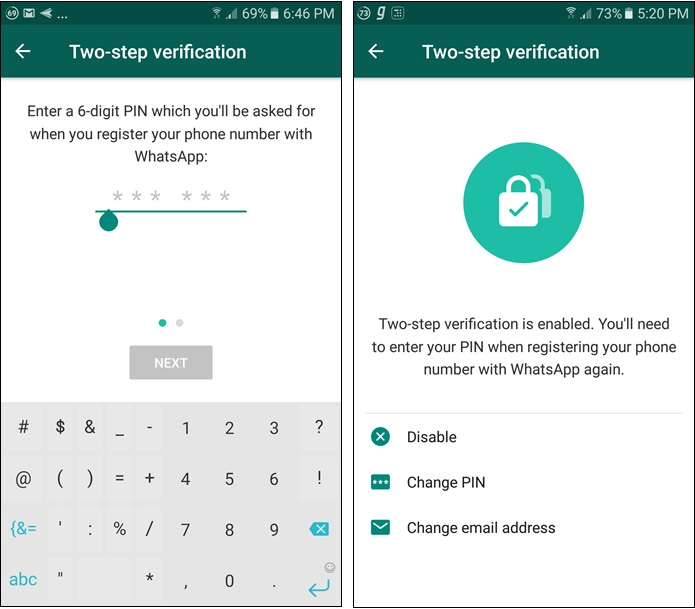
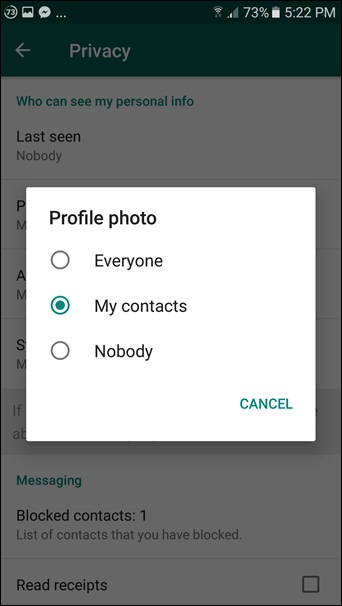
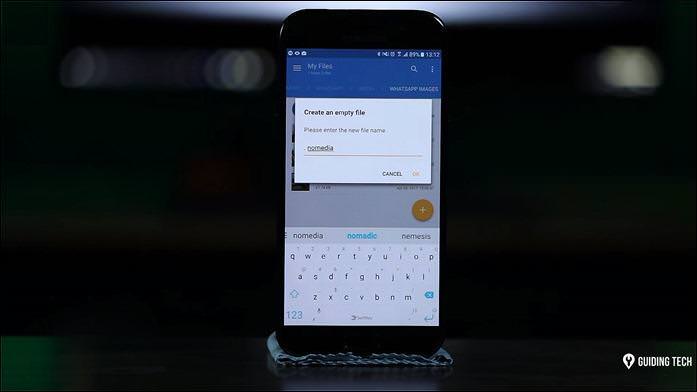
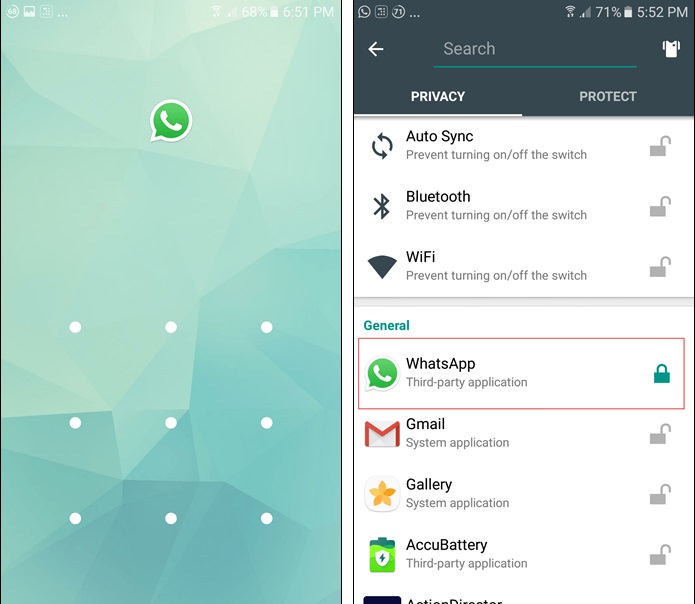
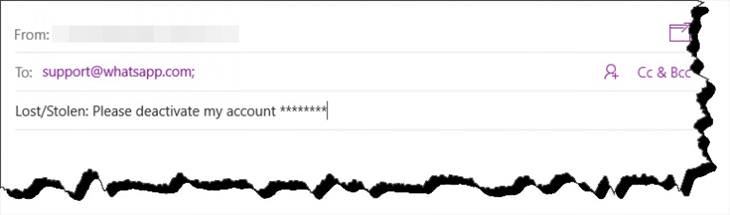
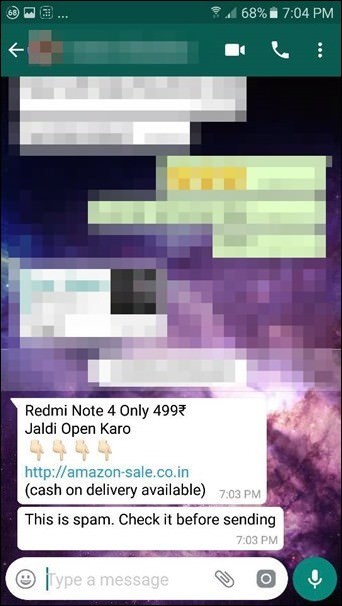

Get the Most Out of Facebook with These Useful Tips
Want to get more out of your Facebook account? Then check out these brilliant Facebook tips, tricks and facts!

Un-Hunch Your Shoulders Easily With These 7 Exercises!
Got hunched shoulders? This guide will help you improve your posture.

Read Our Beginner's Guide to Microsoft Word Here
Get the most out of the most widely-used word-processing application in the world, with our simple beginner's guide to Microsoft Word.

16 Things You Didn't Know Google Can Do For You
We bet you didn't know about this brilliant Google tricks which will make your searches quicker and more accurate!

Make Your Life So Much Easier with These Awesome Websites!
Discover 12 of the handiest websites around, that you'll find yourself coming back to again and again.

These Remedies That Get Rid of Facial Hair Actually Work!
Got excess facial hair? Here are 7 natural remedies to remove it.

The Surprisingly Convoluted History of Traffic Lights
What did the first-ever traffic light look like? Probably stranger than you imagine...
 13:55
13:55
WATCH: What Is the Fingerprint of God's Creation?
The golden pattern, describes the mathematical code of the universe. Is this the scientific evidence of God's will and plan?

These Wacky Inventions of the Past Appear Odd to Us Today!
These vintage tech inventions may look very interesting or even incredible, but their practicality today is questionable...
 9:39
9:39
Science Lesson: How Does Laser Tattoo Removal Work?
How laser removal of tattoos actually works. These guys are going to find out and explain it to us.
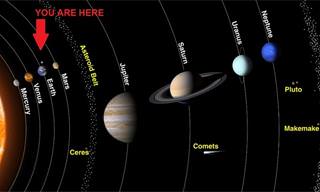
Travel From the Sun to Pluto With Our Interactive Guide!
The solar system is a fascinating place, and we wanted to bring you an interactive journey that you can use to travel through it. Enjoy the journey!

How Your Eye Came to Be the Color It Is...
Why do we have different-colored eyes, and what does it mean?
 6:47
6:47
7 Exciting Physics Tricks You Have to See!
Watch these seven remarkable physics tricks in this exciting and fun video.

6 Signs That Someone is Listening on Your Cellphone Calls!
With technology advancing all the time, there is the ever-increasing chance of our phones being tapped. Here are 6 signs that your phone could be tapped.
 2:01
2:01
What Does the Appendix Actually DO?
Dr. Berg explains, in this video, all about the appendix and what it actually does in our body.

6 Fascinating Stories of Accidental Medical Discoveries
From penicillin to pacemakers, here are the medical breakthroughs that were discovered by accident.

Science Breakthrough: An Immunization Against Skin Cancer?
This scientific breakthrough offers hope for those who are struggling with skin cancer. You are now invited to discover more about this revolutionary vaccine.

STUDY: The Effect of Personality on Our Level of Happiness
Researchers finally know which types of people will always be happier than others.

10 Fascinating Facts About the Subconscious Mind
10 facts about the way the subconscious mind works
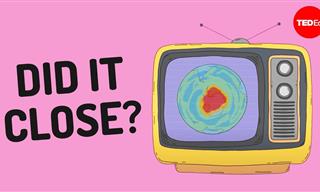 5:13
5:13
Whatever Happened to that Hole in the Ozone Layer?
Let's embark on this enlightening journey to better understand our atmosphere's health.
 12:57
12:57
The Curious Science of Tricking Your Taste Buds
Did you know you could confuse your sense of taste? Find out how!
 14:24
14:24
Are Underwater Turbines the Answer to Our Energy Question?
One of the most promising technologies in the renewable energy market is the ocean. Learn all about it.
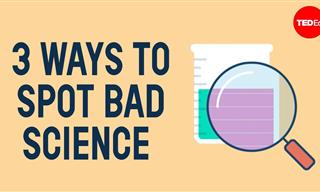 5:48
5:48
3 Surefire Ways to Always Identify Pseudoscience
Find out how you can identify pseudoscience, and learn how it differs from actual science.

New Study: There is a Sure Way to Slow Aging
This new study confirms what has long been suspected: The less calories we consume, the slower we age.

Ever Wonder What Life Is Like if We Zoom In All the Way?
A selection of some of the winning photographs from Nikon's yearly macro photography contest.

7 Weird Facts About the Human Voice That Will Surprise You
We bet you didn’t know these peculiar facts about the human voice.
 9:31
9:31
The Channel Tunnel - The 7th Wonder of the Modern World!
The construction of the Channel Tunnel is said to be an impossible feat!
 1:53
1:53
Sci Fi Tech: Jetpack Rescue!
Paramedics in Britain are being trained to conduct mountain or sea rescues using jet suits. Find out more.

These Are the Miracles That Happen in Our Bodies Every Day
There is a lot that happens inside our bodies every single day. Did you know any of these facts?

5 Puzzling Mysteries That Science Finally Managed to Solve
These weird occurrences have puzzled humanity for decades, if not centuries. Finally, scientists solved them & the solutions are exciting...
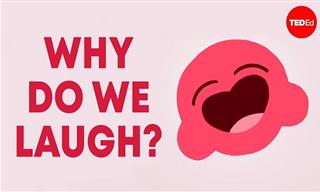 5:32
5:32
The Science Behind Why Laughter is the Best Medicine
They say laughter is the best medicine. But why exactly do we laugh?

10 Classic Paradoxes fom Philosophy, Math, and Physics
in every sphere of human knowledge, we’re bound to run into inconsistencies. That’s how fascinating paradoxes like these are born.

Take an Incredible Tour of Our Colossal Milky Way Galaxy
Fly Through the Milky Way Galaxy!
 19:33
19:33
Thought Nature is Wild? See It Under a Microscope
You won't believe the things you could discover by looking at everyday items under a microscope.
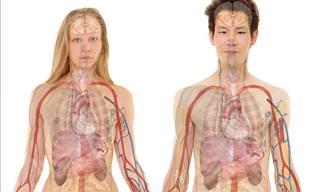
TRIVIA: 25 Shocking Differences Between the Sexes
Did you know that there are some vast differences between the sexes? These 25 scientific facts will probably come as a big surprise to you, they did to me.

First US Embryo to be 'Edited'; Rise of Genetic Changes!
Could the first human embryos be genetically modified?
 13:38
13:38
24 Smart Storage Inventions You Didn't Know You Needed
These super useful inventions are designed to make you help space!
 1:11
1:11
The COOLEST Flames in the World - Jaw-Dropping!
Have you ever seen a flame as epic as this? Find out how it's made...
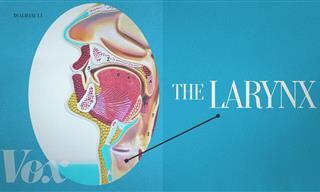 6:11
6:11
Your Voice is as Unique As Your Fingerprints
This fascinating video explains how this unique characteristic of humans works, and what makes our voices unique.
 13:00
13:00
Visual Illusions: What Color Are These Strawberries?
Tricking our brain into believing that something is one color or shape than another thing is surprisingly easy, but can we explain why?
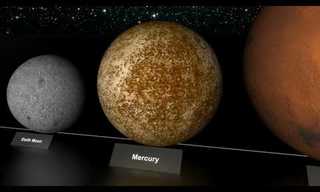 2:34
2:34
Let's Talk About Size, From Big to Huge.
an incredible discovery that leads us to a better and better understanding of these objects' true size.
 9:05
9:05
A Tunnel Built by a Swarm of Robots - Jaw-Dropping!
Imagine a swarm of robots attacking a mountain and smashing it to pieces...

When Under a Microscope, Even Ordinary Things Seem Alien
Have you ever given any thought to what every day things look like under a microscope? Some of these images are truly beautiful - see for yourself in the images below.
 8:24
8:24
Why is Everyone Obsessed with This Weight-Loss Tool?
Ozempic has been touted as a wonder drug for weight loss in recent months. But what's the real truth behind it?
 30:04
30:04
50 Crazy But True Facts About Dreams You Need to Know
Here are some strange and unusual facts about dreams that will surprise you.

How Can You Recognize a Fake Gadget Before Buying It?
More often than not, you're almost unable to recognize them. So, before purchasing the product you want to have, bear in mind the following tips:
 13:01
13:01
Understanding the Aging Process of Our Body Parts
Find out how every organ and body part in our body changes with age.


