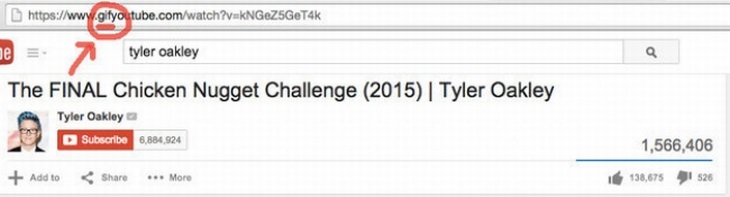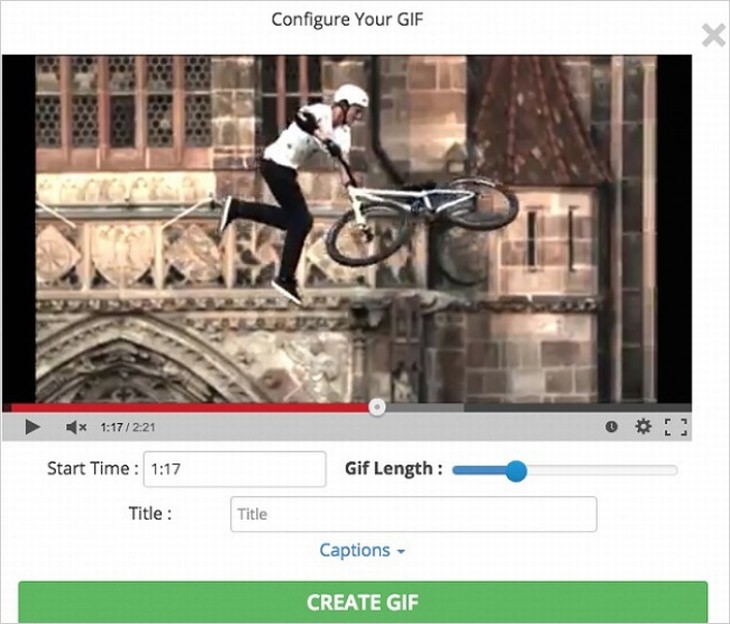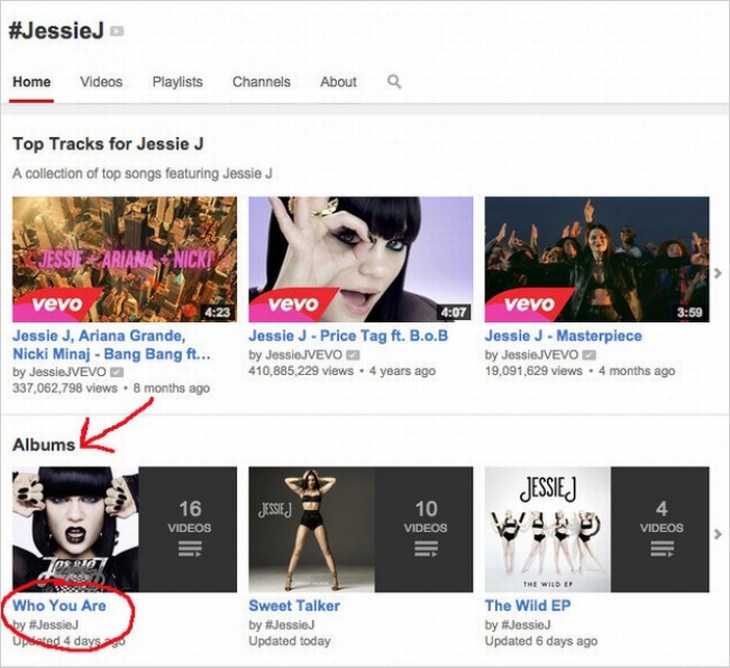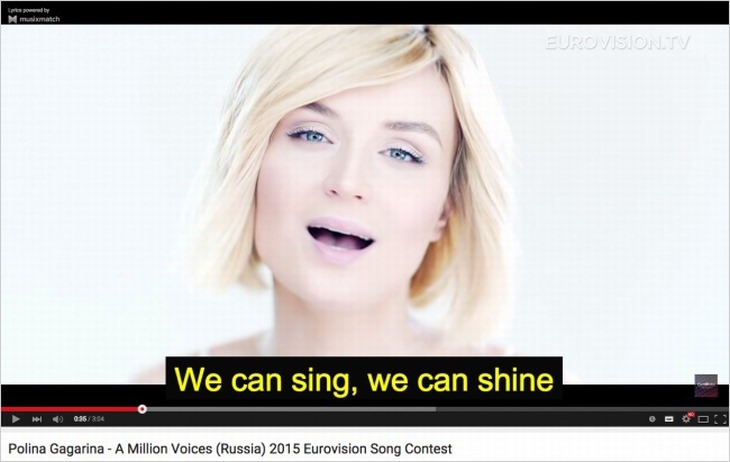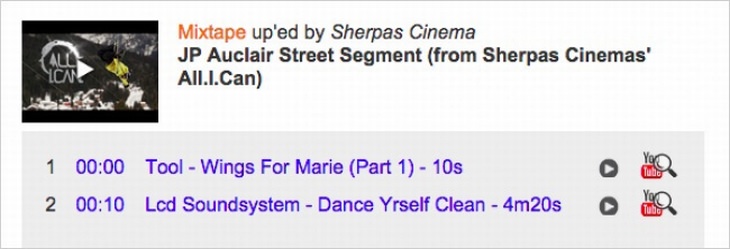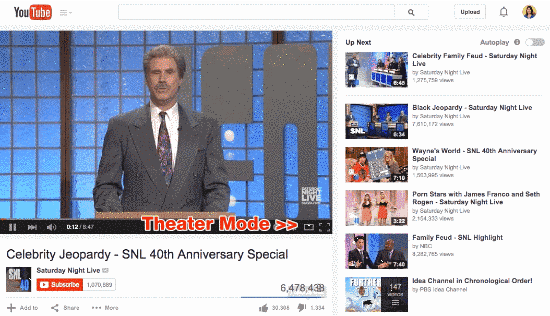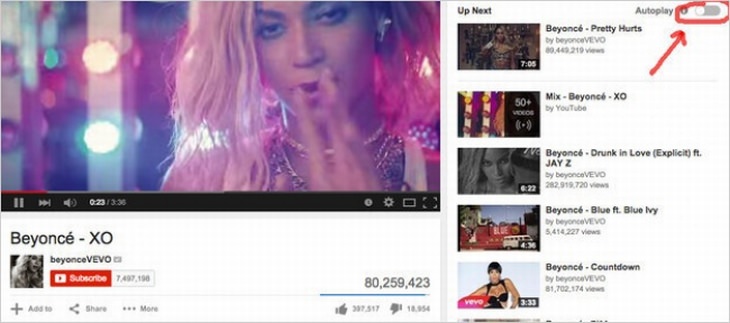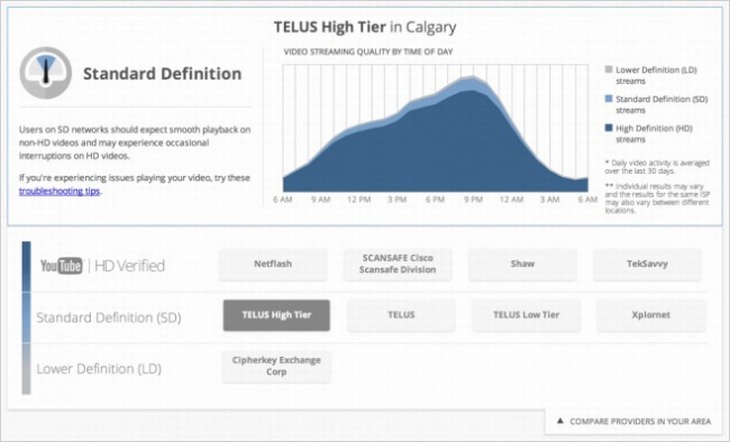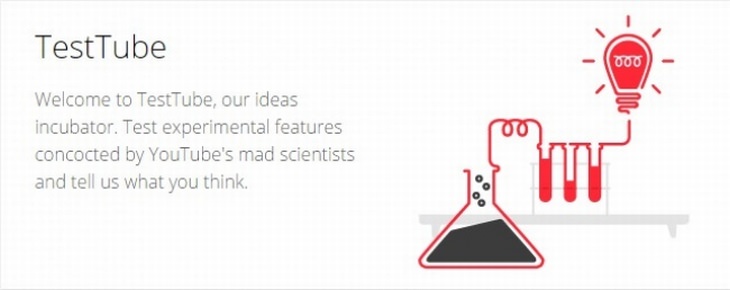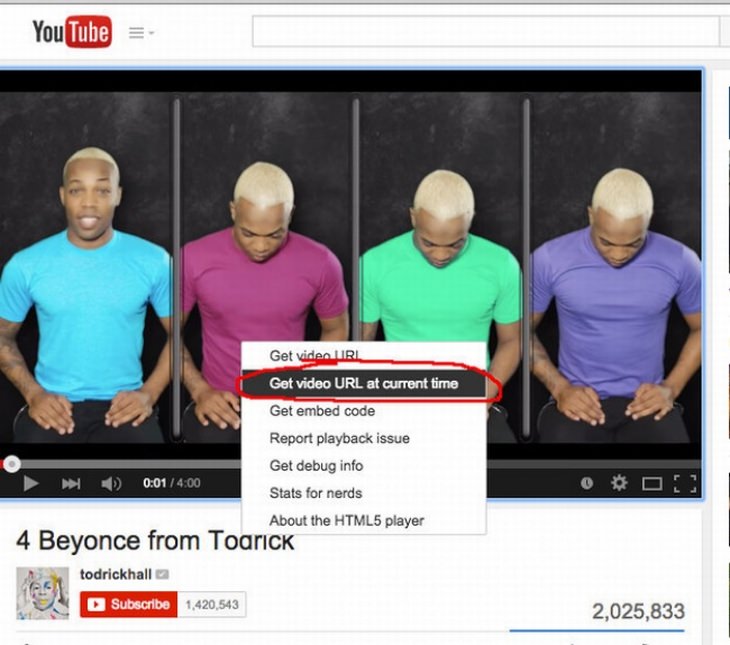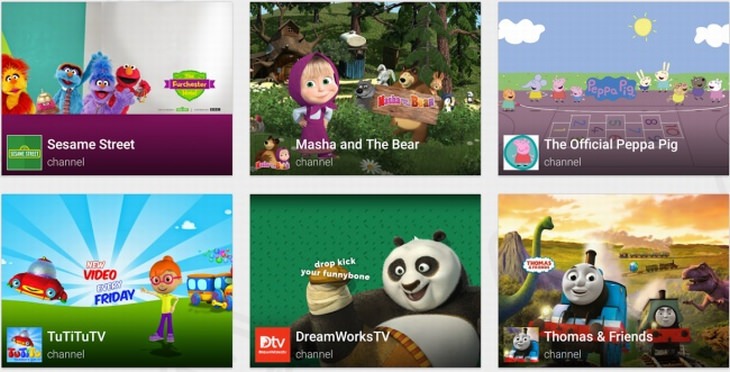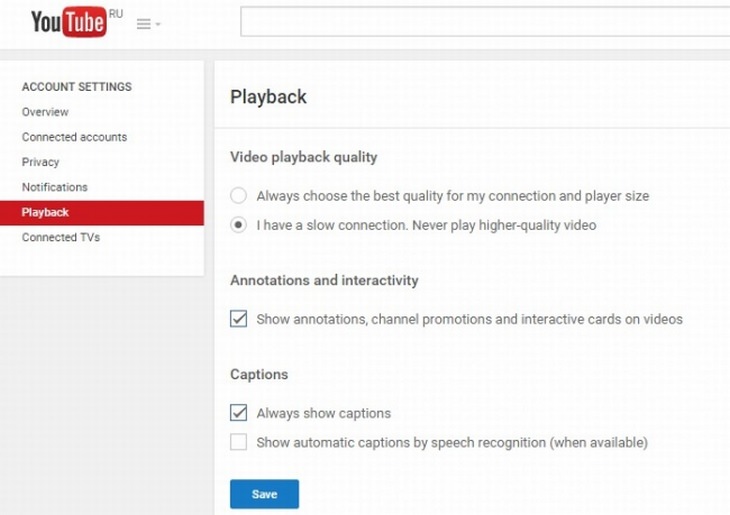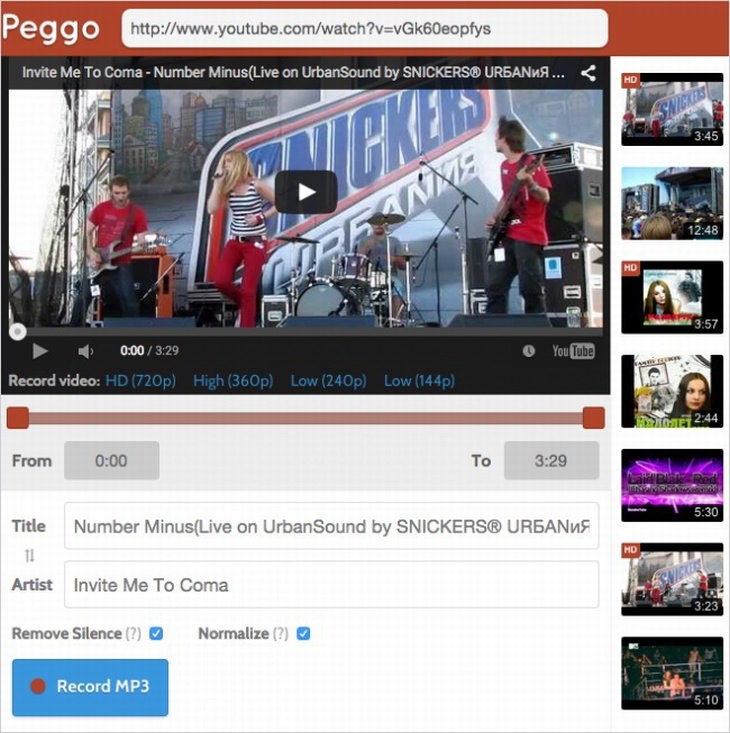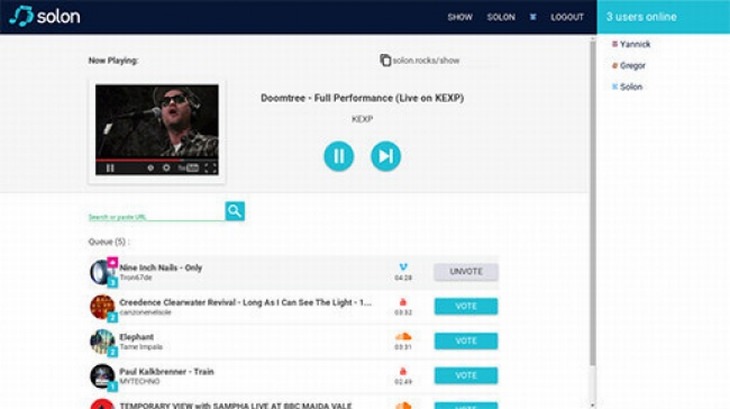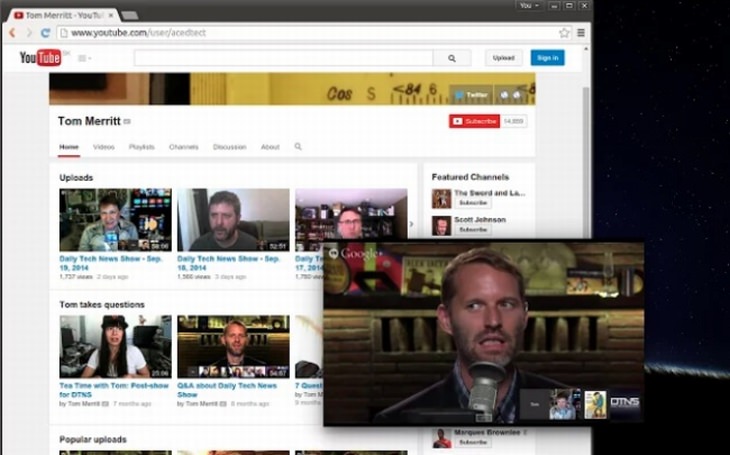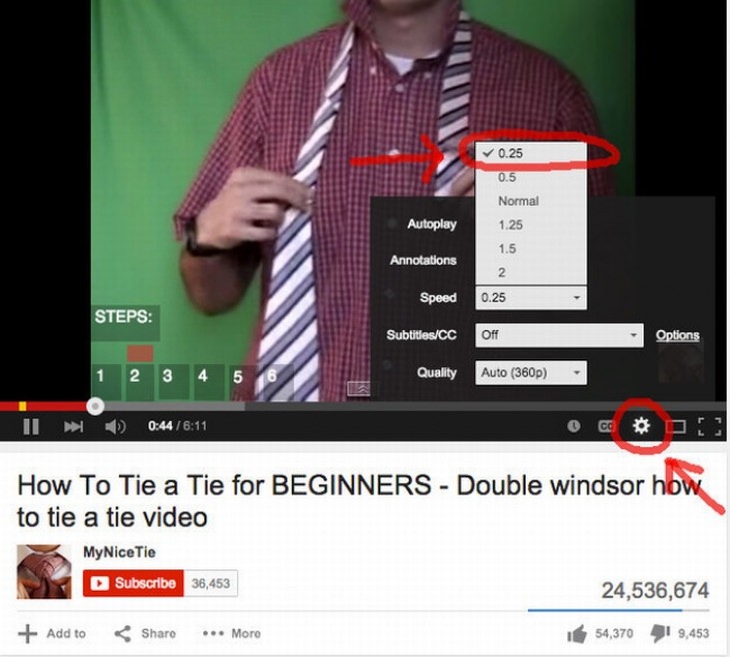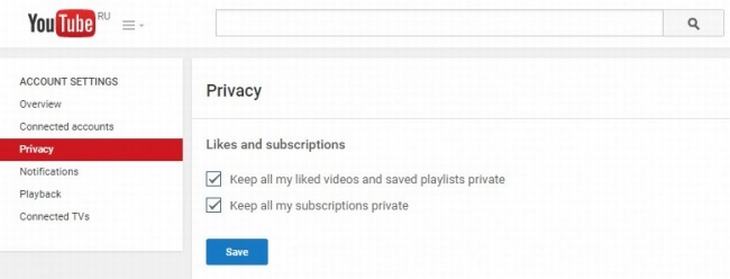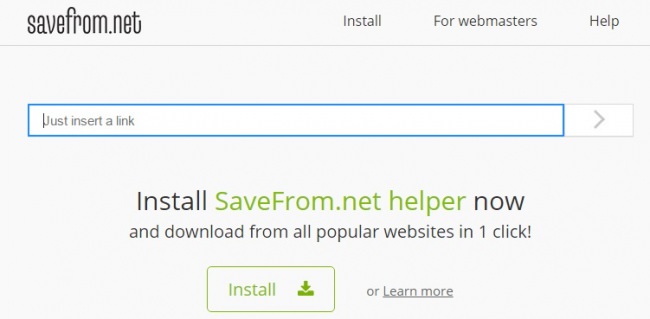1. How to make GIFs
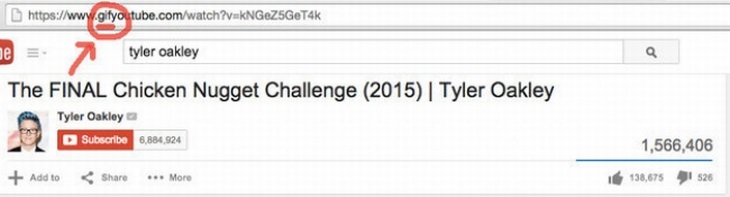
Simply add the letters “GIF” in front of the start of a normal YouTube web address, as indicated in the first image above, to take you to the YouTube GIF website. This will allow you to create a GIF of a length of your choice.
2. How to find your favorite artist’s page
You can find your favorite artist’s page by typing #+[artist’s name] in the YouTube search bar. Furthermore, you can find full albums of any artist you like in the YouTube albums section.
Refer to the link in the heading above to access a free app for the Google Chrome web browser. Musixmatch contains lyrics for over 7 million songs in 32 languages, providing subtitles to your music videos.
Refer to the link in the heading above to head to the MooMa.sh website. This neat site allows you to identify any song or melody playing in a YouTube video. Simply copy and paste the link of the YouTube video into the website to find out!
5. How to use Theater Mode
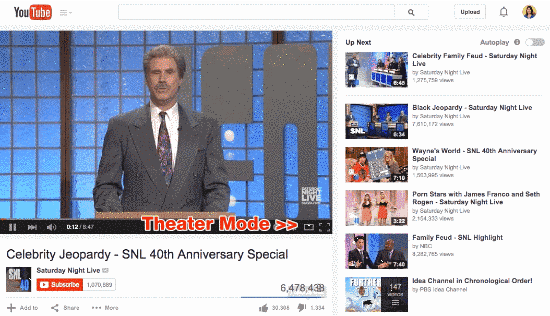
If you click on the small rectangle in the lower-right-hand corner of the video screen, the video you’re watching will be displayed in Theater Mode.
6. How to use Autoplay
You can toggle YouTube’s Autoplay function, which queues up videos automatically for you to watch after you’ve finished watching your current video, on or off to prevent YouTube from playing videos for you.
7. How to check the definition of a video
The Google Video Quality Report, which is accessible from the link in the heading above, allows you to determine the quality of the videos that your internet service provider offers.
You can try an experimental YouTube player layout, called TestTube, when referring to the link in the heading above. This player’s party piece is a transparent status bar that allows you to set the screen resolution of your choice.
9. How to watch YouTube on your TV
Did you know that you can play YouTube videos through your smart TV? Simply open YouTube on your smartphone or tablet, then find your TV’s WiFi through the app. It will normally find it for you automatically however it can also be done manually.
10. How to share a video from a certain point
You can share videos from a certain point in time by pressing the Control key on your keyboard, then right-clicking on the video you’re watching with your mouse. Select the second option in the drop-down menu to share the video starting from the point in time you selected.
11. How to make YouTube safe for your kids
There’s a YouTube app available on iOS and Android that offers videos suitable for children to watch.
If your YouTube videos keep stuttering, head here and select the second option as indicated above.
13. How to quickly find a specific video you’re looking for
Add the words “channel” or “playlist” to find the specific video you want. You can also add “HD” or “3D” to search for videos in those respective formats. You can also add quotation marks, as well as the plus and minus signs, to get even more refined search results.
14. How to turn a YouTube audio track into an MP3
You can turn a YouTube audio track into an MP3 by copying and pasting the link to a video of your choice into the Peggo website.
15. How to make your own video playlist
You can make your own playlist combining YouTube and Vimeo videos, together with SoundCloud audio files, by using the Solon website.
16. How to watch a video in a 'floating' window
There’s a Google Chrome app called Floating YouTube that allows you to play a YouTube video in a floating window. This will allow you to complete other tasks on your computer while simultaneously watching or listening to a video.
17. How to change the speed of a video
Click on the gear symbol in the bottom-right-hand corner of the video screen to manipulate a video’s speed by speeding it up or slowing it down.
If you’re a registered YouTube user, you can go to your privacy settings and check the boxes to ensure that no-one can see the YouTube channels you’re subscribed to.
19. How to use keyboard shortcuts
- K = pause or play
- J = rewind 10 seconds
- L = fast forward 10 seconds
- M = turn off the sound
- Number 0 = jump to the start of the video
- Numbers 1 to 9 = jump to between 10% and 90% of the way through the video.
- “+“ = Increases font size
- ”-" = Reduces font size
20. How to download videos from YouTube
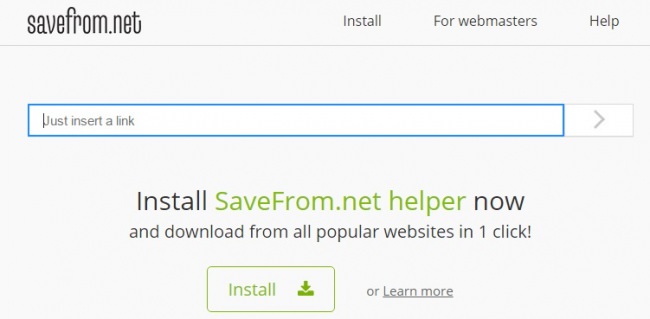
Although there are various websites and apps for downloading YouTube videos to your computer, Save From Net is one of the best. Simply copy and paste the link to the video you want to download onto the website and your video will be ready in a few minutes.
Content and Image Source: Brightside