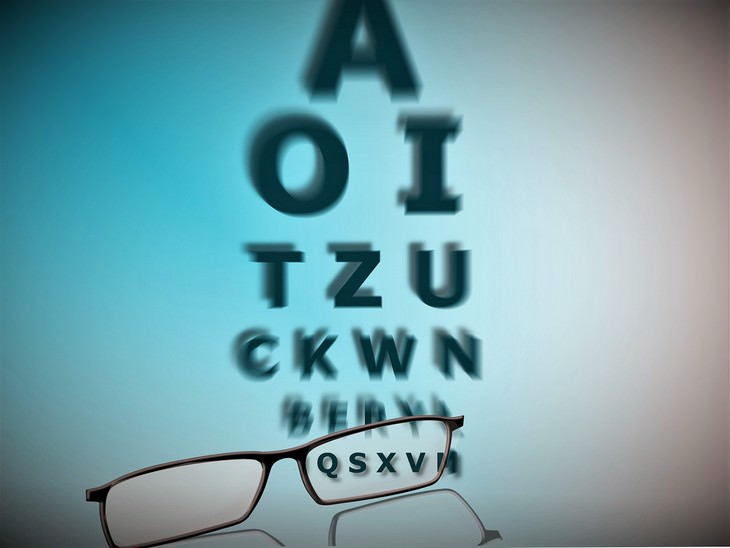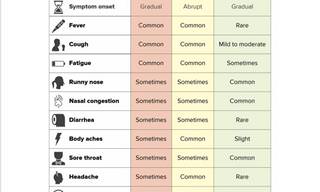With the ever-increasing use of computers in our daily lives, our eyes can suffer negative consequences. Studies have shown that eye strain and other symptoms occur in some 50-90% of people who use a computer for extended periods of time (such as those who work at a desk job). Here are 10 tips for preventing eye strain while using a computer:
1. Be aware of lighting

Sunlight, while essential for our well-being, can have negative effects on your eyes when using a computer. Direct and indirect exposure to bright sunlight can lead to eye strain, discomfort, and difficulty focusing on the screen. To create an optimal environment for computer use, it's important to control the lighting in your space.
One of the first steps you can take is to close any blinds or drapes if bright sunlight is flooding into your workspace. This not only prevents glare on your screen, but also helps to regulate the room's temperature, making it more comfortable to work in.
If sunlight is still causing issues, consider rearranging your workspace. Position your computer monitor or laptop screen perpendicular to windows to minimize glare and reflections. Be mindful of how sunlight moves throughout the day and adjust your setup accordingly.
In addition to managing natural light, it's important to address artificial lighting in your workspace. Turning off harsh overhead lights and using a floor lamp or desk lamp can help create a softer, more diffused light. This reduces the overall brightness in the room, which can help decrease eye strain and improve your visual comfort.
Consider using lower-intensity overhead bulbs or tubes, as they can also help reduce the brightness in your workspace. Choose light sources that emit a warm, yellowish light rather than cool, blue-toned lights, as the latter can increase eye strain.
Incorporating these measures can not only protect your eyes but also create a more comfortable and visually appealing environment for computer use. By controlling the brightness and type of light in your workspace, you can significantly reduce the risk of eye strain, fatigue, and other related issues, leading to increased productivity and overall well-being.
2. Keep glare to a minimum
Glare on walls or finished surfaces, together with reflections on your computer screen, can also contribute to eye strain. Here are some tips to handle glare from your computer screen or even your phone or tablet:
Cover windows: As mentioned earlier, covering windows with blinds or drapes is an effective way to reduce glare from sunlight. You can also consider using window films or shades specifically designed to block out excessive light while still allowing some natural light to enter the room.
Adjust screen settings: Modify your computer screen's brightness, contrast, and color temperature settings to find the most comfortable configuration for your eyes. This can help to minimize glare and improve your overall viewing experience.
Use anti-reflective lenses: If you wear glasses, investing in anti-reflective lenses can minimize light reflections, enhancing your visual comfort. These lenses are coated with a special material that reduces glare and prevents the formation of distracting reflections.
Opt for dark-colored, matte paint: Painting the walls in your workspace with dark, matte colors will help absorb light and reduce glare. This is a more drastic solution, but can be highly effective in creating a comfortable environment for computer use.
If all else fails, invest in an anti-glare screen: These screens can be easily attached to your computer monitor and help reduce reflections, making it easier for you to focus on your work.
3. Adjust your display settings

Adjusting your monitor's brightness, text size, and color contrast can significantly improve visual comfort and reduce eye strain. Here are detailed instructions on how to change these settings on Windows and Apple computers, as well as enabling night settings that reduce blue light:
Windows:
-
Adjusting brightness: a. Right-click on the desktop and select "Display settings." b. Scroll down to the "Brightness and color" section. c. Use the slider to adjust the brightness level to match the lighting in your space.
-
Adjusting text size and color contrast: a. Right-click on the desktop and select "Personalize." b. In the left pane, click on "Ease of Access." c. Under "Make text bigger," use the slider to adjust the text size. d. Under "Choose a high contrast theme," select a color theme that provides better contrast and is easier on your eyes.
-
Enabling night settings (Night light - disables harmful blue light): a. Right-click on the desktop and select "Display settings." b. Scroll down to the "Night light" section. c. Click on "Night light settings." d. Toggle "Night light" on and adjust the color temperature using the slider to reduce blue light emission.
Apple macOS:
-
Adjusting brightness: a. Click on the Apple menu and select "System Preferences." b. Click on "Displays." c. Use the "Brightness" slider to adjust the brightness level to match the lighting in your space.
-
Adjusting text size and color contrast: a. Click on the Apple menu and select "System Preferences." b. Click on "Accessibility." c. In the "Vision" section, click on "Display." d. Adjust the "Cursor size" slider to change the text size. e. Check the "Increase contrast" and "Reduce transparency" boxes to improve color contrast.
-
Enabling night settings (Night Shift - disables harmful blue light): a. Click on the Apple menu and select "System Preferences." b. Click on "Displays." c. Select the "Night Shift" tab. d. Check the "Schedule" box and choose either "Sunset to Sunrise" or "Custom" to enable Night Shift. e. Use the "Color Temperature" slider to adjust the warmth of the display, reducing blue light emission.
By following these instructions, you can adjust your computer's settings to create a more comfortable viewing experience and protect your eyes from strain.
4. Upgrade your monitor

If you’re still using an old monitor, think about upgrading to a modern flat-panel, liquid display monitor, such as those found in laptops. LED or OLED technologies are easier on the eyes and usually come with a built-in anti-reflective surface.
When choosing a new monitor, look for the following features to ensure better eye comfort:
-
Built-in anti-reflective surface: Modern displays often come with anti-reflective coatings, which help reduce glare and reflections that can contribute to eye strain.
-
Screen size: Opt for a monitor with a diagonal screen size of at least 24 inches for desktop computers, as larger screens allow for easier reading and can reduce eye strain.
-
Resolution: Higher resolution monitors provide sharper images and text, reducing the effort your eyes need to make while focusing. Aim for a monitor with a minimum resolution of 1920 x 1080 (Full HD) or higher.
-
Adjustable settings: Look for monitors that offer customizable settings, such as brightness, contrast, and color temperature, allowing you to find the most comfortable configuration for your eyes.
-
Blue light filter: Some monitors now come with built-in blue light filters, which can help reduce eye strain caused by prolonged exposure to blue light emitted by screens.
5. Get an eye exam
If you work on a computer or use it for a large part of your day, be sure to have a comprehensive eye exam. The USA’s National Institute of Occupational Safety and Health recommends that those who use a computer for many hours each week should have an eye exam once each year.
When you go for your exam, tell your eye doctor how many hours you use your computer each week. Furthermore, you should measure how far away you sit from your computer screen and take the measurement with you to your appointment.
6. Be aware of how often you’re blinking
Blinking is a crucial process that helps maintain eye health by moistening and refreshing the eyes, preventing dryness and irritation. However, while using a computer, people tend to blink one-third less frequently, leading to a higher risk of developing dry eye issues. This problem can be further aggravated by the dry air commonly found in office environments.
To combat dry eyes, consider the following tips:
- Consciously remind yourself to blink more often while working on a computer.
- Follow the 20-20-20 rule: every 20 minutes, look at something 20 feet away for 20 seconds to give your eyes a break.
- Use a humidifier in your workspace to maintain a healthy level of humidity in the air.
- Ask your doctor about artificial tears or lubricating eye drops to keep your eyes moist during the day. These can provide temporary relief from dryness and irritation, ensuring that your eyes remain comfortable and healthy throughout the day.
8. Do eye exercises

Focusing fatigue is a common cause of eye strain when using a computer for extended periods. To alleviate this issue, adopt the 20-20-20 rule recommended by many eye care professionals. Every 20 minutes, take a break from your screen and look at a distant object, ideally 20 feet away or more, for at least 20 seconds. This exercise helps relax the focusing muscles in your eyes and provides them with much-needed rest, significantly reducing the risk of focusing fatigue.
Another exercise is simple palming. Close your eyes and place your palms over them, without applying pressure. Rest your elbows on a table or your lap. Take deep breaths and relax for 1-2 minutes. This helps relieve eye strain and tension.
Another good eye exercise is 'pencil push ups'. Hold a pencil at arm's length and focus on the tip. Slowly bring the pencil closer to your nose, maintaining focus on the tip. Stop when the pencil is about 6 inches away from your face, then slowly move it back to arm's length. Repeat this exercise 10 times.
8. Take an hourly break

If and when possible, take a five-minute mini-break following every hour you sit at your computer. During this time, get up and out of the seated position and move about. Stretch your arms, legs, back and neck to reduce tension and muscle fatigue. Ask your local gym or fitness club for a series of exercises you can do during your mini-breaks.
9. Change how you sit
Maintaining proper posture and seating position when using a computer is crucial to preventing eye strain and ensuring overall comfort. Ergonomic furniture can greatly assist in achieving the correct seating height and positioning. When setting up your workspace, consider the following guidelines:
- Ensure your eyes are 20-24 inches away from your screen to maintain a comfortable viewing distance.
- Position the center of your screen 10-15 degrees below eye level to prevent unnecessary neck strain and promote a healthy posture.
- Adjust your chair height so that your feet are flat on the ground and your knees are at a 90-degree angle. This helps maintain proper spinal alignment and reduces strain on your neck and shoulders.
- Use a keyboard and mouse that promote a natural hand and wrist position to minimize the risk of developing repetitive strain injuries.
 Go to BabaMail
Go to BabaMail