








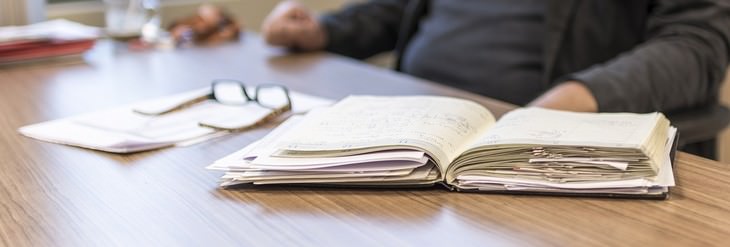

3 Juices to Get Rid of Pesky Migraines
These three juices will provide you with all the magnesium, calcium, and potassium that you need to keep migraines at bay.

Got Aches & Pains? It Could Be an Issue with Your Organs
Depending on where the ache or pain is, unexplained pain may be associated with an organ.

Guide: How to Treat Foot Pain (Plantar Fasciitis)
Do you ever get foot pain? This guide will tell you all you need to know about plantar fasciitis.

Can't Get Yourself to Meditate? These Apps Will Help
Can't get yourself to meditate? These apps will guide you.

This Is What a Sharp, Stabbing Pain in the Chest Means
If you've ever felt a sharp, stabbing pain in the chest it could mean this...

Tennis Balls Are Effective at Relieving Body Pain
You can use Tennis Balls to ease your aches and pains. Here's how!

These Free Apps Turn Your Photos Into Beautiful Paintings
Your photos will look artistic with the help of these free apps.
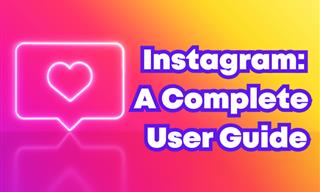 12:03
12:03
INSTAGRAM: A Complete Beginner's Tutorial
This tutorial is designed to help you understand the basics, from setting up your profile to sharing your first post.

12 Google Chrome Shortcuts Everyone Should Know
Keyboard shortcuts are immensely useful! If you’re using Google Chrome to browse the internet, we have a few neat shortcuts to share with you.

The Truth Behind Misleading Phone Charging Myths
We're putting down these rumors once and for all! These cellphone battery charge myths are untrue.

IPhone vs. Google Pixel: The Superior Choice?
Are Google Pixel phones the better choice over iPhones? Let’s find out.

This Site Will Allow You to Copy the Text Off Any Photo!
We are here to introduce you to a website that can assist in such situations by extracting text from images for easy editing, copying, recording and distribution.

7 Ways to Send Text Messages From Your Computer
Why use your phone to send an SMS when you have these awesome free websites?

Guide: How to Protect Your Eyes When On the Computer
Eye strain can be a serious problem if you work at a computer for long hours each day. Luckily, there are various things you can do in order to prevent it.
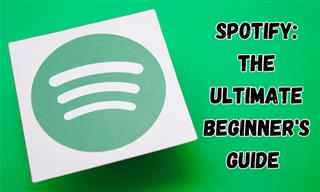
New to Spotify? These Easy Tips Will Help You Get Started
New to Spotify? Here’s everything you need to know about the music streaming service.

Beyond Chrome: 5 Private Browsers for Better Security
For those who prioritize their online privacy, there are some alternatives to Chrome available that could be explored.
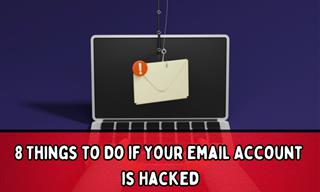
My Email Has Been Hacked! What Should I Do Next?
Don’t panic if your email has been breached. Just follow these steps to secure yourself.
 18:37
18:37
How the FBI Caught the Most Notorious Hacker
This is the story of one of the most successful hackers in the world and how the FBI caught him.

These 10 Keyboard Shortcuts Will Make Life Easy!
These keyboard shortcuts will help you learn the easiest ways to use your computer when your mouse is being less than cooperative!

It’s Almost a Crime Not to Use These Free Nifty Websites
Check out 15 really useful websites. They are completely free to use!
 10:00
10:00
The New Wi-Fi is Here! This is Why You Should Try It…
Wi-Fi 7 is here, and it can change the way you use the internet!

6 Secure Search Engines You Can Use Instead of Google
Google isn’t the only search engine you have to use.
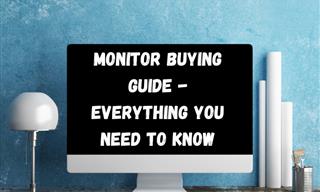
Is This Monitor Best for You? A Screen Buying Guide
Looking to buy a new computer monitor? This buying guide will help make that decision easier.

5 Ways to Make Your Wi-Fi Safe From Attacks & Hacks
Make sure you protect your Wi-Fi network against these common attacks.

The Best Media Player Alternatives for Your Computer
Looking for a solid alternative to VLC media player? Here are some replacements that might help.

What Do Those 12 Mysterious 'F' Keys on Your Keyboard Mean?
Find out what those 12 curious F keys on your keyboard mean.
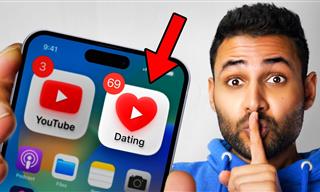 12:01
12:01
YouTube: 40 Surprising Secrets You Never Knew
YouTube has a range of practical tricks tucked away that you never knew about. Time to discover them.
 9:03
9:03
14 Useful Tips & Tricks to Get the Most Out Of Your PC
In this video, you will get to learn about some really handy computer tricks and tips that will make your life easier.

The Best Skillshare Courses for Learning and Growth
The best Skillshare courses for beginners
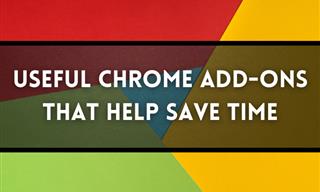
12 USEFUL Chrome Extensions That Save Time
Improve your browsing experience with these free Google Chrome extensions.

Check When Your Shipments Will Arrive on These 5 Websites
These helpful online tools will help you estimate delivery times and track shipments with precision and accuracy.

Computer Guide: How to Keep Your Computer Up-to-Date!
Follow this simple guide to update drives and resolve common issues on your Windows computer.

Minimize Exposure to Cellphone Radiation with This Guide
Our cellphones can be harmful to our health because of the radiation that they give off. Learn these 14 ways of minimizing your risk of exposure to it.

These Gmail Shortcuts Will Save You Time & Frustration
If you use Gmail, but you don't know how to use a single keyboard shortcut, then you well and truly are missing out. Here are the most useful ones...

Guide to Chat GPT: What It Is and How to Use It
This beginner's guide to Chat GPT will help you take your first steps in using this helpful chatbot.

Overwhelmed by Your iPhone Update? Here's Our Guide
New iPhone update isn't your cup of tea? Here's how to make your iPhone feel more familiar.

ISPs Know Everything about You. Here’s How to Stop Them
What VPNs are, and who offers the best VPN service
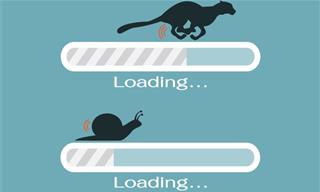
5 Programs You Should Remove from Your Computer
This article specifies 5 programs that most people don't need on their computers and how to get rid of them.
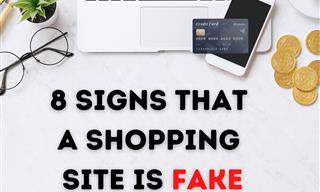
These Red Flags Indicate That a Shopping Website is Fake!
With online shopping being more prevalent than ever, scams are also on the rise. These are 8 warning signs that a shopping website is fake.

Take Your Computer Back to New with These Helpful Tips!
If your computer has become slow and is starting to lag, it’s probably about time you serviced it. Here's how to do it yourself, free of charge.
 14:44
14:44
Tutorial: 15 Tips and Tricks for Google Docs!
Buckle up and get ready to dive into the world of Google Docs, learning 15 tips and tricks for the beginner and power user.

Safeguard Your WhatsApp Account With These New Features
Protect your WhatsApp account with the recently released security features by the messaging giant. Find out more here.
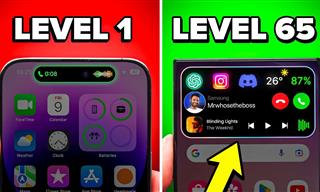
Get the Most From Your Smartphone With These Tips & Tricks
These best tips, tricks and hacks for iPhone, Android, and Samsung users.

Declutter Your Phone's Home Screen with These Tips
Streamline your digital life with these expert tips on decluttering your iPhone and Android home screens.

There's a keyboard Shortcut for Nearly Everything Here!
These shortcuts will cut down the time you waste fiddling about on the computer, and make you into something of an expert.
 8:47
8:47
SHOCKING: This is How Easily We Get Hacked by Cyber Crooks
Hackers can get almost any piece of information from us, without us even knowing. This will really make you think twice.

Computer Guide: Windows 11 Shortcut Keys!
Learn the best shortcuts for Windows 11 using your keyboard. From taskbar to screenshots, learn it all.


