
Android users

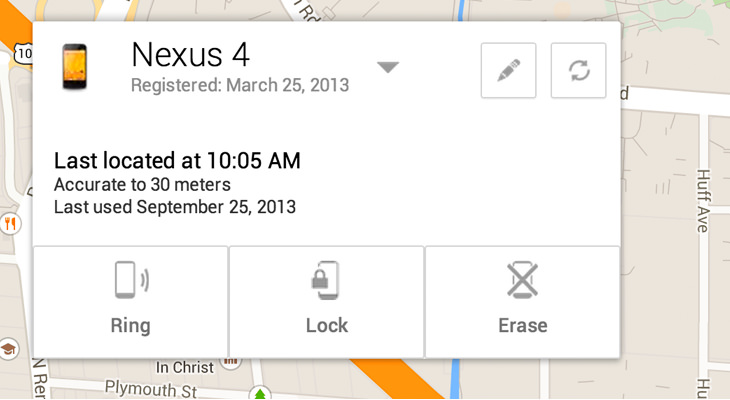
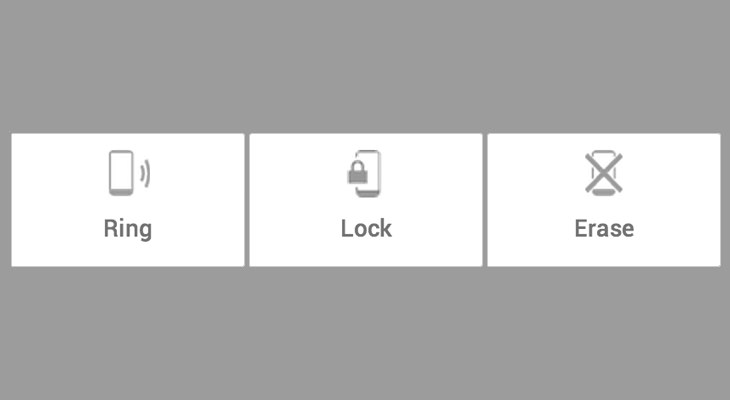
• “Ring” will cause the phone to ring at the maximum possible volume for 5 minutes straight, even if the device is set to silent or vibrate.
• “Erase” will erase all your phone’s data, including pictures, reverting it to basic factory settings.
• “Lock” will lock your phone with a security password and can display a message to whoever finds the phone, plus adds the option to have whomever finds it call you with 1 button.
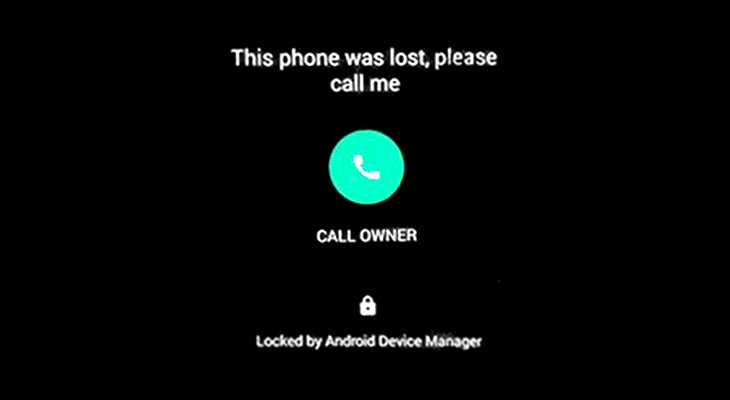

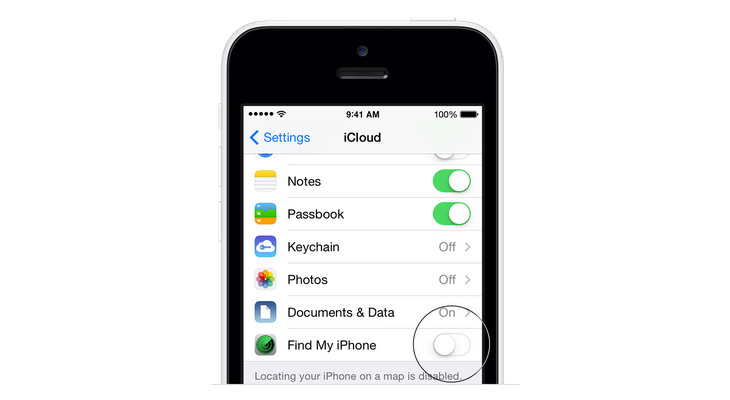
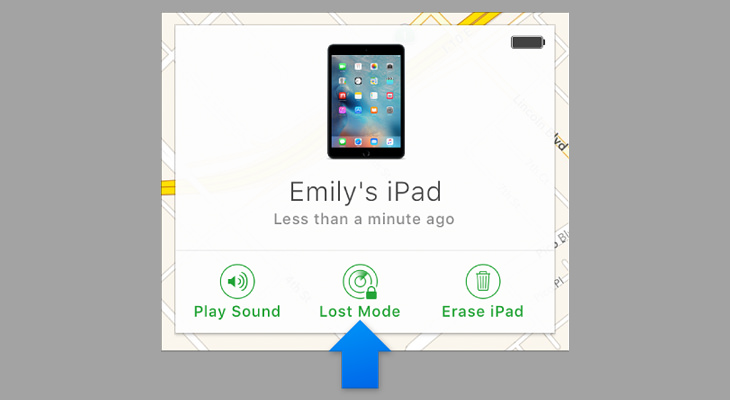
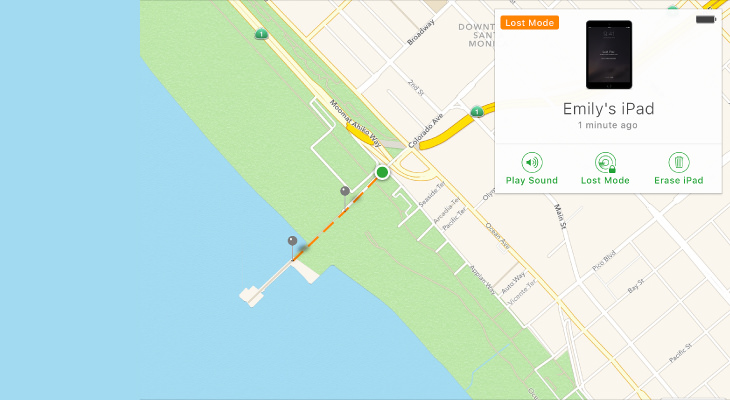
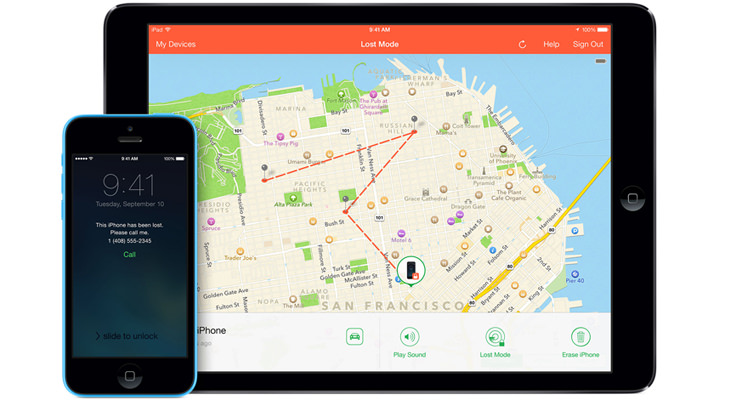

Note 1: If your device is turned off or is offline, once it’s back online, the lock/erase commands will activate automatically.
Note 2: If you didn't turn on Find My iPhone before your device was lost or stolen, you can't use it to locate your device.
If Find My iPhone was turned off, use these steps to help protect your data:
1. Change your Apple ID password. By doing this you can prevent anyone from accessing your iCloud data or using other services (such as iMessage or iTunes) from your missing device. Also, change the passwords for other internet accounts on your device. This could include email accounts, Facebook, or Twitter.
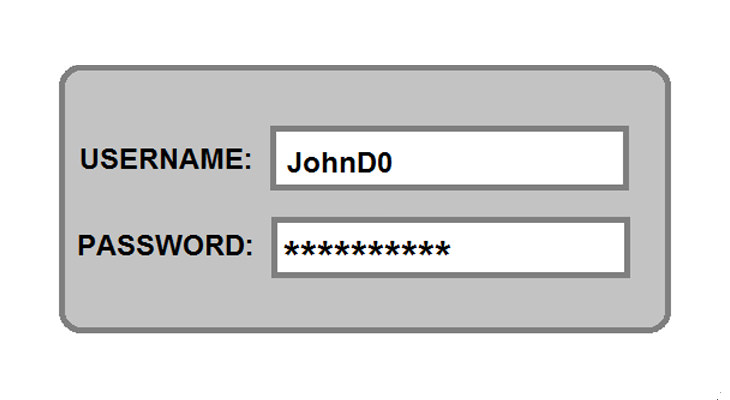

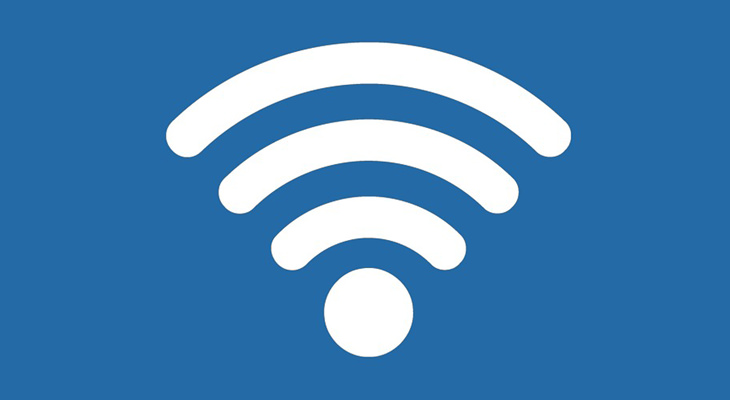
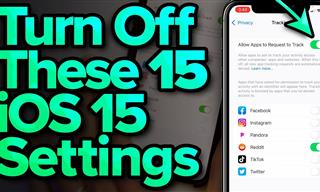 13:12
13:12
15 iOS Features You Should Turn Off
In this video, we're going to show you 15 iOS features you're better off skipping, and how to turn them off.

A Simple Guide to Becoming a Better Phone User
This quick and simple guide will help you get a bit more out of your smartphone/

Guide: How to Choose the Right Tablet for Your Needs
A simple, yet comprehensive guide to buying a new tablet.
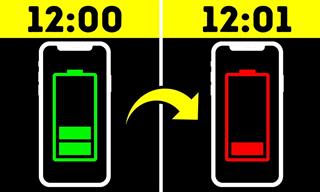 8:02
8:02
31 Nifty Tips to Make Your Phone Work Longer and Faster
Let's learn some handy tips that will make your smartphone last longer.

Free Up Vital Smartphone Storage Space With This Guide
Isn't it just the most annoying thing when your smartphone runs out of storage space? Don't fret though, this guide has your smartphone storage space covered.

Got an iPhone 13? Here's How to Get Started
Santa got you an iPhone 13 this year? Here's how to get started and enjoy a smooth transition from your previous device.
 11:13
11:13
NASA's Plan to Colonize the Moon by 2026
NASA has a Moon colonization plan that involves utilizing 3D printers to construct an entire space station by 2026. Here's what it will look like.
 9:39
9:39
Science Lesson: How Does Laser Tattoo Removal Work?
How laser removal of tattoos actually works. These guys are going to find out and explain it to us.
 19:33
19:33
Thought Nature is Wild? See It Under a Microscope
You won't believe the things you could discover by looking at everyday items under a microscope.
 26:43
26:43
These 20 Tech Inventions Will Define the Next Decade
The future is here. Check out some emerging technologies that are all set to chane our world forever.
 8:11
8:11
Fascinating: What is the Deepest Hole Humanity Has Dug?
This video explains how low humanity has dug down so far.

6 Weird and Creepy Medical Tools of the Past
After seeing these weird and creepy medical devices of the past, you’ll be thankful you live in the 21st century. Take a look for yourself.

Wonder Why Time Speeds Up As You Age? Here's the Answer
We all get the sensation that time moves faster as we get older, but there are scientific reasons for that. Read on to learn about this fascinating phenomenon.
 23:26
23:26
Incredible: This Man Got the First Double-Arm Transplant
Felix Gretarsson got burned in both arms and needed the new ones. For that purpose, he went through history's FIRST 2-arm transplant.

Chocolate Exposed! Here's What It Does to Your Brain!
Just what is it that makes chocolate so irresistible to so many people around the world? Find all of the answers in the article.
 21:53
21:53
24 Confusing Optical Illusions Explained - Fascinating!
How do our eyes fool the brain? Let's find out as a neuroscientist explains the truth behind the most confusing optical illusions.
 15:37
15:37
These Expensive Megaprojects Proved to be a Waste of Time
Not all megaprojects are useful. Here are some worthless ones.
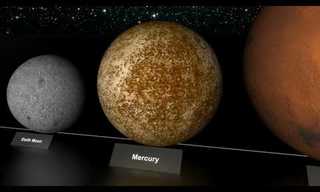 2:34
2:34
Let's Talk About Size, From Big to Huge.
an incredible discovery that leads us to a better and better understanding of these objects' true size.
 5:13
5:13
What is Your Consciousness? A Remarkable Video...
This video by Ted-ed searches to explain the origin of consciousness as well as what is consciousness.

When Under a Microscope, Even Ordinary Things Seem Alien
Have you ever given any thought to what every day things look like under a microscope? Some of these images are truly beautiful - see for yourself in the images below.
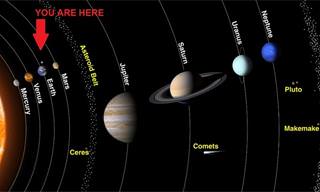
Travel From the Sun to Pluto With Our Interactive Guide!
The solar system is a fascinating place, and we wanted to bring you an interactive journey that you can use to travel through it. Enjoy the journey!
 6:33
6:33
The Story of the Internet: Who REALLY Invented It?
Who really invented the internet, and why did they REALLY do it?
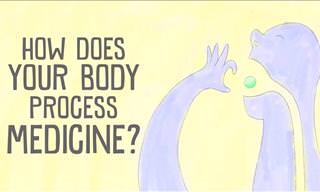 4:13
4:13
What Does Medicine ACTUALLY Do In the Body? Fascinating.
What really happens in our bodies when we take medicine, have you ever wondered? This video will answer your question.
 2:01
2:01
What Does the Appendix Actually DO?
Dr. Berg explains, in this video, all about the appendix and what it actually does in our body.
 1:53
1:53
Sci Fi Tech: Jetpack Rescue!
Paramedics in Britain are being trained to conduct mountain or sea rescues using jet suits. Find out more.
 1:22
1:22
Are Smartphones Making Us Stupid? This Will Surprise You!
If you use a smartphone you need to see this!
 21:07
21:07
15 Frightening Animals Early Humans Had to Live With
10 scary animals early cavemen in Africa had to deal with 200,000 years ago.
 5:07
5:07
The Magical Geometry of Crystals and How It Came to Be
How and why crystals are formed in such distinctive shapes that look like a human must have shaped them.

25 Pics Showing How People in the Past Imagined the Future
Let’s see how the people of the past imagined the future and find out if their fun predictions came true with these 25 vintage pictures

6 Fascinating Stories of Accidental Medical Discoveries
From penicillin to pacemakers, here are the medical breakthroughs that were discovered by accident.
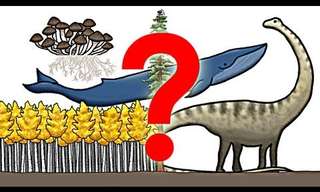 2:51
2:51
What is the Largest Organism on Earth?
You may think you know which animal is the largest on earth, but you may be mistaken...

This Humanoid Robot May Join the Workforce Very Soon...
Meet Digit – a bipedal robot that's ready to join human workers at warehouses around the world as early as 2024.

Incredible Science Breakthroughs That Made News in 2022
Let’s check out some of the most interesting scientific discoveries of 2022.

Welcome to the Fastest Maze-Solving Competition Ever Made...
Welcome to Micromouse, a competition for the quick of eyes and the quick of minds. This is the oldest robotics race.

This Map Shows Every Known Nuclear Explosion Since 1945
This series of 3D maps will help you visualize the timeline of every known nuclear explosion conducted since 1945 and until 2019
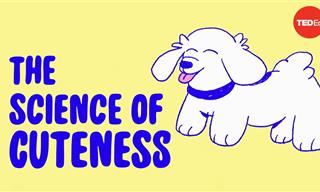 5:50
5:50
Scientists Finally Know Why We Love Cute Things
We find some things to be irresistibly cute. But why? Let’s find out.

Science Proves: These 10 Bible Stories Probably Did Happen
The Bible describes many seemingly supernatural cases, but today, science can show that they might have indeed happened.
 11:39
11:39
Is There Any Way To Destroy or Deflect Asteroids?
Watch an interview with Cathy Plesko, a leading scientist working on preparing for the dangers of an asteroid attack

These Will Give You True Perspective About Our World
Just to give you an idea of how big the Earth really is in true perspective to all the other heavenly bodies up there in the cosmos.
 20:25
20:25
The BIGGEST Indoor Ocean in the World - Jaw-Dropping!
Did you know that the US Navy has a football field-sized indoor ocean that can create any wave?
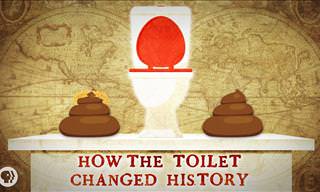 7:15
7:15
Toilets: The Greatest Medical Advancement in Human History
While toilets make some people laugh, they are actually a deadly serious medical advancement. This video explains what toilets mean to civilization.
 13:55
13:55
The Disappearing Computer: Revolution on a Personal Scale
What happens when we lose the physical large computer all together? This lecture explains what ahead for computers.
 10:01
10:01
9 UNBELIEVABLE Ice Science Tricks That'l Amaze You
Prepare to be amazed as ice takes center stage in these mind-boggling and unconventional science experiments.
 7:00
7:00
How To Be Sure Your Dog Adores You
10 scientific ways to know if your dog loves you
 12:02
12:02
10 Incredible Animal-Inspired Robots
Let's meet some incredibly realistic robotic animals.

Is it REALLY the Coffee that Wakes Us Up in the Morning?
A recent study has revealed that the coffee you drink may just be a placebo...

6 Signs That Someone is Listening on Your Cellphone Calls!
With technology advancing all the time, there is the ever-increasing chance of our phones being tapped. Here are 6 signs that your phone could be tapped.


