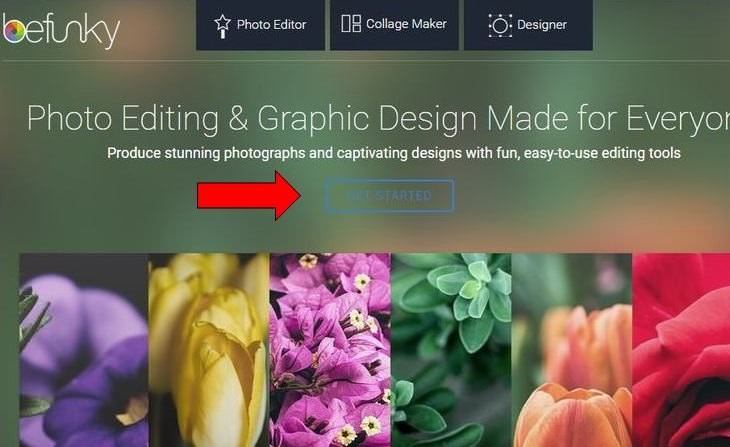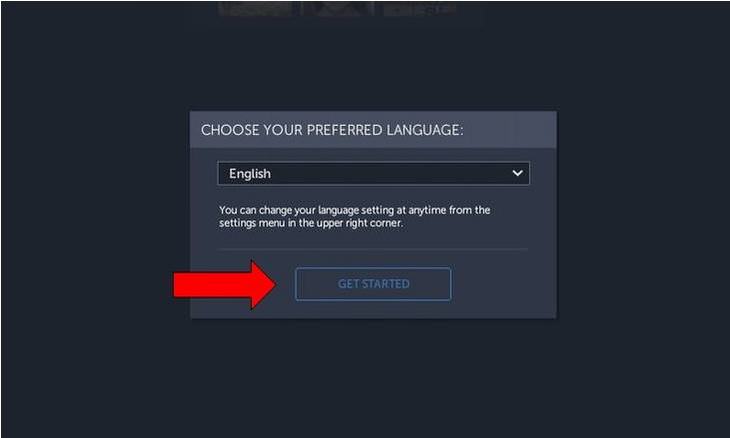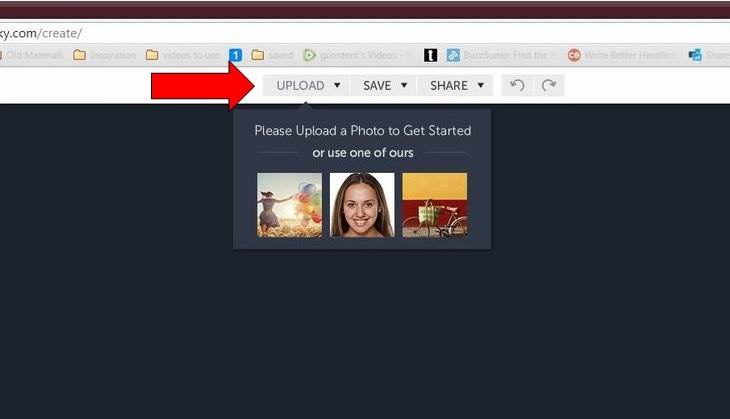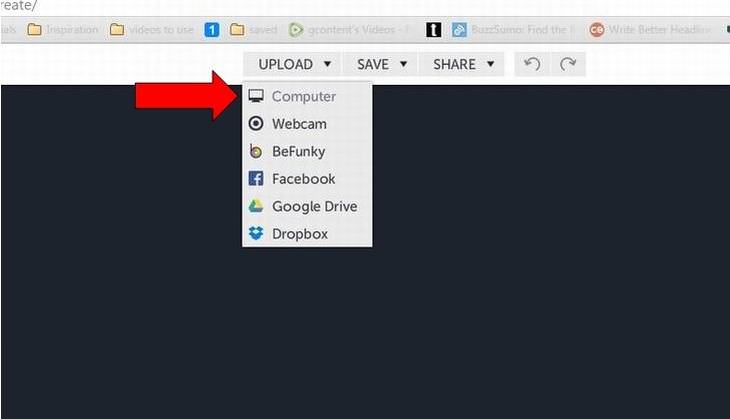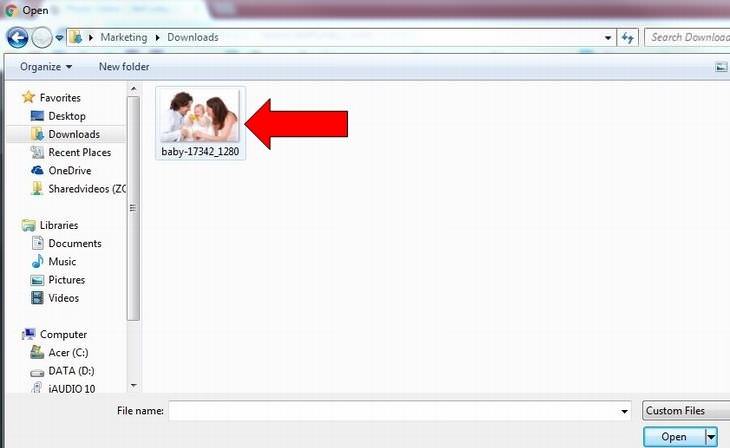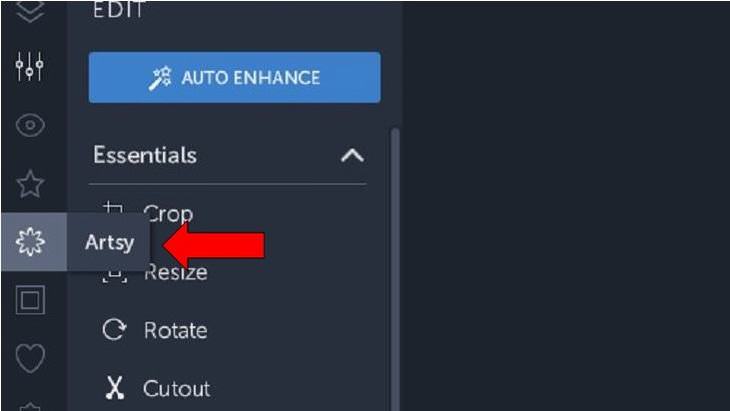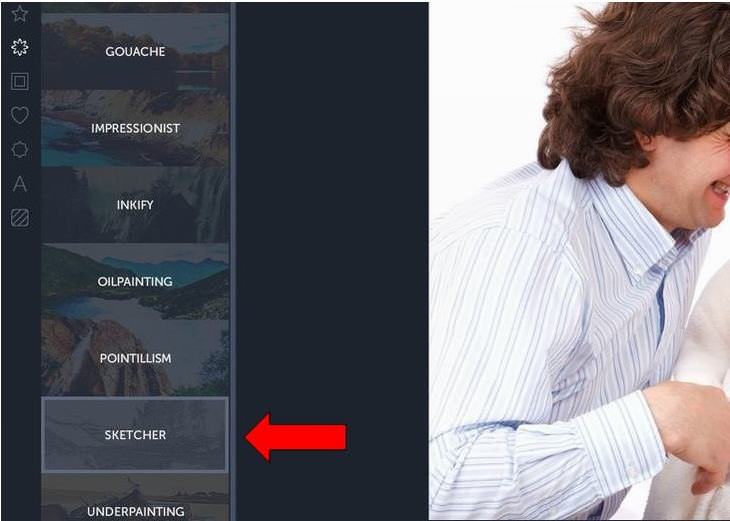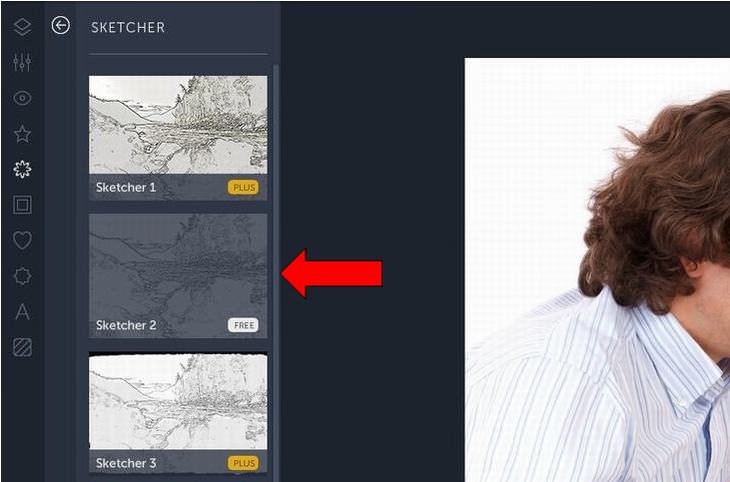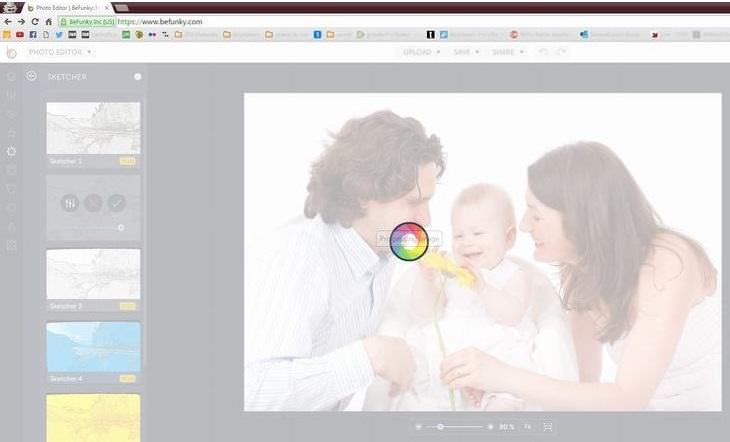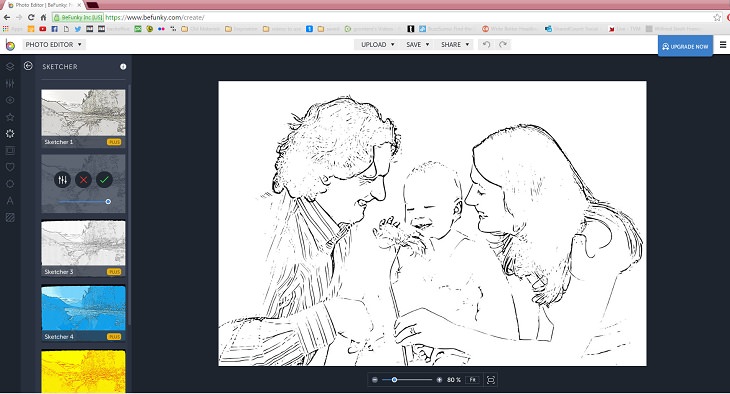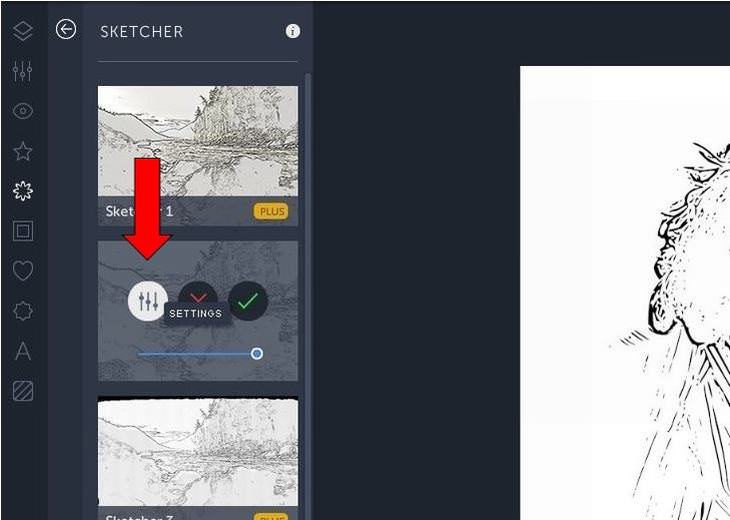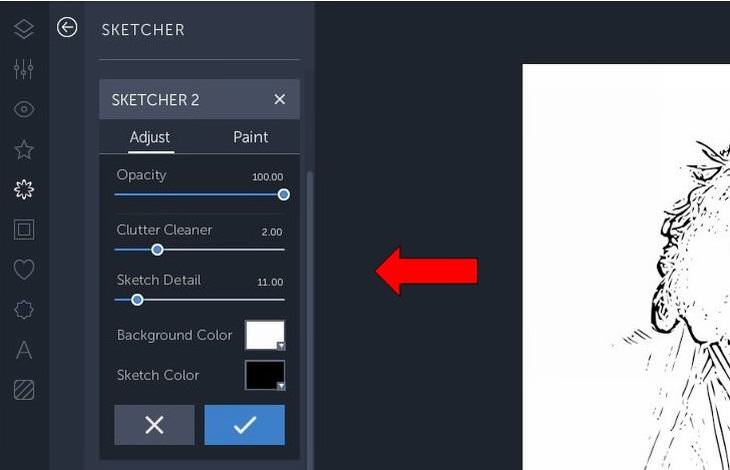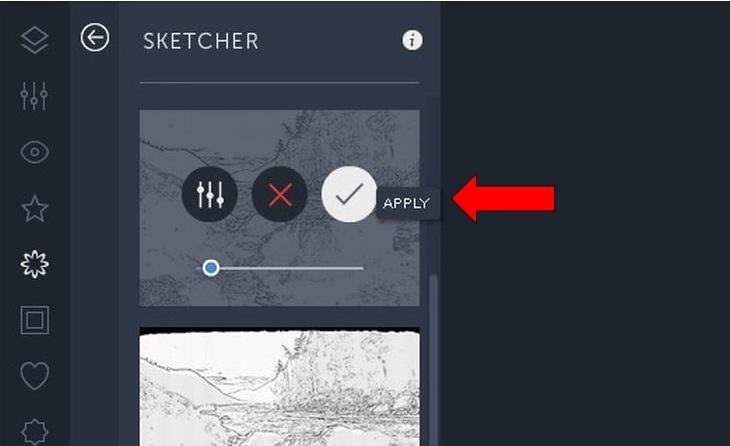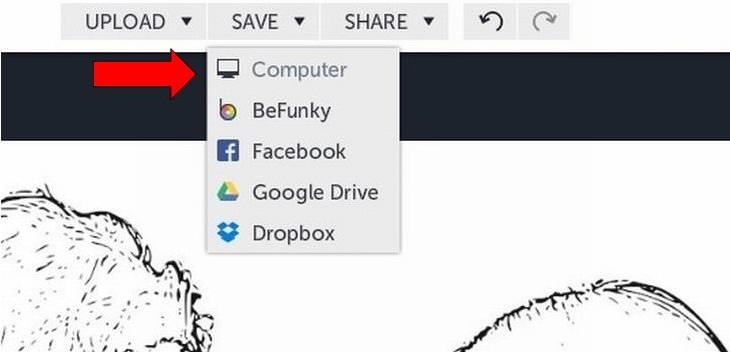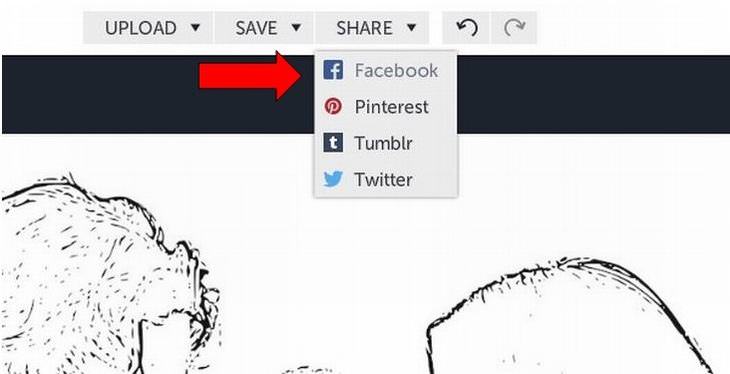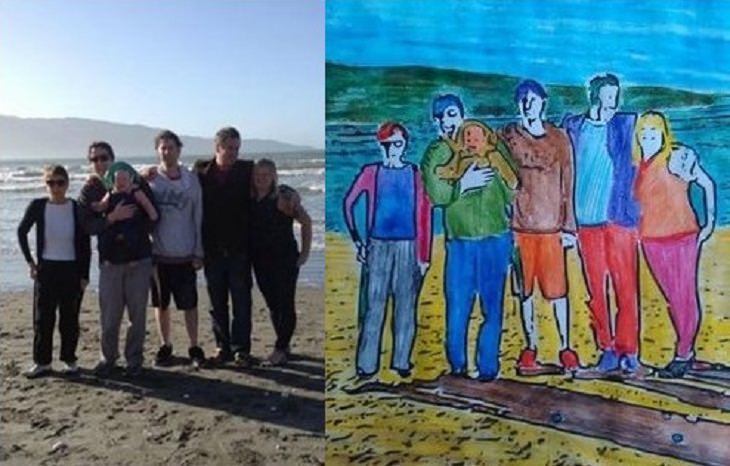|
When I was a kid I loved to play with coloring books - even the memory of it excites me thinking of the bright colors, the waxy touch and distinctive smell of my crayon sets. But did you know know that these days homemade coloring books are being made and used by adults too? They find the experience of coloring in outlines of their own family snaps soothing and fun. This will make a lovely, relaxing activity for you too. You won’t believe how much joy it will give you to revisit this wonderful childhood activity, courtesy of photo editor, BeFunky.com. Alternatively, it’ll make a great simple gift for someone you love. Follow our easy-to-follow instructional guide and you too can start to make your very own coloring books using images from your treasured photo collection.
Log into befunky.com and select the option in the middle of the screen, 'GET STARTED.' Step 2
|
|
You will be presented with a screen asking you to select your preferred language. If you click on ‘GET STARTED’ again, English will automatically be selected. Step 3
Next click on ‘UPLOAD’, which is located at the top of the screen. Or if you want to have a bit of a practice, instead select one of the three stock images that you can see. Step 4
Select the location where your photo is. Perhaps you are taking one directly from Facebook, or you have your images saved in a folder on Google Drive or Dropbox. In my case my photo was saved on the computer. Step 5
Find the folder in which your photo is residing. In my case the image is in Downloads. Then click on the photo with your mouse. Step 6
Now your family snap will be uploaded into the photo editor where you can see it and begin to alter it. Step 7
On the far left there is a row of gray icons; select the one located immediately below the star, which is called ‘Artsy.’ Step 8
This menu will present you with several options. In order to make a coloring book page, select ‘SKETCHER.’ Step 9
Sketcher 1 and Sketcher 3 both require a subscription. So instead try out the FREE option, sketcher 2. This is located on the left hand side of your photo. Click here. Step 10
Wait a few moments while the editor processes your photograph. Step 11
The photo has now been changed. On the left you have 3 options. The first is settings. Click here if you want to make any adjustments. Step 12
Here you can change how the sketch book might look, altering the opacity and detail etc. When you are finished click on the check. Step 13
The red 'X' means cancel, allowing you to start again if you wish. The green check means apply. If you are happy with how it looks, click apply. Step 14
Save your new coloring page where you wish by going to the save option above the photo. From here choose the location. Step 15
Then you might wish to share your image with other people, perhaps those included in your photo. You can choose to share on Facebook, Pinterest, Tumblr or Twitter. Step 16
Print off your new easy-to-fill canvas. Then you are free to go about your coloring fun. |

We're In Love With This DIY Art Project!
If there are two things that have been commanding our attention lately, they're cool artwork and chevron prints. So, we were obviously pretty stoked to find a way to incorporate both, for cheap! in an amazing DIY project for your apartment.

The Mastery of Capturing a Fraction of the World
Professional photographers come in to show us all again the true mastery of capturing the world through a lens. Enjoy.

This Artists Uses an Unusual Medium for His Works
He manages to transform light and three-dimensional objects into two-dimensional illustrations. How does he do that?

Surprise Your Kids This Halloween With These Simple Crafts
Making some of these creepy Halloween crochet creations couldn't be simpler! Simply follow these video guides to make your own ones!

Skillfully Restored Vintage Photos Reveal Destroyed Worlds
Look at 10 masterfully restored vintage photos that go from stained, cracked, and faded to mint new!

Simply Fun DIY Crafts for Kids!
You probably have most of the necessary tools at home, so get working!

If You Do This, Then You Could Be Damaging Your Phone...
Many people end up damaging their phones without even realizing that they are doing so, and here are 9 of the most common ways this happens.
 18:37
18:37
How the FBI Caught the Most Notorious Hacker
This is the story of one of the most successful hackers in the world and how the FBI caught him.
 10:39
10:39
THREADS: Everything to Know About Instagram's New App
Instagram’s new app, ‘Threads’, has taken the world by storm? But what is this app all about? And should you use it?

STOP! You're Damaging Your Computer...
Computers are practically indispensable to us these days. The thing is, you could be damaging yours without even knowing it. Looking out for these 16 things.
 10:00
10:00
The New Wi-Fi is Here! This is Why You Should Try It…
Wi-Fi 7 is here, and it can change the way you use the internet!

The Truth Behind Misleading Phone Charging Myths
We're putting down these rumors once and for all! These cellphone battery charge myths are untrue.

Take an Interactive Tour of 1940s New York!
This interactive street map of New York City in the 1940s is so much fun to browse and explore! And best of all, it's completely free!

Check When Your Shipments Will Arrive on These 5 Websites
These helpful online tools will help you estimate delivery times and track shipments with precision and accuracy.

7 Reasons Why Your Computer is Running Abnormally Slow
There are many things that could be slowing your computer down and you'll find 7 of them in this article. Take a look!

Declutter Your Phone's Home Screen with These Tips
Streamline your digital life with these expert tips on decluttering your iPhone and Android home screens.

Don't Like the Standard Apps on Your Phone? Get These!
Here are 6 brilliant apps, that'll blow the free ones that come with your phone out of the water!

ISPs Know Everything about You. Here’s How to Stop Them
What VPNs are, and who offers the best VPN service

5 Terrific Chess Apps for Players of All Levels
These apps are designed to cater to a wide range of chess players, including beginners, amateurs, advanced players, and experts.

Computer Tips: All You Can Do With the CTRL/Control Key!
The control key has more uses than just copying and pasting. These are the 20 more useful keyboard shortcuts you can do with the control key.

5 New Windows 11 Features You Don’t Know About
You may have missed these new Windows 11 features.

Make Everyday Computer Use Easier with These 7 Tools
Windows have many built-in tools that make everyday tasks a lot easier. However, they are difficult to find and use. This guide reveals 7 of them.

Beyond Chrome: 5 Private Browsers for Better Security
For those who prioritize their online privacy, there are some alternatives to Chrome available that could be explored.

6 Unnecessary Windows Programs You Should Uninstall
Your Windows PC could be filled with unwanted and outdated apps and programs... Delete them today.

Thirsty For Knowledge? Check Out These YouTube Channels
If you love to learn new things with each passing day, then get ready to discover a gold mine full of educational tools!

5 Ways to Get the Most Out Of Your Security Systems
Learn some useful tips in this article that will let you know if your security system is working efficiently or not.

These Free Apps Turn Your Photos Into Beautiful Paintings
Your photos will look artistic with the help of these free apps.

No Antivirus? Try These Free Online Virus Scanners Now!
Don’t have an antivirus installed? No problem. Try these free online virus scanners instead.

5 DIY Solutions to Better Organize Your Cords and Cables
Computer cables have an annoying tendency to tangle and create an unseemly mess. Here are some easy ways to prevent that.
 5:13
5:13
Want Windows on Your Mac? It's Now Free!
Need to install Windows 10 on your Mac? It’s quite easy, actually.

The Best Skillshare Courses for Learning and Growth
The best Skillshare courses for beginners
 2:05
2:05
Easy Ways to Watch Content from Your Phone on Your TV
Cast and screen share your phone to your TV with these tips.

If Your Windows PC Is Slowing Down, You Should Read This
NO - a slowing Windows PC isn't a fact of life. You simply need to know a few tips and tricks that you can apply to yours in order to speed it up! Read on...
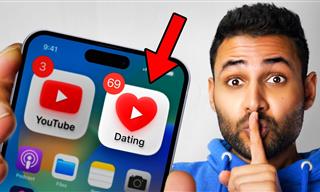 12:01
12:01
YouTube: 40 Surprising Secrets You Never Knew
YouTube has a range of practical tricks tucked away that you never knew about. Time to discover them.

5 Ways to Make Your Wi-Fi Safe From Attacks & Hacks
Make sure you protect your Wi-Fi network against these common attacks.

12 Google Chrome Shortcuts Everyone Should Know
Keyboard shortcuts are immensely useful! If you’re using Google Chrome to browse the internet, we have a few neat shortcuts to share with you.

These Free Tools Will Help You Download Any Video Online
These free tools will help you download any video online.

Guide to Chat GPT: What It Is and How to Use It
This beginner's guide to Chat GPT will help you take your first steps in using this helpful chatbot.
 11:51
11:51
Lesson: How to Protect Your Devices from Hacking
A handy tutorial that we will hope will teach you the right practices to avoid your account ever being hacked.

I Never Knew Repairing a Smartphone Was So Simple!
Having phone trouble? Here are 6 of the most common smartphone issues and exactly how you can fix them.
 12:23
12:23
Samsung vs. Apple: Who Has the Better Smart Watch?
In this video, we look at the best iWatch and the best Galaxy watch to compare and see: who has the better smartwatch?
 2:38
2:38
How to Transfer Your Old VHS Tapes to a Computer
Do you have old family videos on VHS? It's time to make them digital so you can share them with all the family more easily! This video will show you how.
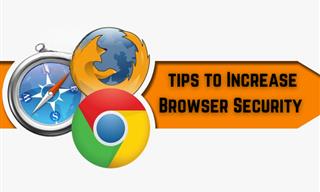
Make Your Browser Safer With This Handy Guide!
Make your browser more secure by following these easy tips.

The Most Useful Keyboard Tricks for Microsoft Word
These Word Tricks are guaranteed to make you a master of typing!

Visit an Ancient Map Collection With Thousands of Works!
Visit this great, free collection for an enlightening journey through the annals of cartography.

Minimize Exposure to Cellphone Radiation with This Guide
Our cellphones can be harmful to our health because of the radiation that they give off. Learn these 14 ways of minimizing your risk of exposure to it.
 16:23
16:23
Get the Most Out of Google Photos With These Tips
These useful tips and tricks will help you get more out of Google Photos.