
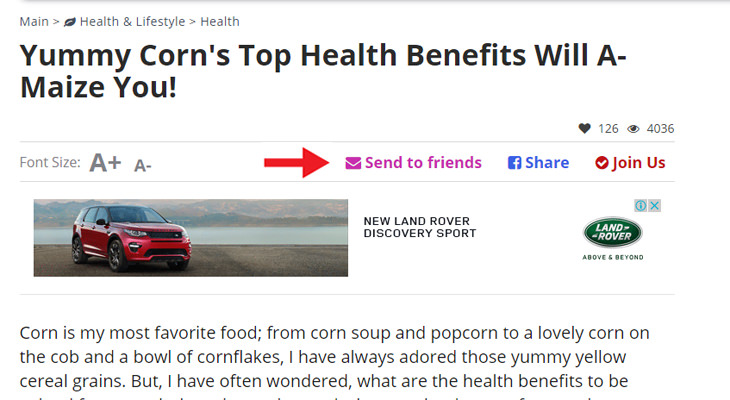
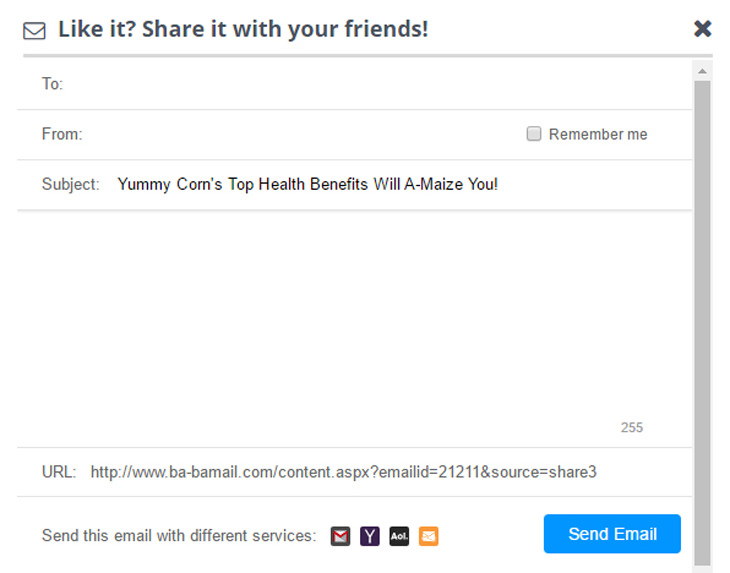
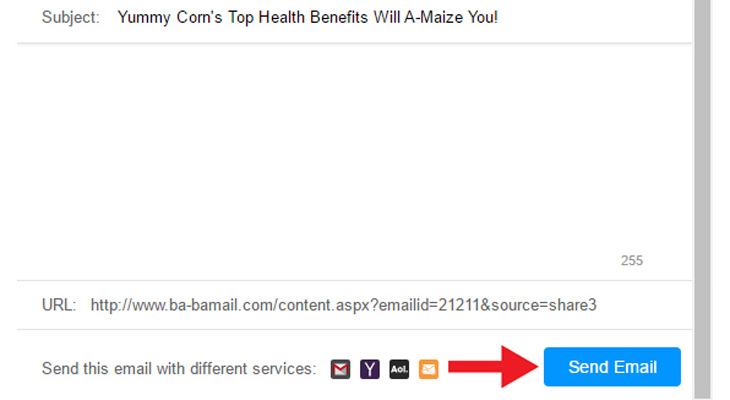
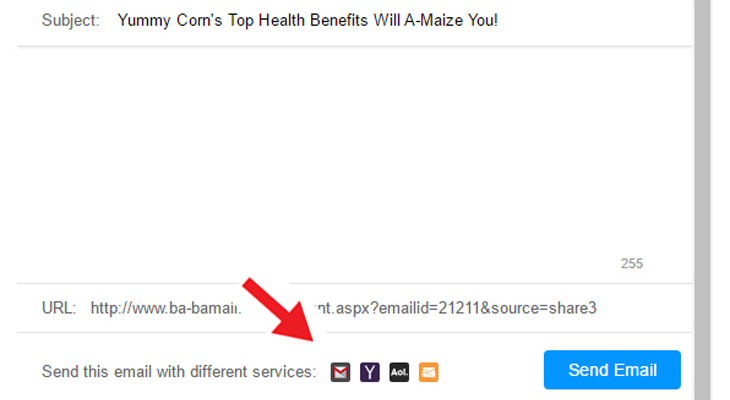

PHONE GUIDE: How to Make Your Phone Use Less Data!
It's never a nice thing when your mobile data runs out before the end of the month, but there are many things you can do to make it last. Check out this guide.

I Never Knew Skype Could Do All These Things...
Skype is a fantastic method of communication, allowing people from all over the world to keep in touch. Learn these 7 things you can do with it.

Guide: Screen Sharing Is Great For Getting Things Done!
Screen sharing gives you the ability to share your screen with another person using a remote computer. Learn how to do it in this detailed guide.
 4:21
4:21
Tech Tips: What to Do If Your Computer Mouse Isn't Working
Mouse stopped working suddenly? Try these tips and tricks.

This Site Will Allow You to Copy the Text Off Any Photo!
We are here to introduce you to a website that can assist in such situations by extracting text from images for easy editing, copying, recording and distribution.

If Your Windows PC Is Slowing Down, You Should Read This
NO - a slowing Windows PC isn't a fact of life. You simply need to know a few tips and tricks that you can apply to yours in order to speed it up! Read on...
 5:01
5:01
The Best iPhone Tips and Tricks for 2023!
In this video you'll learn a bunch of tips and tricks that have just recently been added.
 3:32
3:32
The Easy Way to Clean Your Computer's Keyboard
Cleaning a dirty keyboard is quite a straightforward task, as you're about to find out.

IPhone vs. Google Pixel: The Superior Choice?
Are Google Pixel phones the better choice over iPhones? Let’s find out.

Overwhelmed by Your iPhone Update? Here's Our Guide
New iPhone update isn't your cup of tea? Here's how to make your iPhone feel more familiar.

ISPs Know Everything about You. Here’s How to Stop Them
What VPNs are, and who offers the best VPN service
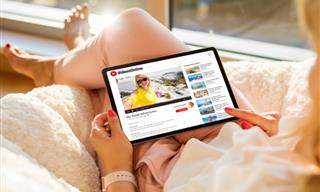
You Should Try These Awesome YouTube Alternatives
YouTube isn’t the only video site out there. Here are some cool alternatives that are worth trying.

7 Things on the Internet Archive You Never Knew You Needed
The Internet Archive offers a lot more than you realized!
 2:01
2:01
WiFi Guide: This Is How You Can Get a Better Connection
Is the wireless internet reception in your home shoddy or weak? This video guide will show you what you need to do to fix it.

Don't Like the Standard Apps on Your Phone? Get These!
Here are 6 brilliant apps, that'll blow the free ones that come with your phone out of the water!
 18:37
18:37
How the FBI Caught the Most Notorious Hacker
This is the story of one of the most successful hackers in the world and how the FBI caught him.
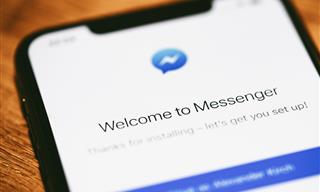
9 Lesser-Known Tips for Using Facebook Messenger
Learn some of the hidden tips and tricks on the popular Facebook Messenger app.

Take Your Computer Back to New with These Helpful Tips!
If your computer has become slow and is starting to lag, it’s probably about time you serviced it. Here's how to do it yourself, free of charge.

These 10 Keyboard Shortcuts Will Make Life Easy!
These keyboard shortcuts will help you learn the easiest ways to use your computer when your mouse is being less than cooperative!
 11:51
11:51
Lesson: How to Protect Your Devices from Hacking
A handy tutorial that we will hope will teach you the right practices to avoid your account ever being hacked.

Want Your PC to Run Longer? Then Avoid These Mistakes
Avoiding these silly mistakes will help you prevent damage to your computer and also extend its life.

Computer Guide: Windows 11 Shortcut Keys!
Learn the best shortcuts for Windows 11 using your keyboard. From taskbar to screenshots, learn it all.
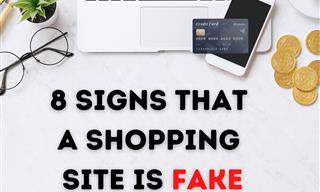
These Red Flags Indicate That a Shopping Website is Fake!
With online shopping being more prevalent than ever, scams are also on the rise. These are 8 warning signs that a shopping website is fake.

6 Secure Search Engines You Can Use Instead of Google
Google isn’t the only search engine you have to use.

Tips That'll Drastically Improve Your Phone's Battery Life
There's nothing more annoying than when your phone runs out of battery with no place to charge it. Thankfully, there's some great ways to improve battery life!

Guide to Chat GPT: What It Is and How to Use It
This beginner's guide to Chat GPT will help you take your first steps in using this helpful chatbot.

It’s Almost a Crime Not to Use These Free Nifty Websites
Check out 15 really useful websites. They are completely free to use!

6 Weird But Useful Apps You Didn’t Know You Need
If you’re not using these weirdly useful apps, you’re missing out on a lot of fun!

Thirsty For Knowledge? Check Out These YouTube Channels
If you love to learn new things with each passing day, then get ready to discover a gold mine full of educational tools!

New WhatsApp Features: Edit Your Messages and More!
Have you tried this new WhatsApp feature yet?
 2:38
2:38
How to Transfer Your Old VHS Tapes to a Computer
Do you have old family videos on VHS? It's time to make them digital so you can share them with all the family more easily! This video will show you how.

7 Apps You Don’t Need on Your Phone!
Experts advise against installing apps like the seven we mention here for security reasons...
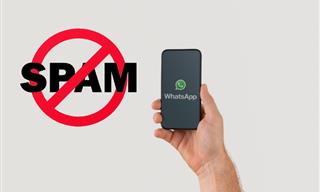
Spotting WhatsApp Spam: 5 Tips for Safe Chatting
Due to WhatsApp's increasing popularity, the number of spam texts in circulation has also grown. Here's how you can spot them.

Everything You Need to Know About Bitcoin
The following article is an unofficial guide to Bitcoin and will explain everything there is to know about it.

STOP! You're Damaging Your Computer...
Computers are practically indispensable to us these days. The thing is, you could be damaging yours without even knowing it. Looking out for these 16 things.

Check When Your Shipments Will Arrive on These 5 Websites
These helpful online tools will help you estimate delivery times and track shipments with precision and accuracy.

Beyond Chrome: 5 Private Browsers for Better Security
For those who prioritize their online privacy, there are some alternatives to Chrome available that could be explored.

5 Ways to Make Your Wi-Fi Safe From Attacks & Hacks
Make sure you protect your Wi-Fi network against these common attacks.
 15:33
15:33
Beware! 10 Tech Scams That Could Target You in 2024
Beware of these dangerous scams in 2024.
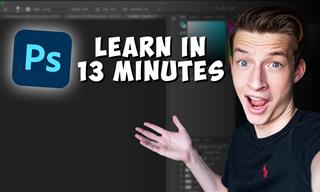 16:14
16:14
Photo-Perfect: Learn How to Use the Basics of Photoshop
Whether you're looking to enhance your personal photos or create compelling graphics for your business, our Photoshop tutorial is designed specifically for you.

7 Tips to Follow When a Computer Hangs or Freezes
Take note of these steps that will help you unfreeze a computer that freezes or hangs regularly.

The Best Skillshare Courses for Learning and Growth
The best Skillshare courses for beginners
 24:32
24:32
Guide: How to Use the Hot New Video Editing App!
By watching this detailed video guide, you can become familiar with the app and start using your newfound knowledge to produce high-quality videos!

If You Aren’t Doing these Things, Your PC WILL Wear Out...
All the basics of computer maintenance.

Declutter Your Phone's Home Screen with These Tips
Streamline your digital life with these expert tips on decluttering your iPhone and Android home screens.
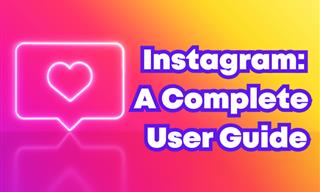 12:03
12:03
INSTAGRAM: A Complete Beginner's Tutorial
This tutorial is designed to help you understand the basics, from setting up your profile to sharing your first post.

Customize Autocorrect Settings on Your iPhone or Android
Tired of your phone sabotaging your texts? This article will teach you to customize your phone's autocorrect settings.


