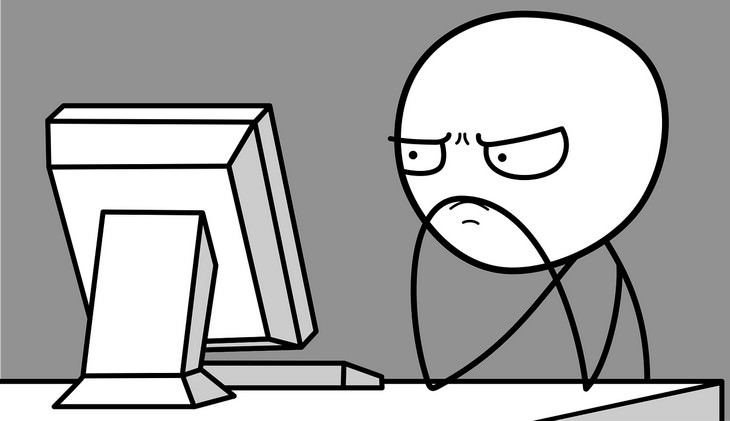The computer won’t turn on
First, you have to ascertain whether it is the computer that isn’t turning on, or just the screen. Most computers today have cooling fans that make a “fwoosh” noise when they’re working. If your computer is making that noise, but the screen is still dark, see below for the screen section.
Now that we know that it's the computer that isn’t turning on, follow these steps:
Desktop
Check to see if the computer is plugged into the power socket. (Make sure you check both the outlet, and the computer itself, to see that the power cord is indeed connected on both ends)
• Unplug the computer from the wall and leave it unplugged.
• Check the cord for damage.
• Press the power button twice – this is done to discharge any static electricity that might be interfering with the computer.
• Plug the computer back into the power socket and turn it on.
If the computer still won’t turn on, unplug it again, and check another socket – one you know is working (It’s possible that the power outlet you’ve been using isn’t working).

Laptop
• Check that the power adapter is plugged into the wall and to the computer.
• Inspect the cord for damage.
• Try a different power socket.
• If possible, unplug the laptop, remove the battery and check it for visible damage, then plug the battery back into the laptop, plug the power adapter in and try again.
If during these steps you see or hear sparks or electrical flashes, or happen to smell smoke, unplug the computer and call a technician.
The computer turns on, then powers off
(either instantly or within a couple of minutes)
In a laptop, this usually indicates that the battery is either drained or faulty. To be sure, plug the laptop into the wall and see if the issue persists. If it works, it means that the battery was drained, and if the problem repeats whenever you unplug the laptop, it means that the battery is faulty, and you may need to replace it.
In a desktop, it can mean that the computer is overheating and powering down to avoid hardware damage, or that one or more pieces of hardware are not working properly. Usually overheating occurs when an internal cooling fan isn’t working, or when the computer might be full of dust, which prevents the proper dissipation of heat. If you do not know how to clean your computer or change the fan, or if the issue persists, contact a technician.
The computer turns on, but the screen won’t

Desktop
Check that the screen is on. Most screens have a “sleep” function, which switches them off when you power down your computer to save power. The best way to know if your screen is turned off, or stuck in “sleep” mode, is to look for the power indicator. If the little light (usually at the bottom of the screen) is off, try the following:
• Push the ‘ON’ button, on the screen. (Repeat after each step)
• Check that the screen’s power cord is connected to the screen and the power socket.
(The 3 most common display cables and connectors)
• Unplug the cord and inspect for damage.
• Unplug the cord from the wall and test another power outlet.
If the problem persists, it may indicate that the screen is faulty and needs to be replaced.
• If the power indicator is on or flashing, that means that the screen is receiving power, but did not get the “wake up” signal from the computer.
• Check that the cord connecting the screen to the computer is plugged in at both ends.
• Unplug the cord and inspect for damage.
If the problem persists, it may indicate that either the cord is not working, the screen is faulty or that your computer’s graphics card is not working properly – so contact a technician.

Laptop
• Turn the laptop off.
• Unplug from the power outlet.
• Remove the battery for 30 seconds, and then put it back in
• Plug it into the wall and power it on again.
If the screen doesn’t switch on, or the issue repeats itself, it indicates a hardware problem and you should contact a technician.