
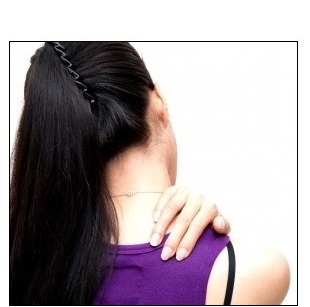
Unlike the youth of today, we seniors were not born with a smartphone in one hand and a mouse in the other. In fact, many of us remember a time when people had rotary phones, and a web was something spiders made. In this modern era, computers are everywhere and knowing how to position the different components can make a difference between a stiff and sore neck and shoulders, and an enjoyable experience. |
| Source |
|
First, let’s start with the lighting in the room – To minimize strain to your eyes, make sure you put the computer in a dimly-lit room to avoid glare from the screen. If you are going to work with papers and documents, make sure that you have a table lamp. Don’t be afraid to experiment with different light levels to find what is most comfortable for you. |
 |

Second, your computer chair – Since you are going to be spending quite some time on that chair, you should invest in one that is both comfortable and offers good back support. The chair needs to leave you enough room to fit your legs under the desk. If the chair has arm support, make sure that they will not interrupt your usage by preventing you from sitting close enough to the keyboard. Invest in an adjustable chair with a curved back that offers lower-back support. Try a few chairs at the store, choose the one that feels more comfortable. |
|
Third, foot support – Now that you’ve taken care of your eyes and back, let’s tend to your feet. When you’re at the computer, your feet must be comfortably placed on the ground. If they are not, you may need a small stool for your feet. |
|
Fourth, positioning the monitor – The best way to test if your screen is properly positioned, sit by your desk and lean back, then hold your arms out in front of you. If you can touch the middle of the screen then your screen is positioned correctly for both your eyes and height. If you need to tilt your head to view the screen, then it is not properly placed. If you still haven’t gotten an LCD screen, you may want to consider it since they’re easier on the eyes than the old CRT screens. |
 |
|
Fifth, Keyboard positioning – The most important advice I can give a senior computer user is to make sure that their keyboard is positioned correctly. A properly positioned keyboard allows for natural posture while typing. Make sure that the keyboard is at elbow-height when you sit. If your wrists are angled when you type, you’re bound to suffer from forearm fatigue and it may even lead to carpal tunnel syndrome. Consider purchasing an ergonomic keyboard. |

Sixth, positioning your mouse – One of the most common work-related injuries in the last 20 years has been carpal tunnel syndrome. The rise in numbers of this infliction is due to incorrectly placed mice and lack of wrist support. You need to make sure that the mouse is placed on a stable surface in the same height as your keyboard, and that your hand feels like it’s in a neutral position. Consider purchasing a mouse pad with a silicone-gel pad for your wrist, or buying a “trackball” mouse, which requires less hand movement than a regular mouse. |
| Source |
|
Seventh, positioning documents – If you work with papers and other documents, you will want them to be as close to the screen as possible. Use a document holder to keep them at screen height, this will minimize the strain on your neck when you need to look at the papers. |
|
|
| Source |
| Title image source |