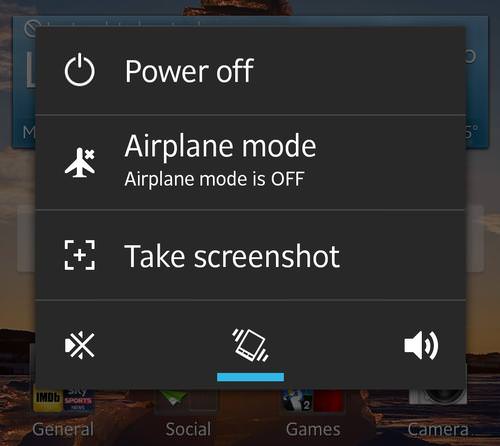|
Have you ever had something on your phone you wanted to save at that moment? A phone number or an image? Maybe just a conversation you had with someone. We all need important information shown or saved for a later use. We might even use pictures like that to capture a shot of a problem we have with our phone, and send it to someone that can help us. To help you do that, here's a handy, short and easy guide to show you how you can take screenshots of your smartphone screen. |
|
iPhone iPad and other iOS users:
|
|
You'll know that you have taken a screenshot when the screen will briefly flash and, if you have sound enabled, hear the sound of a camera shutter just like any other picture you take. Any screenshot you took can be found in your main photo section or app. Form there, you can Email it to yourself or others and send it as part of a text message. |
|
Android 4.0 and above:
Much like the iOS phones people with a relatively new and up to date Android devices can use one of two methods to make a screen capture. The first is to hold the power/sleep button until the options menu will show up, there you will have an option to make a screenshot. Press it, and your done.
|
|
The pictures you take will be stored in your gallery in a new folder, often called “Screenshots”. From here you can pick any picture you like and share it in any way your phone is capable of. |
|
Android 2.3 and below: Since these phones are a bit out of date you'll need to download a software from the Android Web site to your computer. The thing you are looking for is called Android SDK, download and install it. Android SDK is a development tool that allows you to do certain actions on your phone form the computer. Once the software is installed plug in your phone to your computer via a USB cable. Once your phone is plugged in, enter the "tool" option of the Android SDK software and click the "ddms" icon. Find the type of phone you are using and click the "device" icon. You should now see "screen capture" and an image of your phone. Find whatever you want to capture by using the phone itself and press save on your computer to take a picture. Due to the fact that this option is a bit too complex and clumsy, we recommend you don't try it unless you really really need to make a screen capture of something. |
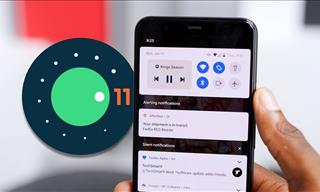 9:01
9:01
5 Android Tweaks You Should Know About Right Now
These 5 tips will help you tweak and personalize your android, for optimal user experience.

Learn How to Protect Yourself Using a Public Wi-Fi Network
Public Wi-Fi networks are incredibly convenient, but they're not always safe. Here are 10 ways of protecting yourself when using public Wi-Fi.

9 Great Tips All WhatsApp Users Should Know!
Our beginners' guide to WhatsApp - a free smartphone applications that lets you send and receive free text messages, videos and voice-messages.
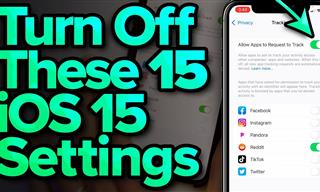 13:12
13:12
15 iOS Features You Should Turn Off
In this video, we're going to show you 15 iOS features you're better off skipping, and how to turn them off.
 11:06
11:06
These Phone Stand Ideas Are Nothing Short of Awesome
It's way too easy simply to go out and buy your own phone stand - why not have a go at making your own at home? Here are 32 unique phone stand ideas.

Lost Your Phone? Don't Panic - Here's How To Find It Again
Lost your phone? Maybe it was stolen? Use this quick and easy guide to locate your phone or at least prevent others from using it.

The Best Skillshare Courses for Learning and Growth
The best Skillshare courses for beginners

If You Aren’t Doing these Things, Your PC WILL Wear Out...
All the basics of computer maintenance.

7 Apps You Don’t Need on Your Phone!
Experts advise against installing apps like the seven we mention here for security reasons...

The Best Media Player Alternatives for Your Computer
Looking for a solid alternative to VLC media player? Here are some replacements that might help.
 14:29
14:29
How to Make Your Windows the Most Safe & Secure
Take advantage of the following video tutorial to gain comprehensive knowledge about all the crucial security and privacy settings available within Windows software.

Thirsty For Knowledge? Check Out These YouTube Channels
If you love to learn new things with each passing day, then get ready to discover a gold mine full of educational tools!

This One Computer Key Is Used for a Myriad of Shortcuts!
The 'Win' key is usally thought to only bring up the start menu. It actually does a whole lot more. Get a load of these dozens of shortcuts!
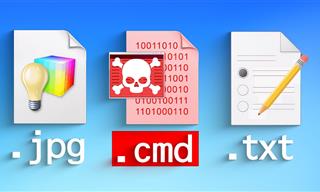 14:08
14:08
BEWARE! These File Types Could Contain Viruses
Be careful before you click any file these days. Hackers may have used them to hide viruses.
 9:03
9:03
14 Useful Tips & Tricks to Get the Most Out Of Your PC
In this video, you will get to learn about some really handy computer tricks and tips that will make your life easier.

FYI: 7 Simple Ways to Avoid Hacking and Identity Theft
The internet is an amazing tool and a fun opportunity to add to your knowledge, it's important to remember to have fun while keeping yourself secure and safe from identity theft. These are the basic habits you need to have to keep your online identit

These Gmail Shortcuts Will Save You Time & Frustration
If you use Gmail, but you don't know how to use a single keyboard shortcut, then you well and truly are missing out. Here are the most useful ones...

Visit an Ancient Map Collection With Thousands of Works!
Visit this great, free collection for an enlightening journey through the annals of cartography.
 2:38
2:38
How to Transfer Your Old VHS Tapes to a Computer
Do you have old family videos on VHS? It's time to make them digital so you can share them with all the family more easily! This video will show you how.

Make Everyday Computer Use Easier with These 7 Tools
Windows have many built-in tools that make everyday tasks a lot easier. However, they are difficult to find and use. This guide reveals 7 of them.

It’s Almost a Crime Not to Use These Free Nifty Websites
Check out 15 really useful websites. They are completely free to use!

The Most Useful Keyboard Tricks for Microsoft Word
These Word Tricks are guaranteed to make you a master of typing!

No Antivirus? Try These Free Online Virus Scanners Now!
Don’t have an antivirus installed? No problem. Try these free online virus scanners instead.

Read Our Beginner's Guide to Microsoft Word Here
Get the most out of the most widely-used word-processing application in the world, with our simple beginner's guide to Microsoft Word.

Take an Interactive Tour of 1940s New York!
This interactive street map of New York City in the 1940s is so much fun to browse and explore! And best of all, it's completely free!
 15:33
15:33
Beware! 10 Tech Scams That Could Target You in 2024
Beware of these dangerous scams in 2024.
 6:34
6:34
A Step-by-Step Guide on How to Use Chrome Remote Desktop
Chrome Remote Desktop can be pretty useful for those who want to control their PC or Mac from their phone, tablet, or other computer.

Guide: How to Protect Your Eyes When On the Computer
Eye strain can be a serious problem if you work at a computer for long hours each day. Luckily, there are various things you can do in order to prevent it.

Safeguard Your WhatsApp Account With These New Features
Protect your WhatsApp account with the recently released security features by the messaging giant. Find out more here.
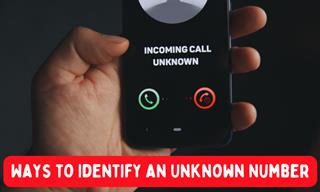
How to Identify the Owner of a Phone Number: 5 Methods
Received a call from an unknown number? Use these sites to identify the caller.

Your Computer Mouse Can Do Much More Than You Think...
Knowing how to use your mouse can make computing so much easier than you ever realized. Here are some great tips on how to maximize the use of your mouse, which will increase your overall productivity on the computer.
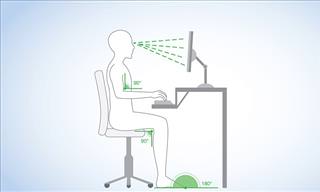
What's the Healthiest Way to Sit at Your Computer?
Learn how to minimise the health risks of using your computer with this positioning guide.
 2:01
2:01
WiFi Guide: This Is How You Can Get a Better Connection
Is the wireless internet reception in your home shoddy or weak? This video guide will show you what you need to do to fix it.

5 New Windows 11 Features You Don’t Know About
You may have missed these new Windows 11 features.

There's a keyboard Shortcut for Nearly Everything Here!
These shortcuts will cut down the time you waste fiddling about on the computer, and make you into something of an expert.
 3:32
3:32
The Easy Way to Clean Your Computer's Keyboard
Cleaning a dirty keyboard is quite a straightforward task, as you're about to find out.
 24:32
24:32
Guide: How to Use the Hot New Video Editing App!
By watching this detailed video guide, you can become familiar with the app and start using your newfound knowledge to produce high-quality videos!

Learn to Avoid the Most Common Scams on the Internet
As we navigate the internet, there's a minefield of scams that we have to avoid that could potentially explode in our faces. Here are the 25 most common.

Don't Like the Standard Apps on Your Phone? Get These!
Here are 6 brilliant apps, that'll blow the free ones that come with your phone out of the water!

ISPs Know Everything about You. Here’s How to Stop Them
What VPNs are, and who offers the best VPN service

6 Unnecessary Windows Programs You Should Uninstall
Your Windows PC could be filled with unwanted and outdated apps and programs... Delete them today.
 2:55
2:55
THIS is Why You Shouldn't Take Your Phone to Bed!
A stern warning and a cautionary tale that will explain why you shouldn't sleep with your phone...

9 Facebook Marketplace Scams You Should be Wary Of
Facebook Marketplace scams have become more common than you perhaps realize. Here’s how you can avoid them.

Tips That'll Drastically Improve Your Phone's Battery Life
There's nothing more annoying than when your phone runs out of battery with no place to charge it. Thankfully, there's some great ways to improve battery life!

Check When Your Shipments Will Arrive on These 5 Websites
These helpful online tools will help you estimate delivery times and track shipments with precision and accuracy.
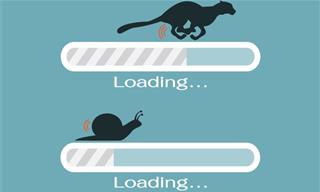
5 Programs You Should Remove from Your Computer
This article specifies 5 programs that most people don't need on their computers and how to get rid of them.
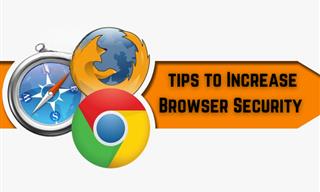
Make Your Browser Safer With This Handy Guide!
Make your browser more secure by following these easy tips.



 In any iOS mobile device you can take a screenshot by clicking one button while clicking and holding another.
In any iOS mobile device you can take a screenshot by clicking one button while clicking and holding another.