
|
The world of computers and the internet is enormous and complex, but as big as it is – it is also filled with tricks and shortcuts you can take to get what you want. These tricks will save you time and frustration, transforming your experience into a much more enjoyable one. |
 |
|
1. Repeat and Download YouTube Videos YouTube is the world’s most popular website for video sharing, and almost everyone uses it for various reasons: From watching cute cat videos, tutorials on how to do almost anything, to watching full-length documentaries. However, sometimes you find a video you really want to save or listen to non-stop, and these two tips will help with that.
|
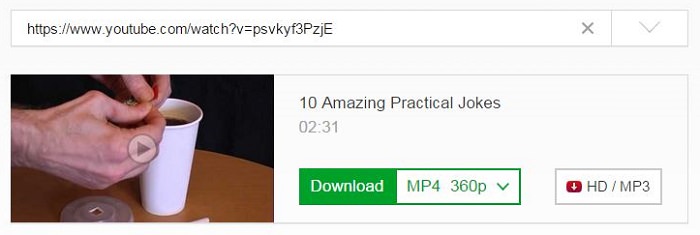 |
2. YouTube Shortcuts The good people at YouTube added some keyboard shortcuts to make using their site easier.
3. Find Your Smartphone We hear many stories about people who lost their device or had it stolen, and this simple trick is a true lifesaver in such cases. Thanks to modern technology, locating your phone only takes a few moments and a couple of steps that can be performed on every computer.
|
 |
|
4. Quickly Erase Text You may be able to type fast, but can you quickly delete as well? This handy little trick does just that – instead of deleting one character at a time, you can delete whole words. All you need to do is keep the Ctrl key down, and at the same time press the Backspace key.
5. Quick Access to the Browser’s Address Bar Need to type in a new web address but can’t find your mouse pointer for some reason? Look at the top line of keys on your keyboard, and locate the F6 key. Pressing this key will allow you to delete the current address and input a new one instead.
6. The “Secret” Key The Windows key on your keyboard can be used to access various functions on your computer quickly. Click on this link to see all the uses for the Windows key.
7. Reopen Closed Tab Modern Internet browsers allow us to open multiple tabs to switch between websites with ease, but sometimes we accidentally close a tab we didn’t mean to, and even worse – are not sure which tab it was. The solution is very simple, but many people are just not aware of it: Hold the Ctrl + Shift + T keys and it will reopen the last tab you closed. This can be repeated for older tabs.
8. Pin a Tab If you are worried that you might close a tab, you can “pin” it, which will make the ‘x’ that closes the tab disappear. To pin a tab, right-click on it, then select “pin tab”. To close the tab, right-click on it and select “Unpin tab”. |
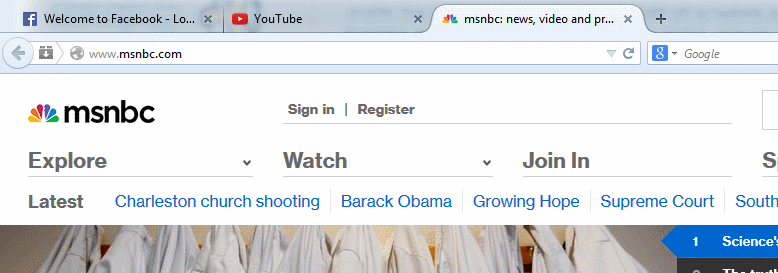 |
|
9. Check How Secured a Website is If you don’t trust a website, fearing it may be a malicious site, you can ask Google to check its level of safety. First, copy this line: https://www.google.com/safebrowsing/diagnostic?site=(site address), and replace the (site address) with the actual site you wish to test’s address.
10. Not Sure How to Pronounce a Word? A great, free service that Google offers is Google Translate. Other than translating back and forth from various languages, it can also read you the word (or even sentence) aloud, so you can hear the correct pronunciation. |
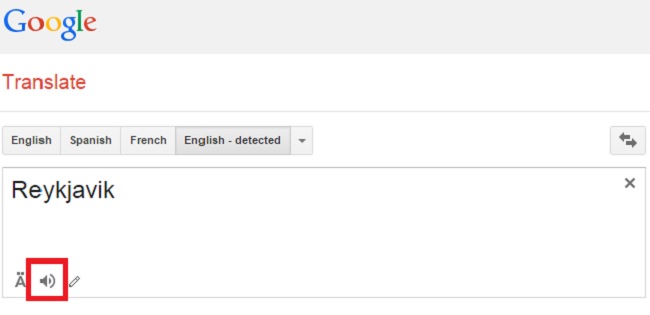 |
|
11. Go to Space! You probably know about Google Earth – Google’s global mapping service that lets you see a satellite image of anywhere on Earth. Well, now there’s also Google Sky – a service that lets you see as much of the known universe as possible. Click here to visit the site.
12. Quickly Go to a Website Did you know that when you enter a website’s address, you don’t have to type the whole thing in? Modern web browsers don’t need the whole address (example: https://www.google.com), it’s enough just to input the name, and add a .com at the end (example: google.com). Another shortcut is to type in just the name and press Ctrl + Enter, which will automatically add the www and the .com.
13. Use Google as a Timer Many people don’t know it, but you can use Google as a timer. If you’re worried that your cake will get burnt or that you’ll miss your favorite TV show, go to the Google website and search for the word “timer”. You’ll get a box where you can input however much time you need. If you want even more Google tips and tricks, click here. |
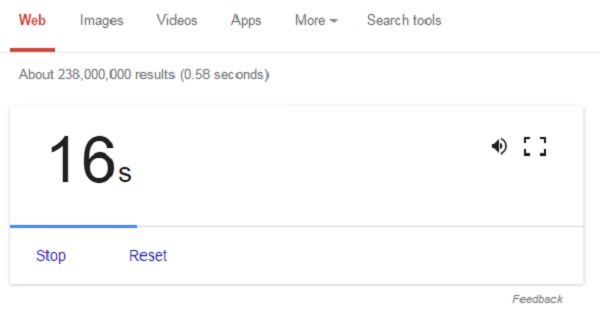 |