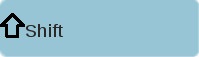|
In the past, I’ve shown you how to maximize the use of the “Windows” key, some other great shortcuts to help you breeze through your daily use and more. Now I’ll show you a few tricks that will help you make the most of browsing the internet, like searching for images, using your browser’s tabs and more! |
|
1. When you type an address in your browser’s address bar, you can save time and just write the main address, then hold Ctrl and press Enter. This will complete the address with ‘www’ at the start, and ‘.com’ at the end. |
 + + 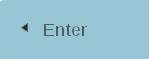 |
|
2. Did you know your web browser can have several web sites open at the same time? All you need to do is open up a new tab in your browser window. There are 2 ways to do that: You can hold Ctrl and press ‘T’ in the keyboard or you can use the new tab button. |
 + +  |
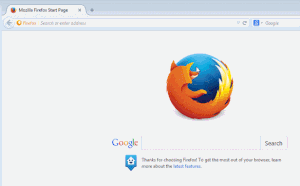 |
|
|
3. Now that you know about tabs, you might want to open a link in a new tab. To do that, you can hover your mouse cursor over the link, right click and select “Open in new tab”. Another way is to hold Ctrl and click the link. The last way to do this is possible if your mouse has a middle button – simply hover over the link and click the middle button once. |
 + +  OR OR  |
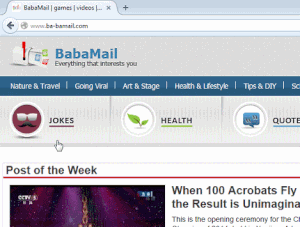 |
|
|
4. Closing tabs is also a breeze – you can right-click the tab and select “close”. You can hover over the tab and click the [ |
|
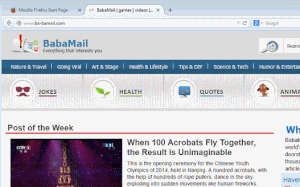 |
|
|
5. Did you accidentally close a tab you didn’t mean to? No problem! You hold Ctrl and Shift and press 'T' or hover the mouse over any other tab and right-click it, then choose the “reopen closed tab” or “Undo closed tab” option in the drop-down menu. (This works with all tabs you closed during the session) |
|
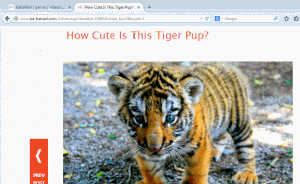 |
|
|
6. Now that we’re done with tabs, let’s learn how to use Google to search for images! When you search on Google, you have the option to look for images of the word or phrase you just looked for. Simply search something, then click the ‘images’ link. |
|
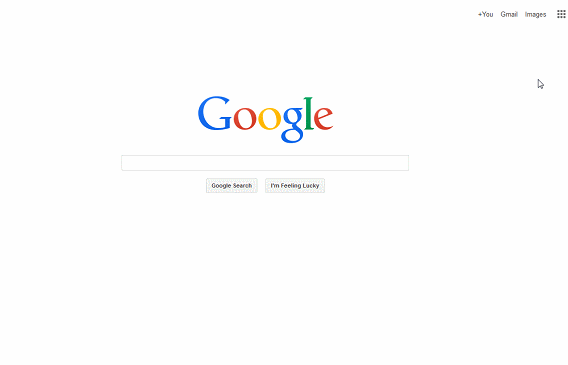 |
|
|
|
|
|
7. If you found an image you like but want to search for similar images on Google, simply hold the ‘S’ key, and right click the image – this will open up a new tab with a Google-image search for that particular picture. |
 + +  |
|
8. You can highlight a word, then search for it on Google: hover the mouse cursor over the first letter in a word or phrase, left-click and hold the left button, then drag the cursor until the word/phrase is highlighted. Now leave the left mouse button and hover over the highlighted area. Now, right-click on it and choose “Search Google for”. |
|
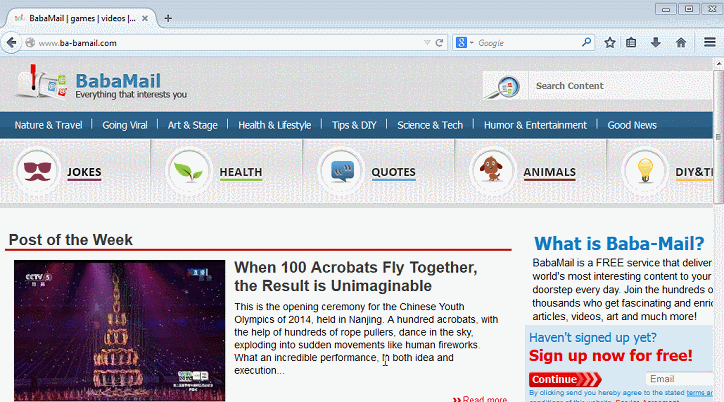 |
|

Your Computer Mouse Can Do Much More Than You Think...
Knowing how to use your mouse can make computing so much easier than you ever realized. Here are some great tips on how to maximize the use of your mouse, which will increase your overall productivity on the computer.
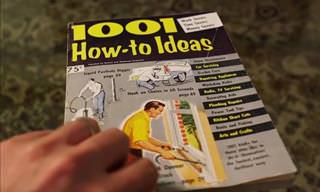
This Guy Found a Tip Book from the 60s, And It's Genius!
It turns out lifehacks aren't only a thing of the present, the 60's had their own book of tips and tricks to make life easier, and here are 8 of the best!

FYI: 7 Simple Ways to Avoid Hacking and Identity Theft
The internet is an amazing tool and a fun opportunity to add to your knowledge, it's important to remember to have fun while keeping yourself secure and safe from identity theft. These are the basic habits you need to have to keep your online identit

Did You Know That Your Washing Machine Needs Cleaning Too?
Most people never even think about it, but did you know that washing machines need washing too? Here's a quick guide to washing your washing machine.

The Quick & Essential Guide for the Facebook User
A simple guide to mastering privacy and posting on Facebook

These Apps Are All You Need on Your Next Vacation
Having these handy apps on your phone will see you taking your next trip abroad to the next level. Learn about these 6 essential travel apps.

Your iPhone's Volume Buttons Have Tons of Hidden Features!
There is more to your iPhone's volume buttons than you knew about!

Beyond Chrome: 5 Private Browsers for Better Security
For those who prioritize their online privacy, there are some alternatives to Chrome available that could be explored.

7 Ways to Send Text Messages From Your Computer
Why use your phone to send an SMS when you have these awesome free websites?

Declutter Your Phone's Home Screen with These Tips
Streamline your digital life with these expert tips on decluttering your iPhone and Android home screens.
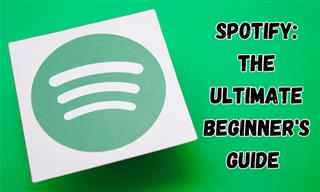
New to Spotify? These Easy Tips Will Help You Get Started
New to Spotify? Here’s everything you need to know about the music streaming service.

Computer Guide: Windows 11 Shortcut Keys!
Learn the best shortcuts for Windows 11 using your keyboard. From taskbar to screenshots, learn it all.
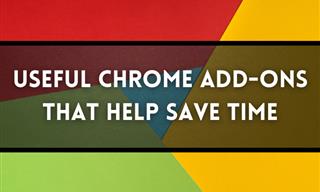
12 USEFUL Chrome Extensions That Save Time
Improve your browsing experience with these free Google Chrome extensions.

Overwhelmed by Your iPhone Update? Here's Our Guide
New iPhone update isn't your cup of tea? Here's how to make your iPhone feel more familiar.
 2:05
2:05
Easy Ways to Watch Content from Your Phone on Your TV
Cast and screen share your phone to your TV with these tips.

These Free Apps Turn Your Photos Into Beautiful Paintings
Your photos will look artistic with the help of these free apps.

5 New Windows 11 Features You Don’t Know About
You may have missed these new Windows 11 features.
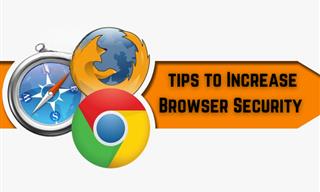
Make Your Browser Safer With This Handy Guide!
Make your browser more secure by following these easy tips.
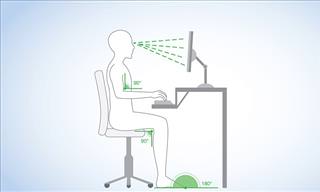
What's the Healthiest Way to Sit at Your Computer?
Learn how to minimise the health risks of using your computer with this positioning guide.

What Do Those 12 Mysterious 'F' Keys on Your Keyboard Mean?
Find out what those 12 curious F keys on your keyboard mean.

6 Ways You're Killing Your PC Without Realizing It
Want your PC to last longer? Stop making these mistakes now!
 10:56
10:56
Computer Tips: Clean Your Keyboard in Less Than 60 Mins
Is your computer keyboard an icky mess? Watch this guide to clean it at home with ease.

9 Facebook Marketplace Scams You Should be Wary Of
Facebook Marketplace scams have become more common than you perhaps realize. Here’s how you can avoid them.

Most People Don’t Know These New WhatsApp Tricks (2024)
These new WhatsApp tricks and hacks are a lifesaver!

Your Computer Mouse Can Do Much More Than You Think...
Knowing how to use your mouse can make computing so much easier than you ever realized. Here are some great tips on how to maximize the use of your mouse, which will increase your overall productivity on the computer.

Computer Guide: How to Format Your Computer - PC & Mac
how do we create a new computer from the old, formatting it and making it work like new? This guide will show you!

5 Ways to Get the Most Out Of Your Security Systems
Learn some useful tips in this article that will let you know if your security system is working efficiently or not.
 3:32
3:32
The Easy Way to Clean Your Computer's Keyboard
Cleaning a dirty keyboard is quite a straightforward task, as you're about to find out.

These Gmail Shortcuts Will Save You Time & Frustration
If you use Gmail, but you don't know how to use a single keyboard shortcut, then you well and truly are missing out. Here are the most useful ones...
 24:32
24:32
Guide: How to Use the Hot New Video Editing App!
By watching this detailed video guide, you can become familiar with the app and start using your newfound knowledge to produce high-quality videos!

The Only Guide You Need to Clean Your Computer
Computers collect dust and dirt, causing them to slow down and heat up. Here's how to clean them:
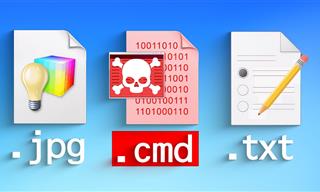 14:08
14:08
BEWARE! These File Types Could Contain Viruses
Be careful before you click any file these days. Hackers may have used them to hide viruses.

IPhone vs. Google Pixel: The Superior Choice?
Are Google Pixel phones the better choice over iPhones? Let’s find out.

Learn to Avoid the Most Common Scams on the Internet
As we navigate the internet, there's a minefield of scams that we have to avoid that could potentially explode in our faces. Here are the 25 most common.

FYI: 7 Simple Ways to Avoid Hacking and Identity Theft
The internet is an amazing tool and a fun opportunity to add to your knowledge, it's important to remember to have fun while keeping yourself secure and safe from identity theft. These are the basic habits you need to have to keep your online identit

How to Download Streaming Movies for Offline Viewing
Here's how to download movies and TV series from your favorite streaming services to watch them offline.

No Antivirus? Try These Free Online Virus Scanners Now!
Don’t have an antivirus installed? No problem. Try these free online virus scanners instead.
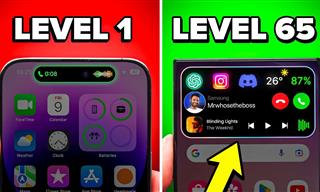
Get the Most From Your Smartphone With These Tips & Tricks
These best tips, tricks and hacks for iPhone, Android, and Samsung users.

7 Tips to Follow When a Computer Hangs or Freezes
Take note of these steps that will help you unfreeze a computer that freezes or hangs regularly.
 18:37
18:37
How the FBI Caught the Most Notorious Hacker
This is the story of one of the most successful hackers in the world and how the FBI caught him.
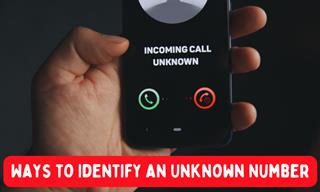
How to Identify the Owner of a Phone Number: 5 Methods
Received a call from an unknown number? Use these sites to identify the caller.

Make Everyday Computer Use Easier with These 7 Tools
Windows have many built-in tools that make everyday tasks a lot easier. However, they are difficult to find and use. This guide reveals 7 of them.

These 10 Keyboard Shortcuts Will Make Life Easy!
These keyboard shortcuts will help you learn the easiest ways to use your computer when your mouse is being less than cooperative!
 16:23
16:23
Get the Most Out of Google Photos With These Tips
These useful tips and tricks will help you get more out of Google Photos.

Want Your PC to Run Longer? Then Avoid These Mistakes
Avoiding these silly mistakes will help you prevent damage to your computer and also extend its life.

If You Aren’t Doing these Things, Your PC WILL Wear Out...
All the basics of computer maintenance.

If You Do This, Then You Could Be Damaging Your Phone...
Many people end up damaging their phones without even realizing that they are doing so, and here are 9 of the most common ways this happens.



 ]. You hold Ctrl and press 'W'. You can also use the middle mouse button on the tab and it will be closed.
]. You hold Ctrl and press 'W'. You can also use the middle mouse button on the tab and it will be closed.
 OR
OR